Have you ever tried to join two polylines (or polyline and line or arc) and it doesn’t work! I know it happened to me many times! So let’s stop this frustration once and for all!
Why we can’t Join Polylines in the first place?
One of the reasons why we can’t join our polylines is because they have different elevations. In this case, we just have to make their elevations equal.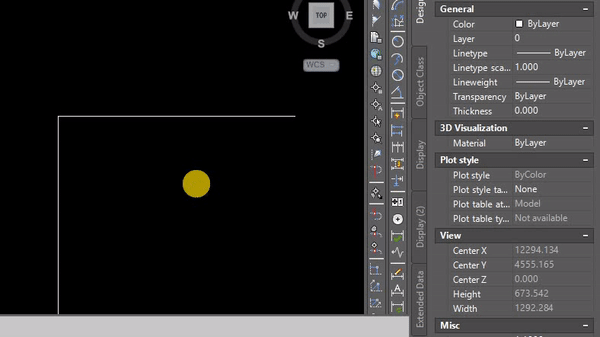
If you are using AutoCAD 2013 or older, you could have problems with the objects. In order to join two objects, they have to be polylines (in the newer versions you can directly join polyline with line, arc, etc.
To convert line or arc to polyline you just have to type in PE (PEDIT) and click on the object.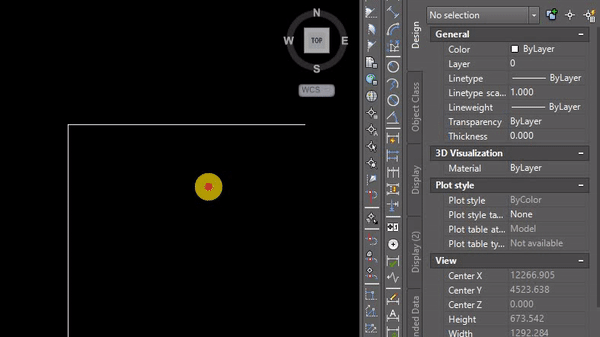
Note: If you think that it is really annoying to confirm your polyline creation, you can just change one system variable – PEDITACCEPT to “1”. From now on when you try to create new polyline from existing line/arc, AutoCAD won’t ask you if you are sure.
The third reason is the most common, at least in my experience. You try to Join Polyline, everything looks perfect – elevations, objects, but it still doesn’t work! The problem is that the person who have drown those polylines maybe haven’t used OSNAP, or snapped to something else.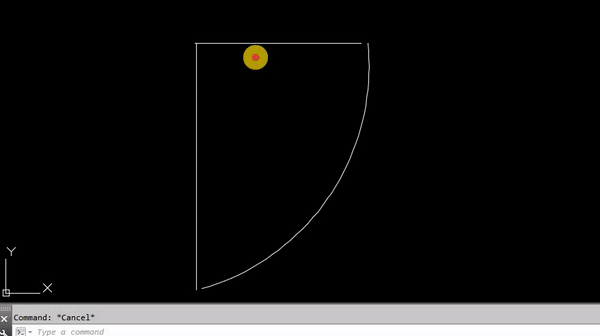
Join two miss-placed polylines
To join every polyline without the need to move it or try to snap it correctly, we can use one simple trick!
- Start PE (PEDIT) command.
- Type M fo Multiple
- Now choose the objects
- If you are trying to join polyline and none polyline objects and haven’t changed PEDITACCEPT to 1 AutoCAD will ask you if you want to convert it to one.
- AutoCAD will ask you what exactly do you want to do with those objects you hit Join
- Now by using Multiple command AutoCAD will ask us for FUZZ distance! Here we just have to show bigger distance than the actual gap. One of the polylines will extend or trim in order to join with the other!
What is Fuzz distance: We can join a line, an arc, or another polyline to an open polyline if their ends connect. If they don’t connect but are within a distance that you can set, called the fuzz distance, the ends are joined by either trimming, extending, or connecting with a new segment.
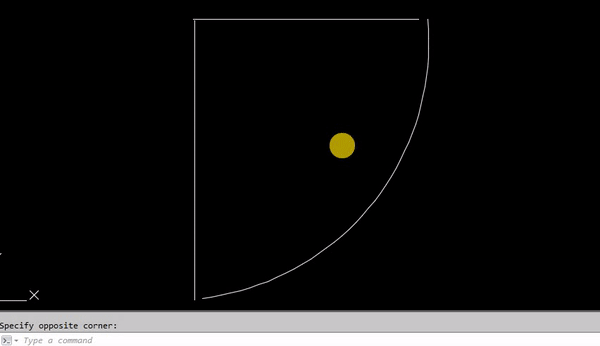
Try to implement this small trick into your work and you will see a great improvement in speed and quality of your drawings! If you want to learn more tricks concerning Polylines you can look at those:
Create Polyline around the Outside of Multiple Objects!
Edit Vertexes and use Linetype Polylines!
Coordinates of polyline? But How and Why?
Split polylines into equal segments!

