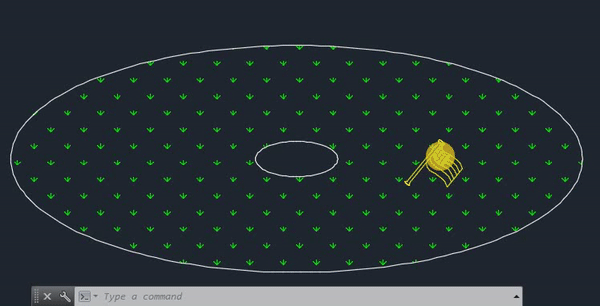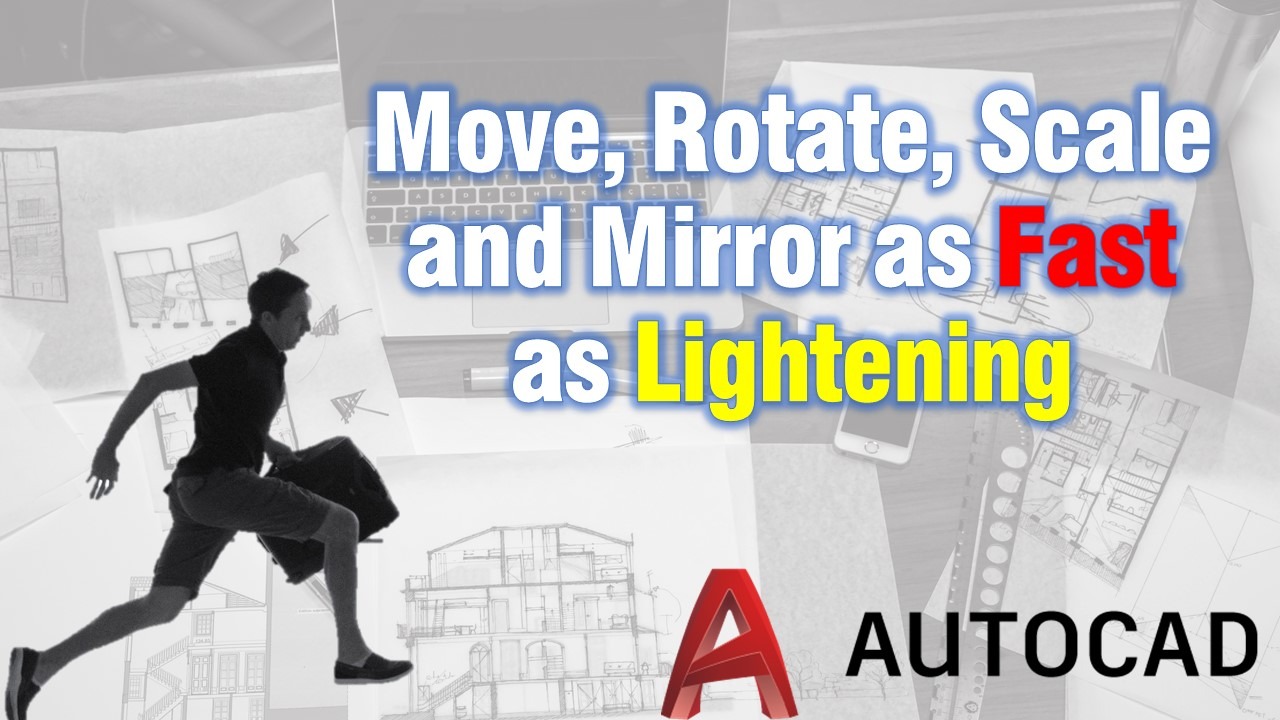Usually, when we think of drafting, we assume that it is a slow process of expressing our engineering or architectural thoughts. This is partially true, that’s why we are trying to improve our drawing skills and complete tasks faster and easier!
Move, Rotate, Scale and Mirror with one click!
Those commands are the most commonly used in AutoCAD. Most of the people are used to trigger them by typing their keyboard shortcuts. Or even better, some may have their custom-made Keyboard-Shortcuts. Others use the mouse to click on the icon. (Please don’t be one of them it is painfully time-consuming and inefficient).
Did you know that there is another method that is faster and easier than all the others? Maybe, however, if you didn’t know you will find that dirty little secret with us by looking at one little example.
In the example, we have our small block that represents a flag, and we want to place it in the center of the ellipse.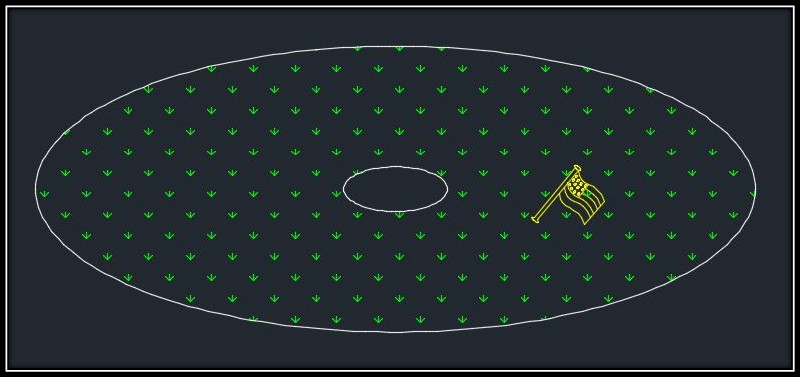
First, we have to select our block and left click on its base point, now we can see that STRETCH command is triggered! Now if we were using a simple object like Line or Polyline, for example, we could stretch its vertex. But since we are using block we can’t do that.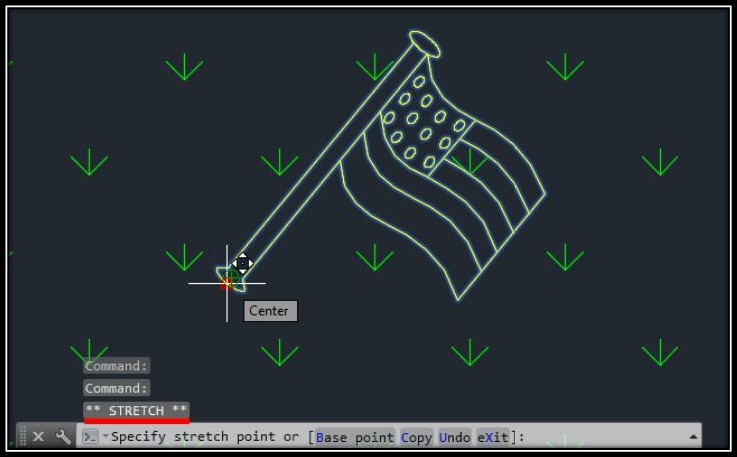
Now we just have to hit Enter or Space bar and we will see that MOVE command will be activated!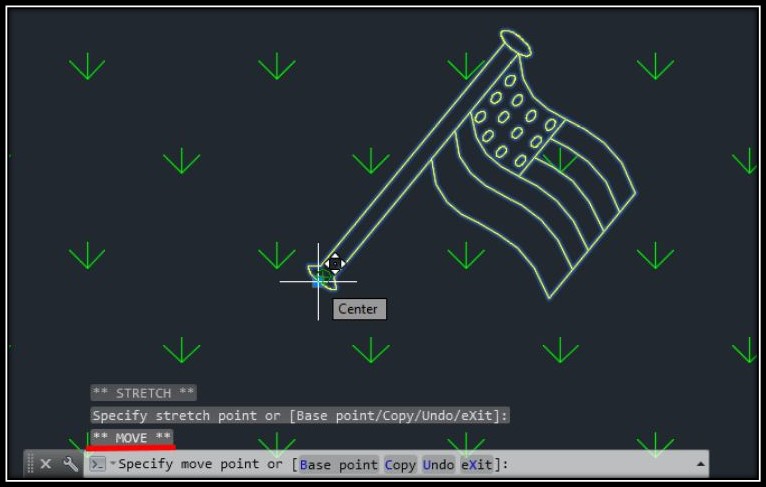
At this point on if we hit Enter or Spacebar again, we will trigger ROTATE command!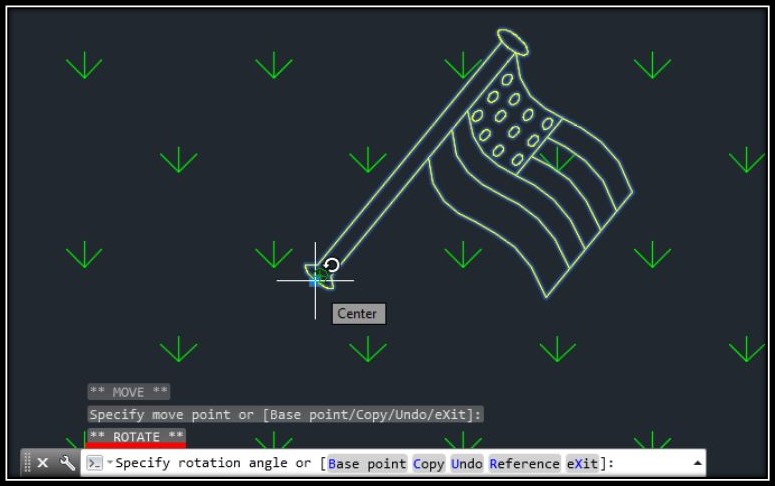
I bet you can now guess how we will start SCALE command. By hitting Enter or Space bar again? That’s right!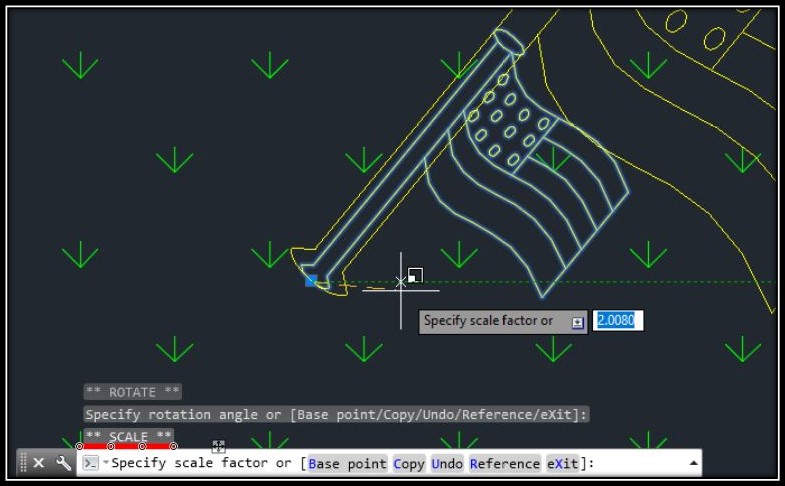
And the Fourth hit on Enter or Space bar will trigger the MIRROR command!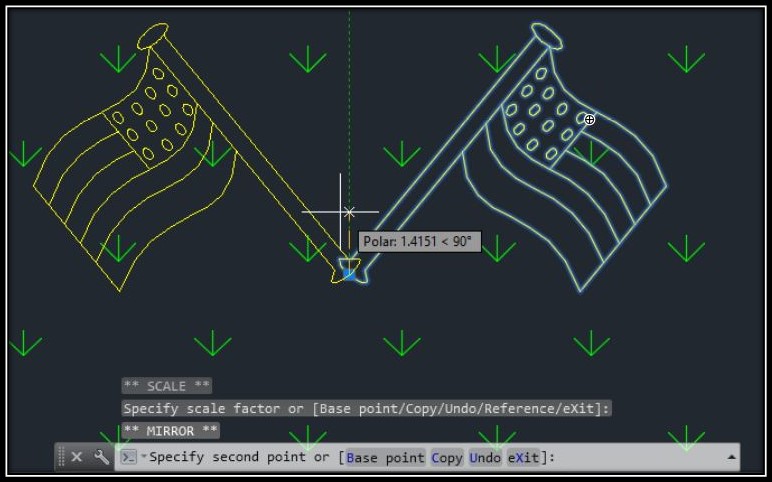
That’s it! We don’t have to type anything or to search for hidden icons! If you implement this trick into your work, it surely will save you a lot of time and make drawing even more pleasant experience!