This will be a very short post about some really, really basic stuff. More especially how to edit our Polylines.
Polyline
A polyline is a connection of line segments created as a single object. You can create straight line segments, arc segments, or a combination of the two.
Why would we use polylines? As one of the most used objects in AutoCAD, there are many reasons why we would like to use them too. Basic reasons would be: Verticles remain joined after editing, Controlling line width for the entire object or it’s segment, Editing a single object, Application of different line types, 3D capabilities.
Editing Vertexes of polylines
To edit vertexes of our polylines we can use command PEDIT and then go to Edit Vertex option. There we will find a lot of different options for vertexes.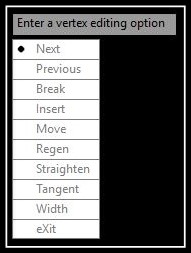
However, there is a faster and easier way to add, delete or stretch polyline’s vertex. We just have to select the polyline and put our mouse above one of the vertexes, then AutoCAD will show us three options we can do with the vertex – Stretch, add or remove. Easy as that!
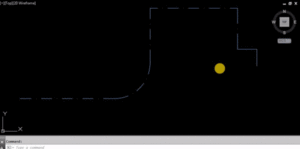
Note: If we just click on polyline vertex without waiting for the menu we will end up with Stretch command.
Using line type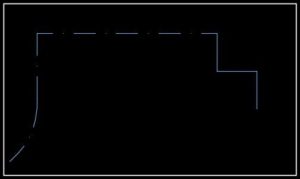
There is a common issue with Polylines Linetype – When we draw polylines in AutoCAD, they are created with Linetype Generation set to OFF. As a result, some Linetypes are just ugly and are way off what we want. This is easily seen with dashed or dash-dot line types.
We can start trying to change Linetype scale until it looks good, but there is a more elegant solution which won’t harm your Linetype scale – setting Linetype Generation to Enabled.

To set Linetype Generation for the future polylines we just have to change a simple system variable.
We type PLINEGEN in the Command line, and press Enter. When prompted to Enter new value for PLINEGEN, we type 1 and press Enter.

