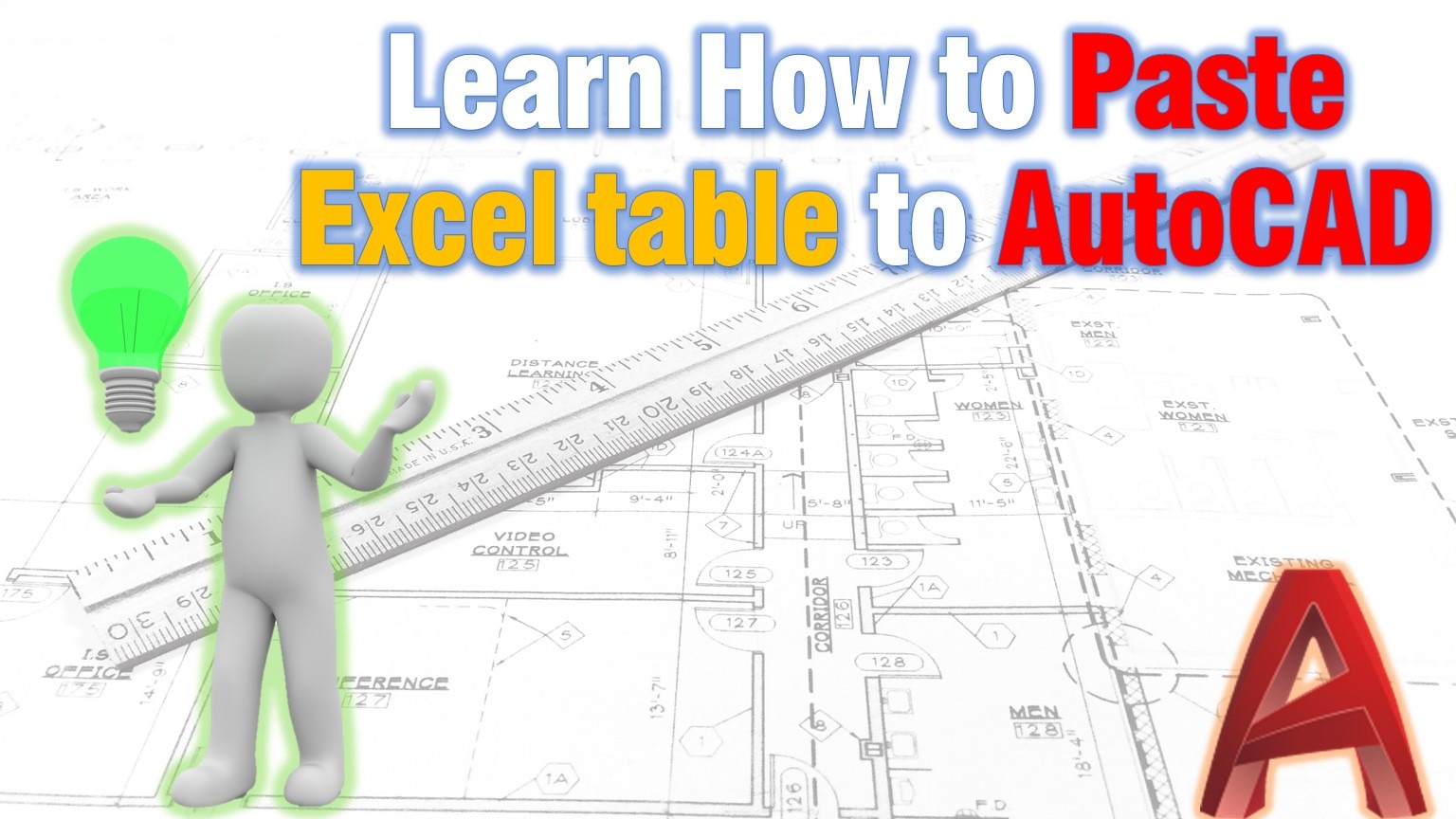How to Copy an Excel table into the AutoCAD? A question that many of us have asked ourselves and thought we know the answer to.
Simply, Copy the spreadsheet area that we need, using Ctrl+C. Then paste it into the AutoCAD with the Ctrl+V combination, Right?. Unfortunately, this creates an OLE object that Cannot be Edited, nor its style can be modified.
It would be great to paste the Excel spreadsheet as an AutoCAD object table. That way, we will be able to add additional data, use formulas, and change the style of the table directly in AutoCAD.
Copy Excel table in AutoCAD as Table Object
Fortunately, we can easily achieve this without the need for additional software. AutoCAD alone lets us Paste the Excel Table and even retain the Formulas we used. To learn how just follow the 4 easy steps below:
- First, in Excel select and Copy the spreadsheet area you need to copy.
- Then in AutoCAD, at Home ribbon, under Clipboard, select Paste Special from the drop-down menu.
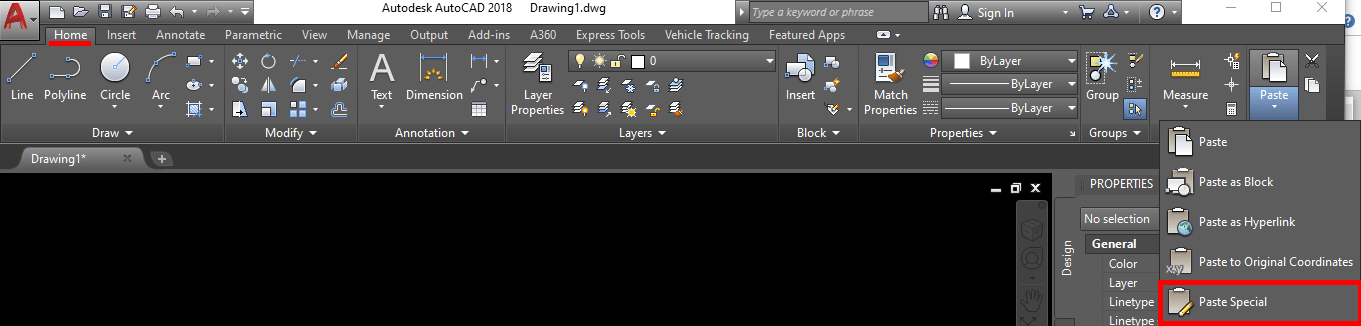
- A new window will appear. There select AutoCAD entities and hit OK.
- Lastly, select a point where to put the AutoCAD Table object.
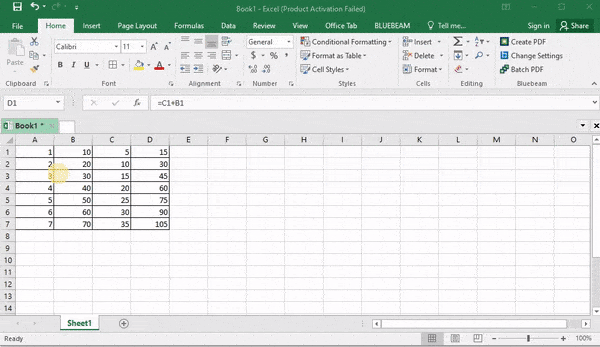
This was the method of copying an Excel table into the AutoCAD as Table Object.
If you are now wondering how to Copy AutoCAD Text to Excel! Check the post: Copy AutoCAD Text to Excel! A piece of Cake!
I hope you find this post informative. You can check our other AutoCAD related posts to learn more useful tricks!