Have you ever tried to scale multiple objects in place at their center point? I am sure you have! I have been searching for a way to scale multiple objects for a long time before finding out about this great AutoLISP, and today I will show you how to use it.
First, a little overview, Autodesk has given us a great tool to scale objects. Unfortunately, the default command SCALE, prompts us to specify a base point, for stretching all selected objects. This is great in many ways, but it would be even better if we could use it to stretch all objects using each other’s center points for a base point. AutoCAD gives us just this exact functionality for Text and MText objects, as discussed in a previous post, but we need to be able to Scale multiple all the other objects too.
Here comes the Lisp we mentioned above it is created by Kent Cooper and we are extremely thankful to him! To use it, go through the steps below:
- First, download the Lisp routine from here.
- Then, load it in the AutoCAD
- Now, to trigger the routine, type on the command line: SAC
- AutoCAD will prompt to enter Enter Scale Factor, after adding the desired value hit Enter
- Lastly, select objects that you want to scale in place and hit Enter
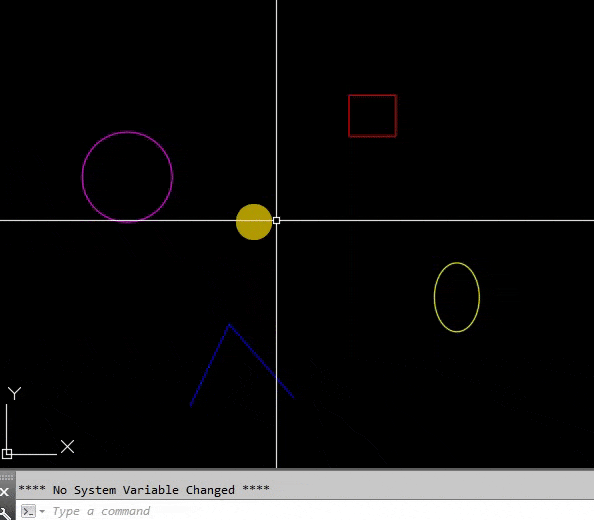
That was all, the selected objects were automatically scaled in Place with just one command!
For more great AutoCAD Related posts check our Page AutoCAD Tips.

