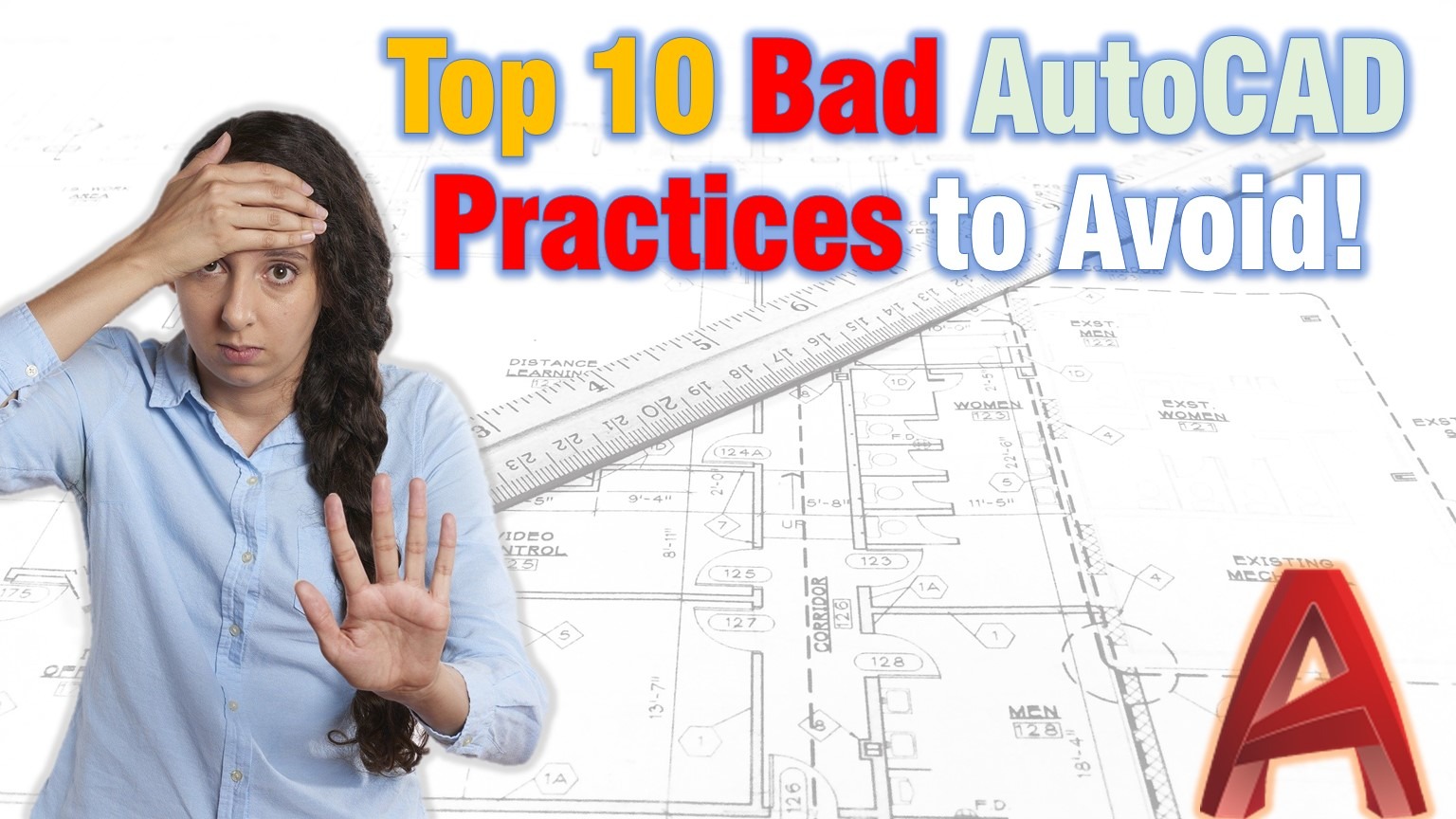Today we are doing something different. We are going to discuss the most Frequent and Annoying AutoCAD Mistakes that we should avoid at all costs!
Most of the people I know and work with are self-thought AutoCAD users, just like me. This is all well, however, sometimes we tend to do some quite shocking drafting Mistakes. These AutoCAD mistakes and bad practices can make us look less professional in the eyes of our colleagues and clients.
Here are the top 10 most frequent Bad Practices that AutoCAD users should Avoid.
1. Not using OSNAP!
Not using the function to Snap the cursor to 2d Objects (OSNAP) leads to a lot of lines not getting properly connected to one another.
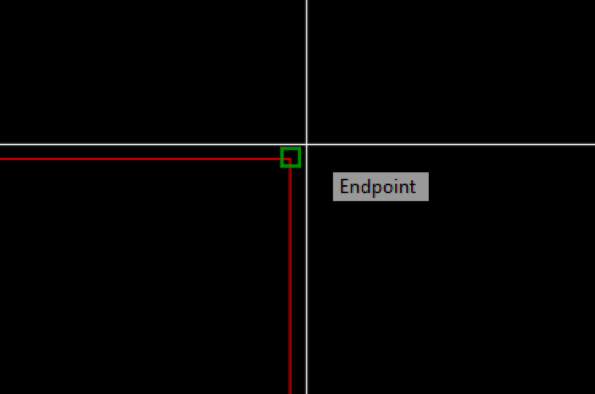
From “afar” the drawing may look OK, but when you zoom in, the snapping mistakes are getting clear. The practice of not using OSNAP leads to 3 major problems. First, the Dimension lines are off. Second, Hatching becomes harder, because the objects are not forming closed boundaries. (How to Hatch non-closed Object (Hatch Open Boundaries)). Third, any third-party analysis software will not be able to work when the objects are not properly connected together.
2. Using Modified Standard Style
It doesn’t matter if we are using Modified AutoCAD Standard Style for Dimension Lines, Text, Leaders, Tables, etc. it is considered a very Bad Practice! I know it is really easy to Modify the Standard Style and make it perfect for the opened drawing. However, the problem comes from the fact that when an object that uses Standard Style is copied to another drawing, it will look different! This is because the next drawing has its own unmodified Standard Style. 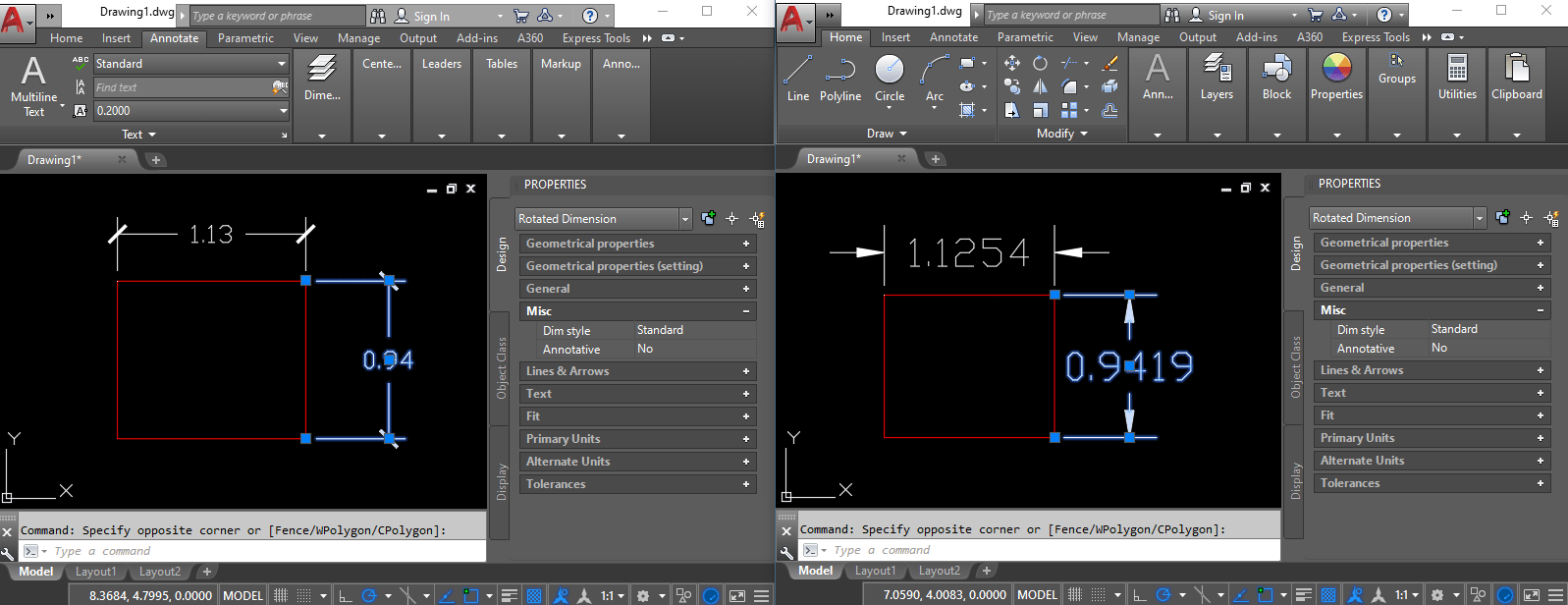
Even if we modify all our drawings and make the objects that use modified Standard Style look the same when we send the drawing to a colleague, and he copies an object from that drawing it will almost definitely look bad.
3. Not Locking Viewports in the Layouts.
This is the mistake I am most commonly guilty of doing! Every time, when changing the scale of a viewport in the paper space, we should lock it to avoid accidental change of the scale. ![]() Oftentimes, the accidental change of viewport scale can go unnoticed and make us look very unprofessional in front of others.
Oftentimes, the accidental change of viewport scale can go unnoticed and make us look very unprofessional in front of others.
4. Layers are complete mess!
Another Common AutoCAD Mistake is not taking care of the Layers in the drawing. Imagine someone sent you a drawing. You then, want to freeze the dimension lines, but together with the dimensions, you have frozen half of the other objects there.
Well, this is quite annoying, isn’t it? This is the reason we all need to take care of the layers and Create our own drawing Template.
5. Using Layer “0” for Xrefs
I know this “AutoCAD Mistake” can be quite controversial, but I still believe in it. Many people like to attach XREFS using layer “0”, but this severely limits their options when it comes to hiding references in different viewports. When load/unload won’t do the trick.
6. Using Layer “0” too much
Layer “0” is a special layer and should be used with caution. I would even say it should be avoided in all possible cases.
The “0” layer stays unique when using x-refs and reflects all drawings at once. Even if you don’t use External References (Block vs Xref FIGHT! When and what to use?) someone may use your drawings as a reference to theirs.
The only rule of thumb I can think about is that all objects in Blocks should be drawn in layer “0”. However, this may not always be the best decision and you should think in advance when creating blocks and using the said layer.
Excessive use of layer “0” will definitely make you look bad in front of colleagues and clients!
7. Not drawing in 1:1 Scale.
Drawing in scale in Model space is very bad AutoCAD practice. Everything should be drawn 1:1 into model space and then “scaled” in the layout using ViewPorts. Scaling every line to fit scale 1 : 5 for example will be extremely time-consuming and can be done with just 2 Clicks by using AutoCAD Layouts. (AutoCAD Layouts (8 Reasons to Start Using them!))
8. Not using Aliases
Typing in the whole commands, trying to remember them all, or even using the mouse to click through the ribbons and menus to find the necessary command/tool is definitely considered a Bad AutoCAD practice. Computer-Aided Design is here to make us more productive and it is our duty to use it to the fullest! One of the tools that can greatly optimize your time and workflow, is Creating Custom Keyboard Shortcuts in AutoCAD!
9. Working with Slow and Bloated Drawings
Oftentimes, our drawings can get quite slow and full of settings that we don’t use. Most of the time this is the result of copying objects from other drawings that carry lots of layers, dimension styles, text styles, and more with them. One of the quickest ways to get rid of the excessive settings is to use the PURGE command. Another great and not very well-known tool is OVERKILL. This command helps us clean the redundant or overlapping geometries.
Clean your Slow Drawings! (5 Ways to Improve AutoCAD Performance)
10. Sending Files without eTransmit
When using external references, unique fonts, or styles it is best to create an eTransmit package instead of trying to send all the different files separately. That is because it is really easy to forget something, especially when in hurry. Also, Xrefs of a drawing are usually saved on multiple network drivers, and sending the files separately can break the paths and lead to missing references. This can only create more headaches for you and the people you are sending your files to.
The best decision then is to use eTransmit everytime you send files to someone, especially if there are external references in it.
Conclusion
We are all people and we all make mistakes. As professionals, it is our duty to improve our skills every day! These are the top 10 Bad AutoCAD Practices and mistakes that I and the people around me can make.
Let us know what are the most common AutoCAD mistakes you make or you see in others?