Are you an AutoCAD user looking to streamline your workflow and automate data updates? In this article, we will explore a powerful feature in AutoCAD. It allows you to link cell values from a table object directly to text objects. The process is very similar to the one described by us in a previous post How to Link Tables in AutoCAD. There we were creating a link between two tables in AutoCAD, Today we will copy a table cell value to a text object. By linking the table data to text, you can save time, reduce errors, and ensure your drawings always reflect the most up-to-date information.
Link AutoCAD table to text object
To create a data link between different tables in AutoCAD, follow the steps below:
- Firstly, you need to create a Text, an Mtext, or an MLeader object in your drawing.
- Secondly, go to the text editor right-click where the data link value will be shown, and select Insert Field.
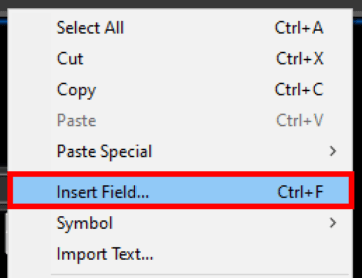
- Now, a window called Field will pop up. There, under Field names, select Formula and then click on Cell.
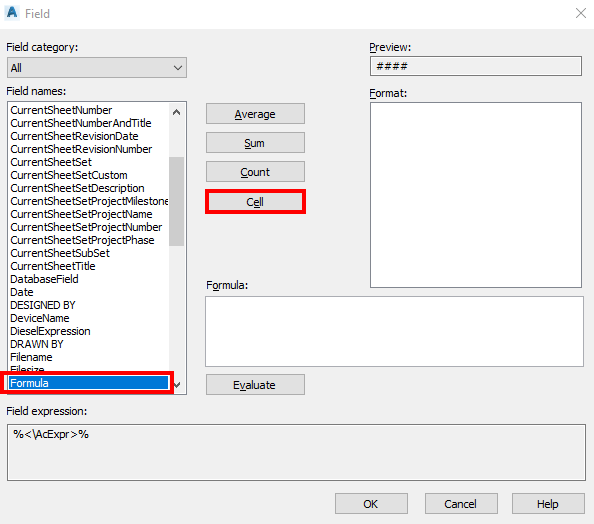
- Now AutoCAD will let you select a Table Cell to link to the MText field.
- After selecting the cell to link, the Field window will pop up again. There,
- Under Preview, you will see the test that will be plotted.
- In Format, you will be able to select the unit format.
- Precision sets the precision of the linked text.
- When clicking on Additional Format, a window will pop up where you will be able to fine-tune the format. This includes adding a Prefix or a Suffix, adding/changing the number separator for decimals symbols or thousands, and suppressing the leading or trailing zeros.
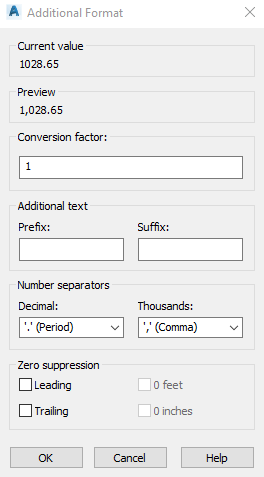
- The Formula tab shows the formula used for the expression, there you can add an additional calculation. For example, the multiplication of the cell number by a constant number.
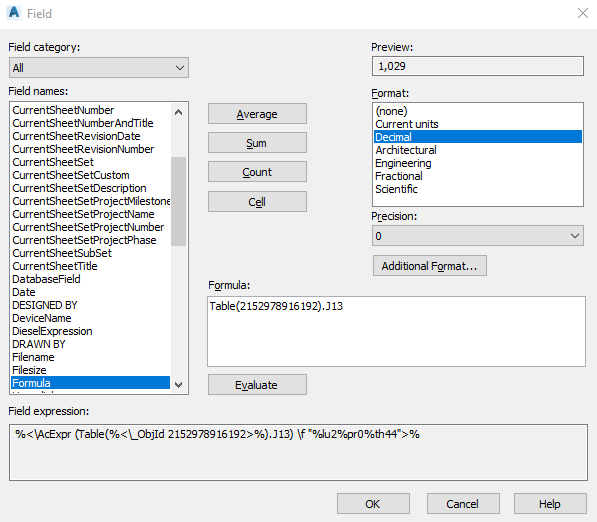
- When you are happy with the result seen in the preview. Click OK and the link between an AutoCAD Table and Mtext object will be created!
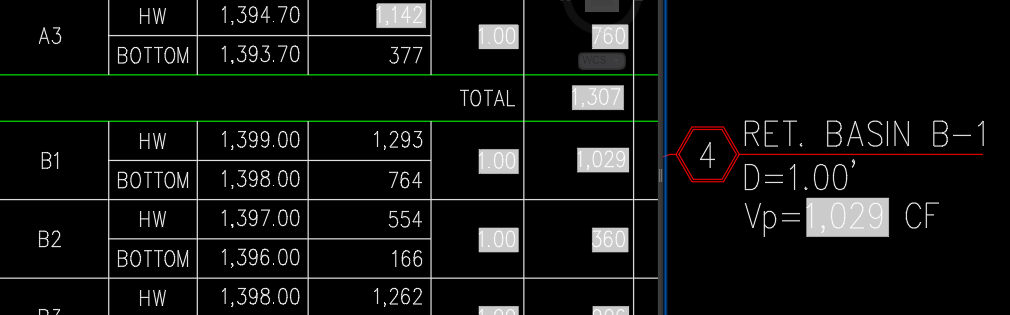
If you like the content take a look at our other AutoCAD-related Topics! And don’t forget to Subscribe and follow us on Social media!

