We are pleased to announce that Alexandr Chernyshev, a renowned expert in exhibition stand and furniture design management and AVC Programming Lead Developer, will be contributing a guest post to our AutoCAD-focused blog. His post is a must-read for anyone who wants to improve their productivity in AutoCAD and BricsCAD. As the premier destination for all things related to AutoCAD, we are delighted to have Alexandr share his valuable insights with our readers. His extensive experience in the field makes him a trusted authority on the subject, and we believe that his post will greatly benefit our target audience. We look forward to sharing Alexandr’s expertise with you and hope it will help you achieve your AutoCAD-related goals.
Maximize Your Efficiency in AutoCAD and BricsCAD with the A>V>C> Plugin
AutoCAD and BricsCAD are two of the most popular, lightweight computer-aided design (CAD) programs. These versatile programs allow developers to create complete and accurate 2D and 3D models of not-too-complex objects such as interiors, furniture, exhibition stands, stage design, wood and sheet products, outdoor and indoor advertising, light boxes, and more. But in pure vanilla, AutoCAD is not more of a base for the development of effective add-ons than a full-fledged program. There are a lot of large and complex add-ons from the developers of these programs themselves. For example, AutoCAD Architecture or BricsCAD BIM. These add-ons are much more functional but are aimed only at a narrow scope and are difficult to learn. However, there are also simpler plug-ins that are cheap and do not require a long development, but radically speed up your work on a wide variety of projects.
One way to improve AutoCAD and BricsCAD is to use the A>V>C> plugins. This powerful set of tools was developed by A>V>C> Programming and offers a number of advanced features to help you work with these software products quickly and without errors. Whether you’re a beginner or an advanced user, A>V>C> plugins can help you get more done in less time, making it a valuable addition to your CAD toolbox.
What are A>V>C> plugins?

Plugins A>V>C> are not designed for a specific subspecialty. They are a set of features that aim to eliminate routine work and human error while speeding up workflow. Most functions work with 3D solid models, but there are also commands that work with 2D objects such as polylines and blocks.
Thousands of engineers from all over the world use A>V>C> plugins every day. Plugins have also been included in the curriculum of several furniture colleges in Germany. More details about the features can be found on the official A>V>C> Programming site.
It may seem that some commands from the A>V>C> plugins duplicate commands that are already in AutoCAD|BricsCAD. However, this isn’t completely right, take a look at the image below. What a huge difference does the plugin make?
Fillet for all corners
This is a comparison of the results between the polyline fillet for all corners (FP) commands of BricsCAD, AutoCAD, and A>V>C> Plugin.
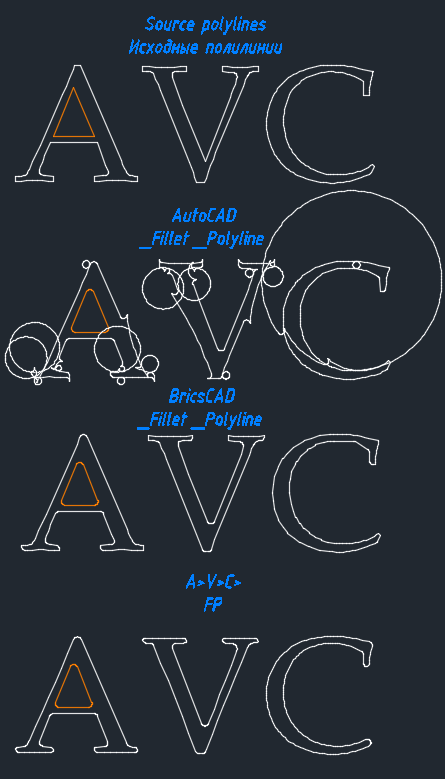
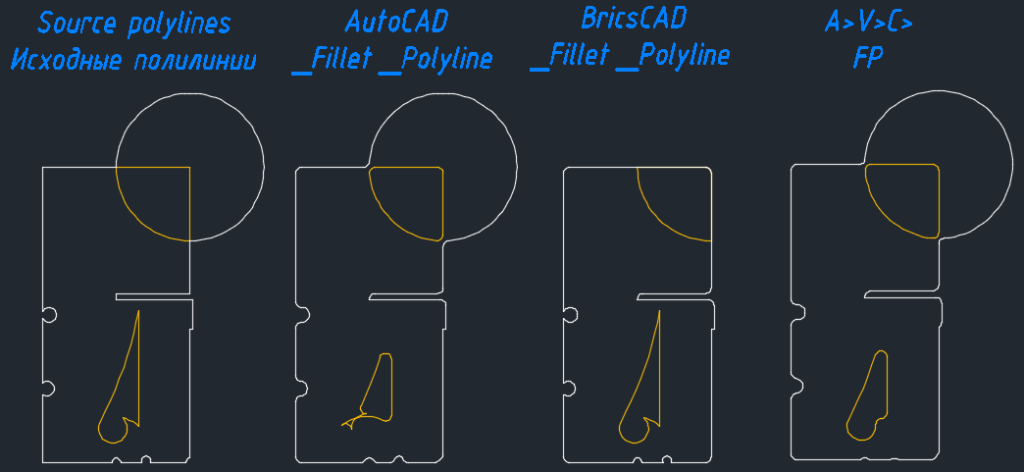
As they say – comments are superfluous… In this case, the useless regular (built-in) command is replaced by a really useful one.
For Example, the rounding of corners could be quite an important part of the work when preparing shapes for cutting on a milling machine.
Outside Loop
Another good example is the Outside Loop (OSL) command. Yes, there are already commands that remove the extra lines and reduce the number of segments in polylines (_OVERKILL). But OSL does incomparably more in one click – it converts splines into polylines, removes gaps and intersections, trims verticals, replaces segments with arcs, builds closed contours, spreads contours over layers, and many more useful functions. This dramatically reduces the work involved in preparing quality contours for cutting and milling.
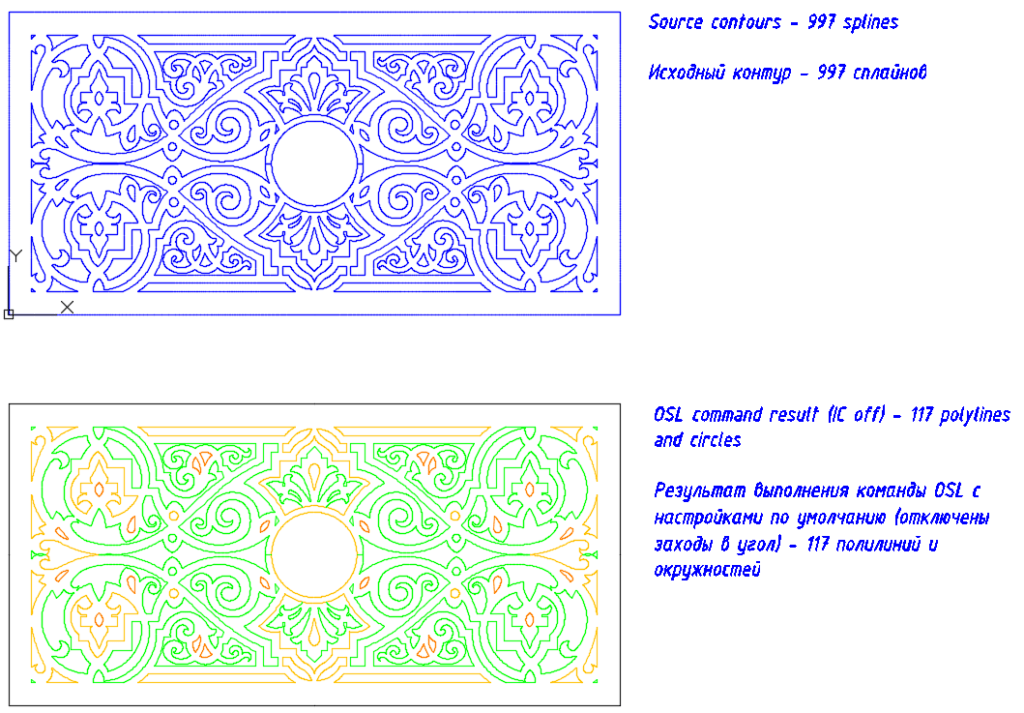
AVC Slice
Another great feature is AVC Slice (ASL). It would seem redundant, why repeat the _SLICE command, beloved by everyone, for cutting a solid?
When you’re peeling off the fine details from a box that looks like a cabinet, you need speed. The ASL command allows you to directly specify, how thick the part needs to be, instead of setting the cut plane by three points. And it will work even on cylindrical surfaces. AVC Slice reduces the number of clicks to a minimum and reduces your work immensely.
Drilling tool
Probably the flagship command is the Drilling command (DRI). Everyone, who tried to drill holes in AutoCAD, knows how annoying it is. It takes a very long time to subtract (_SUB) the cylinder holes from each part individually, one by one. In addition to this, you cannot make holes in two parts with one cylinder. When, for example, you’re designing a piece of furniture from dozens of parts, each having hundreds of holes, subtracting the holes can take a whole day. This can be an incredibly boring day at work… The Drilling command does it all in 1 click.
Additional commands
In addition to speeding up and extending old commands, AVC plugins have many unique features. Most of them are related to the modeling of flat sheet products, such as sheets of plywood, chipboard, cardboard, plastic, or steel.
For example, if you need to connect parts – that is, there is a whole set of commands:
- Fastener placement (FIXTURE)
- Groove and tenon connections (DDJ and TabSlot)
- Cross-piece connection (CRS)
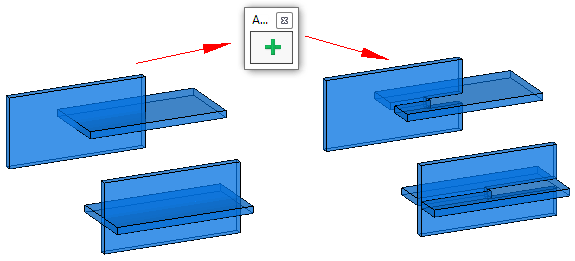
Additional features
Designing beautiful assembly drawings and drawings of dimensioned details takes a lot of time for designers. You can find commands in the AVC plugins that will drastically speed up this work and add features present in much more expensive CAD software to the lightweight AutoCAD.
For example, you can easily place Multi-Leaders with part numbers on an assembly drawing (Smart Leader and PlaceLeaders), create sheets with views of all parts, and immediately create dimensions for parts (DimDet and DDraw). The plugins will help you fill in the part size tables and block lists (Data Table and Sawing Table). Such complex plug-ins require some time to learn and configure, but still, it is easier that way, than learning a whole new software instead.
3D Solids Contouring program
It will be interesting for furniture makers that AVC plugins have a program for preparing contours for CNC using 3d solids, that is, a contouring program (NCP). Moreover, the contours can be immediately saved to DXF files (DXFExport), readable by many popular CAM programs such as Biesse BSolid or Homag WoodWop.
Compatibility
The A>V>C> plugin is compatible with a range of versions of AutoCAD and BricsCAD, including AutoCAD 2013-2024 and BricsCAD V18-V23. This means that regardless of which version of these CAD programs you’re using, you can still take advantage of the advanced features provided by the A>V>C> plugin. Learn more specifics about the compatibility of the plugin here.
Licenses
You can use several popular commands from AVC plugins for free. For example, the TNT command that moves 3D- parts inside an assembly into different sides, helping the user to draw up a visual assembly drawing.
For other commands, you can try the free, fully functional trial which can be used for a period of 20 days. You can choose the license that best suits you here. I am sure that the plugins will pay for themselves in a matter of days! At AVC Programming we understand the needs of the professionals well, this is why we offer the license for two PCs, that way you can use the tools in the office as well as at home.
Conclusion
Overall, the A>V>C> plugin provides a wide range of advanced features that can help you work more efficiently with AutoCAD and BricsCAD, making it a valuable tool for CAD designers and professionals. Whether you’re a beginner or an experienced CAD user, the features in this plugin can help you get more done in less time. If you’re looking for ways to enhance your experience with AutoCAD or BricsCAD, consider giving the A>V>C> plugin a try.
About the author:
Alexandr Chernyshev is AVC Programming Lead Developer with rich experience in the exhibition stand and furniture design management.
You can find his work on A>V>C> Plugins at the official site: A>V>C> and in addition to this, you can follow him on Linkedin at Alexandr Chernyshev where he regularly posts great articles and tutorials.

