Duplicate objects!?
A lot of times we have some lines, polylines, arcs, etc. placed on top of each other. This is very irritating and often we make mistakes by accidentally clicking on the wrong object. These duplicate objects also make our drawings big, bulky, and slow. So it would be great if we delete, and rejoin all of them and get rid of all overlapping things.
However, sometimes we have big drawings with many people working on different parts and those overlaps happen. If we have for example 20 overlapping objects it can take us several minutes just to find them, delete duplicates, or join those which are not complete.
Solution! OVERKILL!
There is one very useful command – OVERKILL. It may sound scary but it is just what we need! The command itself finds all overlapping objects and has some settings. So we can choose what exactly do we want to have as a result. Here are the steps have to go through:
- We start the command by typing OVERKILL in the command lane and hitting enter
- AutoCAD will ask us to select objects. Here we would select objects that we want to edit. Or we can type ALL to select all the objects in the drawing.
- When we have selected objects and hit Enter a window will pop up here you can see the different options we have.
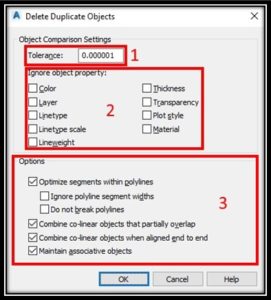
- Tolerance – Controls the precision with which the command makes comparisons. If the value is 0 objects must match before OVERKILL modifies or deletes one of them.
- Ignore Object Property – Here we can select the object properties we want to ignore during the comparison
- Options – This is the really cool stuff.
- Optimize Segments Within Polylines – If we have individual lines or arcs within selected polylines they will be erased. It also compares separate objects like lines and arcs and deletes them too.
Here we have two sub-options
Ignore Polyline Segment width (Ignores segment width) and Do Not break Polylines (Polyline objects are unchanged) - Combine Collinear Objects That Partially Overlap – Combines overlapping objects into a single one.
- Combine Collinear Objects When Aligned End To End – Objects with common endpoints are combined
- Maintain Associative Objects – We can select that if we want Associative objects to remain unmodified.
- Optimize Segments Within Polylines – If we have individual lines or arcs within selected polylines they will be erased. It also compares separate objects like lines and arcs and deletes them too.
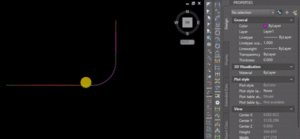
This is ALL we are ready to ELIMINATE duplicate objects!
If you want to Optimize your drawing even more be sure to check out the post about Drawing files SLOW AS HELL!!

