Stretch is one of the most important commands in AutoCAD. I just can’t imagine drawing without stretching numerous times a day. However, there is one great command that is included in full AutoCAD versions in the Express Tools pallet called Multiple Object Stretch. This is a Great tool that gives us the opportunity to stretch multiple objects at once!
Imagine for example that you have a design for an office box that is multiplied a dozen times and it is not a Block object.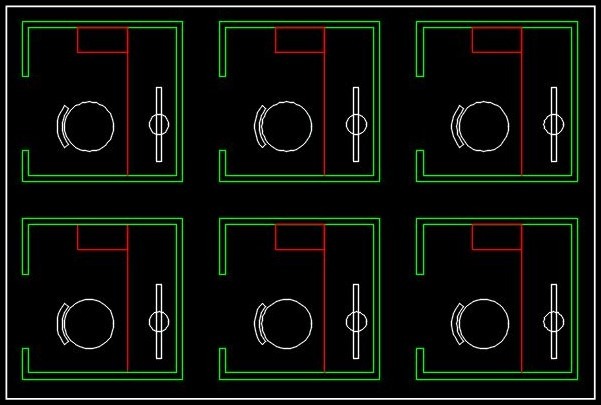
Suddenly you have to move all the openings north 1 foot. The first thing that comes to our mind is to use Stretch several times for all six boxes. But what if we have 10 or 20 or even more objects to stretch?
Here to our Aid comes the MSTRETCH.
- Start the Tool by typing MSTRETCH into the command line, or clicking on the icon located in Express Tools tab under Modify.

- AutoCAD will ask you to Specify an option C or CP.
- C creates a crossing window (rectangular)
- Cp creates a crossing polygon.
- Choose what type of selection you will need, and select the objects to stretch One by One.
Note: If you have selected an object by accident you can easily deselect it by hitting Undo. (Ctrl + Z) - Stretch those objects that you’ve Selected!
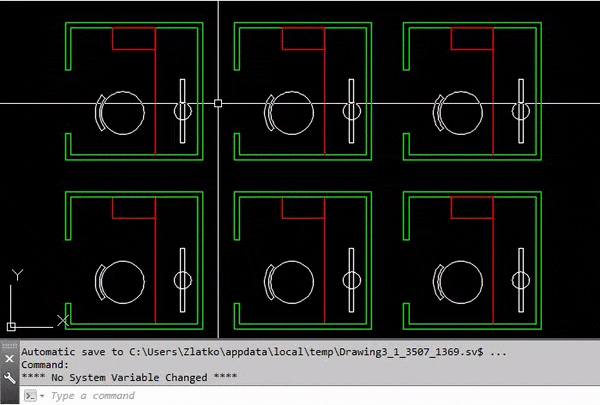
As easy as it is! There are a lot of “Hidden” Tools in AutoCAD that can dramatically increase our productivity if only we give them a glance. Here are some other Express Tools that I highly recommend trying:
Move, Copy and Rotate. All with one command!
Auto-Number Multiple Text Objects!
Auto-Rotate Multiple text Objects!
If you like the content check out the other AutoCAD related Tricks here!

