Today, while working on a file that contained lots of different Block objects, I thought to my self, Wouldn’t it be great if there is a way to Add Block Name to a MultiLeader? As all blocks had unique Names and Descriptions it would save me a lot of time and effort.
After some digging, I found a Great LISP Routine by alanjt at CADTutor forum.
Block Name to Leader Label
So the functionality of the LISP Routine is quite straight forward. It lets you select a Block on the screen and then Automatically creates MultiLeader that contains the selected block’s name and lets you place it wherever you want. The Leader’s head is placed at the Block’s insertion point. Of course, you can change it’s placement afterward.
When you use the routine to Create a Leader from Block name, the created leader uses the currently selected MultiLeader Style, so don’t forget to choose the right style before labeling.
To use the lisp Block Name to MultiLeader follow these simple steps:
- First, download the lisp from here.
- Load the lisp in AutoCAD you can learn how on our post: Accelerate Your Work with AutoLISP! (Only 3 Easy Steps!)
- After loading the LISP, type in command Line BNameLabel
- AutoCAD will ask you to select a Block Object.
- After selecting a Block, just place the newly created MultiLeader wherever you need it.
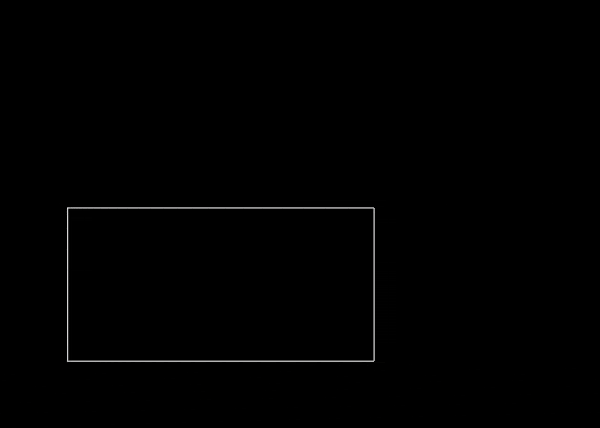
That was it!
You can find the original post by alanjt here. If you like the work he did, Please don’t forget to thank him!
If you want to learn more AutoCAD Secrets, check out our AutoCAD Tips & Tricks!

