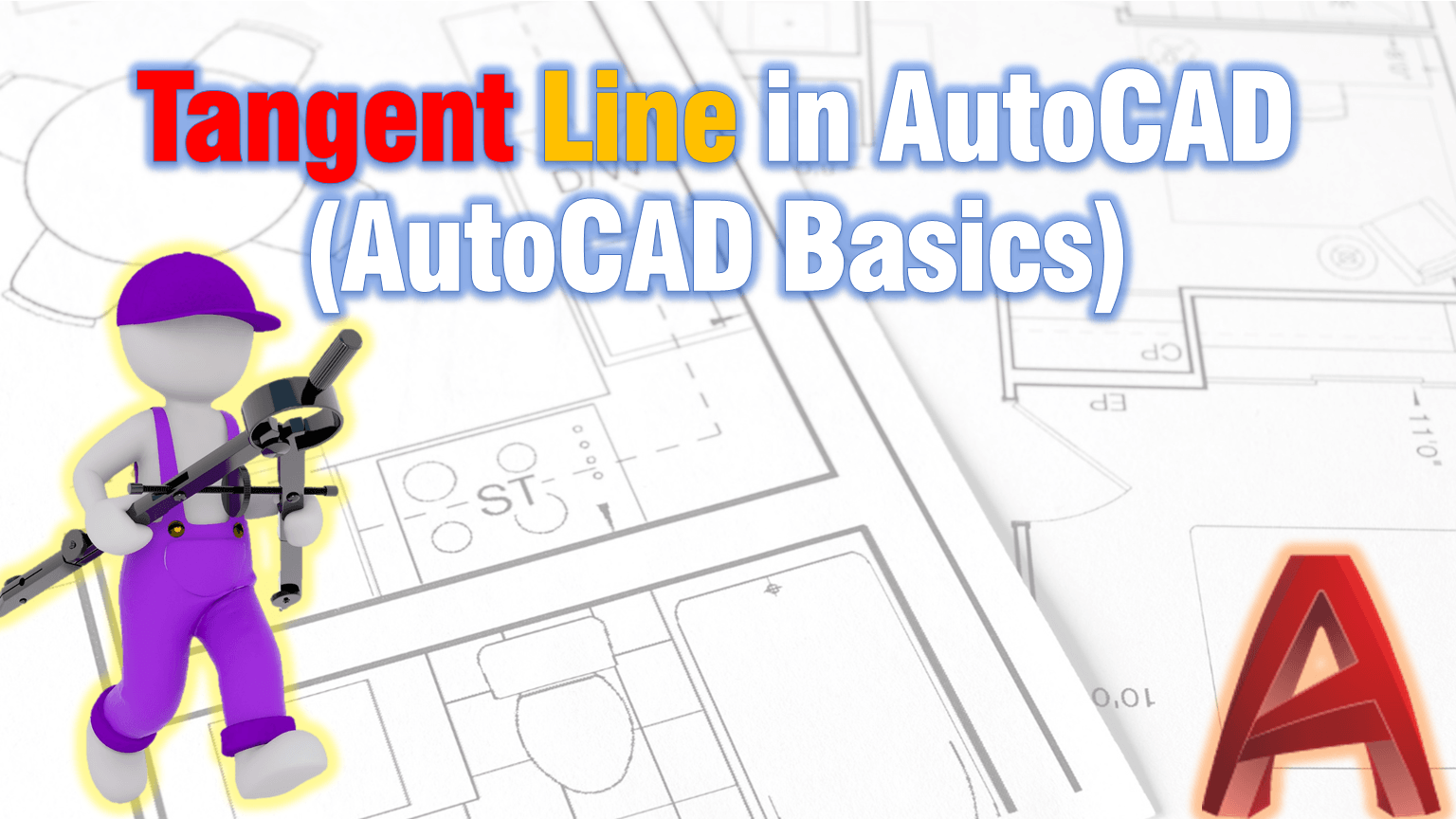Often times a simple Task appears in AutoCAD that can make even a veteran drafter Scratch his head wondering. This kind of task left me speechlessly searching for a solution, the thing I needed to do is one simple Line Tangent to two Circles like on the picture below.
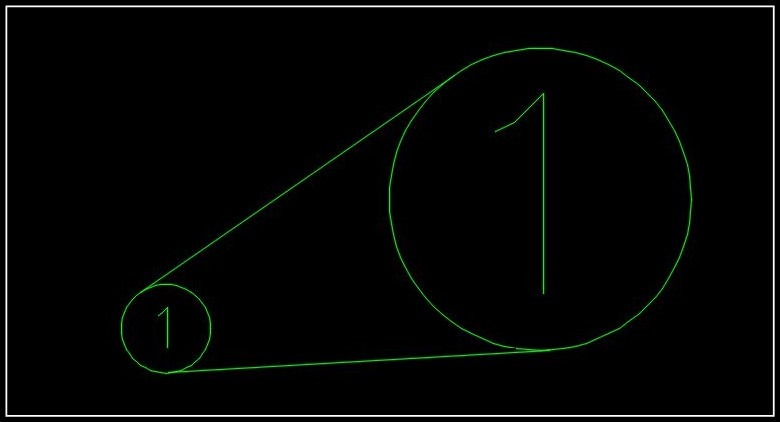
Even though it seems pretty straight forward process, drawing a tangent line it can be a bit bothersome. There is an OSNAP setting called “Tangent”. However, when it is turned on together with another setting like “Center” or “Nearest”, AutoCAD gives a priority to all the other settings. This is why it will only work if the only setting turned on is “Tangent”
Or if you don’t like turning on and off OSNAP settings you can easily use Ctrl+Right click of the mouse to trigger individual OSNAP Setting like “tangent” for example. This is a pretty useful short cut on many other occasions.
Now back to drawing A Tangent line between Two Circles.
- Draw in your two Circles if you don’t have them already drawn.
- Start Line command and then press Ctrl + Right Click of the mouse and choose “Tangent“.
- Pick the first circle’s outline.
- Again press Ctrl + Right Click of the mouse and choose “Tangent“
- Pick the second circle’s outline and you are ready!
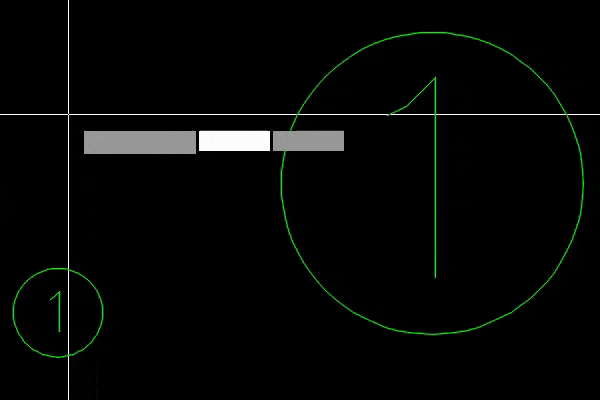
If you like the content take a look at our other AutoCAD related Topics! And don’t forget to Subscribe and follow us on Social media!