Shortcut Keys for AutoCAD
Working with shortcut keys is a certain way to accelerate our productivity. There are some widely known Shortcut keys like CTRL + C to copy, CTRL + V to paste, CTRL + Z for Redo and CTRL + S for save. Yet every software has some unique shortcuts that can also be extremely useful.
There are a lot of Shortcut Keys for AutoCAD, however, we are going to look at 15 keys I personally use every day.
CTRL + 1 – Maybe the most important one for me, this combination opens/closes Properties Palette
CTRL + 3 – This Combination opens and closes Tool Palettes. I think it is very important especially in Civil 3D.
F2 – Opens and Closes Command Line window. Why would we need command line window? Because sometimes the result of a command could not be displayed in two or three standard lines. BCOUNT could be such command.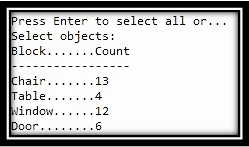
F3 – This shortcut key Turns OSNAP On and Off. Why is it useful, well because sometimes while we are drawing polyline for example but we want to turn OSNAP OFF, we can do that without moving our mouse.
CTRL + Shift + C – Starts Copy With Basepoint. I am using it almost anytime instead of Ctrl + C.
CTRL + Tab – This one switches between open drawings in AutoCAD. It can be very helpful when we have lots of drawings, documents, tables and browsers open at the same time.
F8 – Starts Ortho mode. Sometimes it is useful. (CTRL+L does the same thing!)
F10 – Starts polar tracking. I personally like using it a lot.
Shift + Right mouse click – Brings Object Snap options. We can choose the one we want for our next move. For example, we have all Osnap settings turned on, but we want to snap to a midpoint. We just do Shift + Right click and choose midpoint. Now AutoCAD will snap only to midpoints.
Shift + space – If there are many overlapping objects we can choose the correct one.
CTRL+9 – Sometimes we accidentally close the Command line window, so this shortcut will bring it back for us!
CTRL + PAGE UP (PAGE DOWN) – In combination with Page up we move to the previous layout if we use page down we move to next layout tab.
CTRL + R – When you have two viewports one over another, this combination helps you switch between them!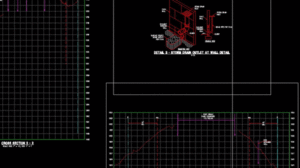
CTRL + 8 – Starts QuickCalc palette. If we have forgotten our calculator at home or at the desk it can come in handy.
CTRL + 4 – This combination starts Sheet Set Manager, and if you are not using it or worse you don’t know what this is. You’d better learn because it can save lots and lots of time and minimize mistakes. In a nutshell – Tool that helps us manage our drawings easier, plot multiple drawings with one click, create multiple pdfs with one click and much more!

