There are some times that we need to draw a specific simple 2D shape in AutoCAD as part of something bigger. But how for example to draw a hexagon or pentagon or even an octagon in AutoCAD?
In today’s post, this is the question we will be answering. For an easier understanding, we will look in detail at how to draw encircled/circumscribed 2D shapes using outer radius and how to draw 2d shapes using specific side lengths.
In AutoCAD, a figure with equal sides and a finite number of line segments connected to form a closed circuit is called POLYGON.
The categories of the polygon are triangle, quadrilateral, pentagon, hexagon, heptagon, octagon, etc. A triangle is a figure with three sides, and an octagon is a figure with eight sides.
The maximum number of sides available to create a polygon in AutoCAD is 1024.
Draw inscribed or circumscribed polygon in AutoCAD
First, we will draw a figure, for example, a hexagon inscribed or circumscribed by specifying the radius. Follow the steps below:
- Type on the command line POLYGON or POL
- When prompted, specify the number of sides. For Hexagon we will type in 6.
- Now, Left-click on the screen to specify the center point.
- Next, Type I or C for inscribed or Circumscribed, then hit Enter.
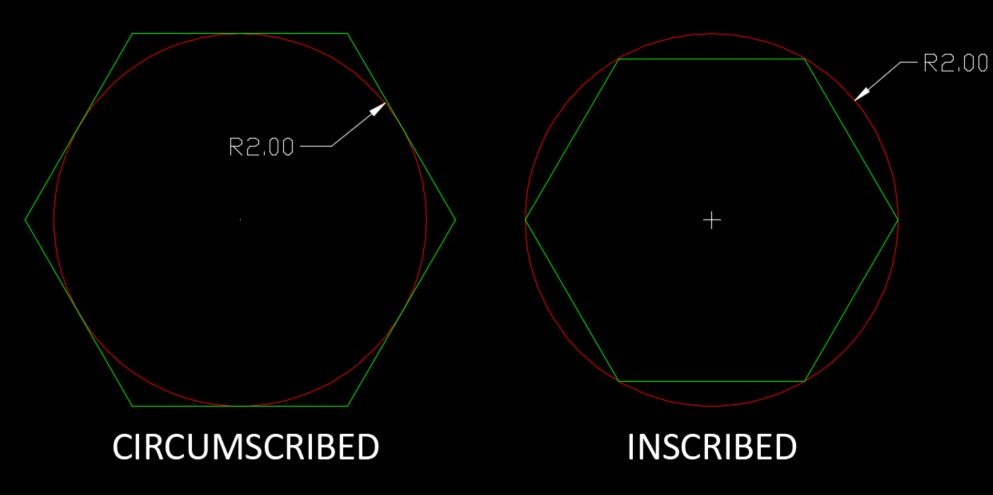
- Lastly, type in the radius of the polygon and hit Enter.
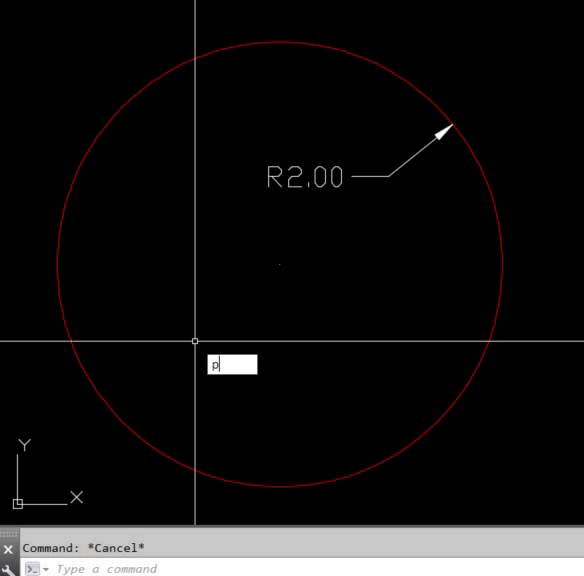
The polygon will be drawn on the screen, Easy right?
Draw a polygon with a specific side length
Secondly, we will draw a new polygon this time an Octagon with a specific side length, as shown below:
- Type on the command line POLYGON or POL
- When prompted, specify the number of sides. For Octagon we will type in 8.
- AutoCAD will prompt us to Specify center of polygon or [Edge]:, we type E.
- Now, instead of selecting a center of the figure, specify the first endpoint of one of the sides on the screen.
- Lastly, when prompted to Specify second endpoint of edge: using the mouse, specify a direction and type in the length of the polygon side.
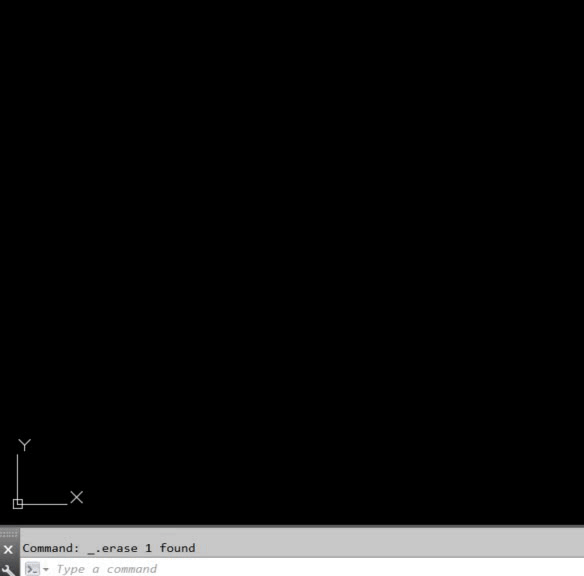
And this was the way to draw a figure (Octagon) with a specific side length in AutoCAD.
Draw Combined Pentagon and Hexagon in AutoCAD
Lastly, shall we combine the two methods of drawing polygons and draw a combined figure?
More particularly a Pentagon that has a common side with a Hexagon circumscribed about a circle with a radius of 2.
- First, to start with the Hexagon, type in POL to trigger the POLYGON command.
- Secondly, type in 6 for the number of sides.
- Then, select the center of the circle.
- Next, select Circumscribed about circle (or type C on the command line)
- Specify the radius of the circle.
- Now, to draw the Pentagon, again type in POL on the command line.
- Type in 5 for the number of sides.
- Then, type E to specify the polygon’s Edge.
- Now, select one point of the Hexagon’s side.
- Lastly, select the second point of the Hexagon’s side.
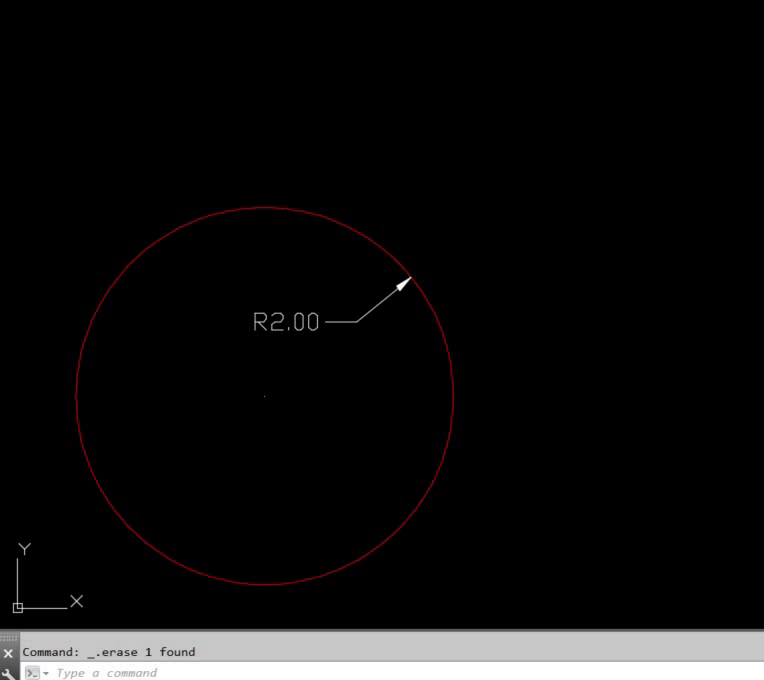
If you found this information useful. Don’t forget to check our other AutoCAD Tips for more great Tips and Tricks just like this one!

