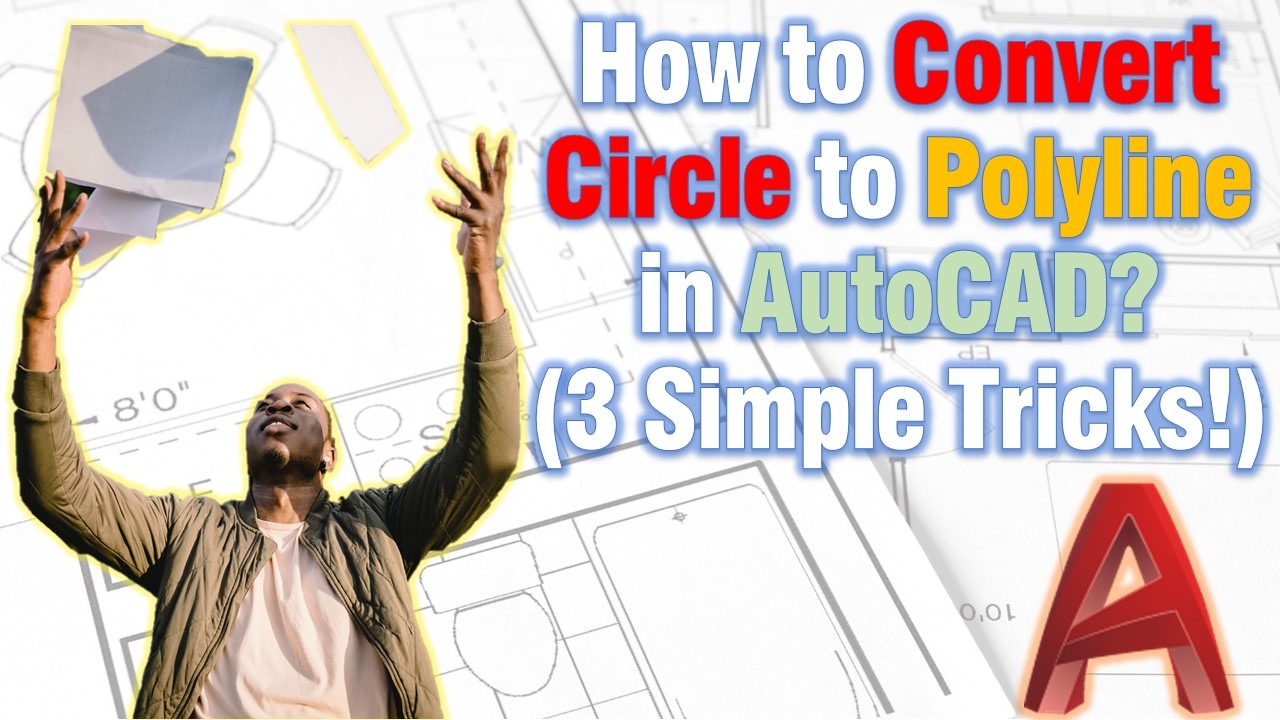In this post, we are going to look at 3 Simple Ways to Convert Circle to Polyline. This can be very useful when drawing a complex geometry consisting of several lines and circles. As well as, when drawing a polyline that needs to have an Arc section with a specific Radius or Diameter.
I am sure you could think of many more instances when we might need to convert a Circle to Polyline in AutoCAD so let’s check how could this be done.
Transform a Circle into Polyline using Break Command
In this method, we will Convert a Circle to Polyline by breaking it first and then closing the broken part. Follow the steps below:
- Draw a Circle with the desired Radius/Diameter.
- Type on Command Line BREAK to trigger the Break command.
- AutoCAD will prompt to Select object, click on the circle once to select it.
- Now, click again somewhere on the Circle to Specify second break point.
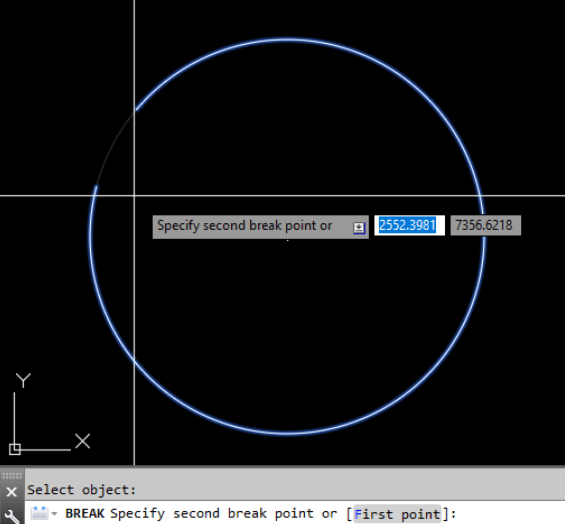
- At this point, we are left with an Open Arc. To Transform it to Closed Polyline, type on Command Line PE (PEDIT)
- Select the Arc, AutoCAD will ask if you want to turn it into Polyline, type Y.
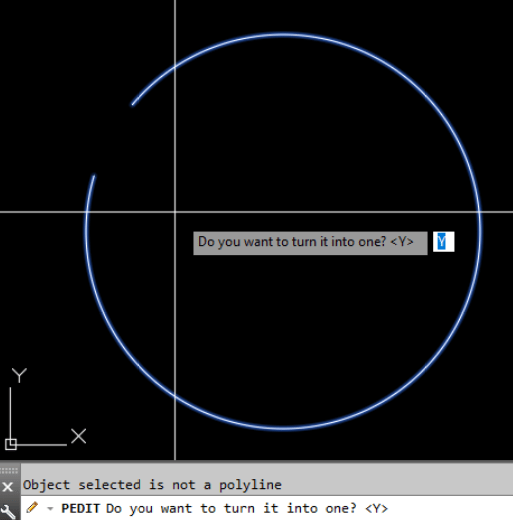
- After that, the program will ask to select an Option, Select Close.
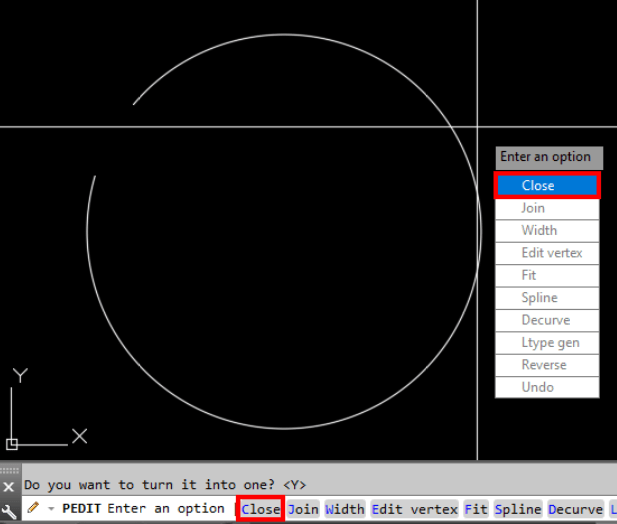
That was it! You successfully converted a Circle to a Polyline!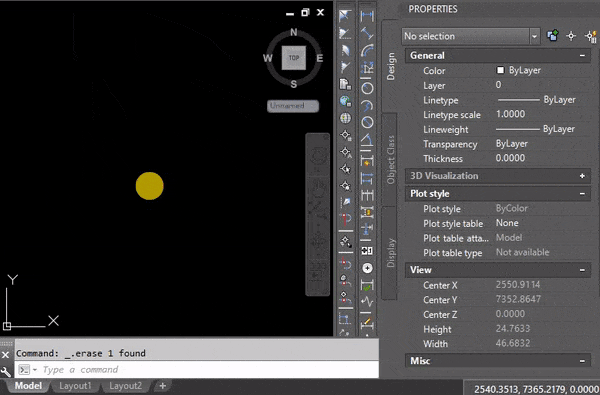
Draw a Polyline Circle using Donut!
In my mind, the easiest way to draw a Circle Polyline in AutoCAD is using the DONUT command. It is a great tool that consists of two arc polylines joined end-to-end with specific Width.
For the purposes of creating a Polyline Circle, we won’t need to specify a width so the inner and outer diameters will be the same. Follow the steps below for more detailed explanation:
- Type on the command line DONUT, to start the command.
- AutoCAD will prompt to, Specify inside diameter of donut: type in the desired Diameter.
- Then it will ask to, Specify outside diameter of donut: Type in the same value as for the inside.
- Lastly, Specify center of donut Just click on the screen where you want to have your Circle Polyline drawn.
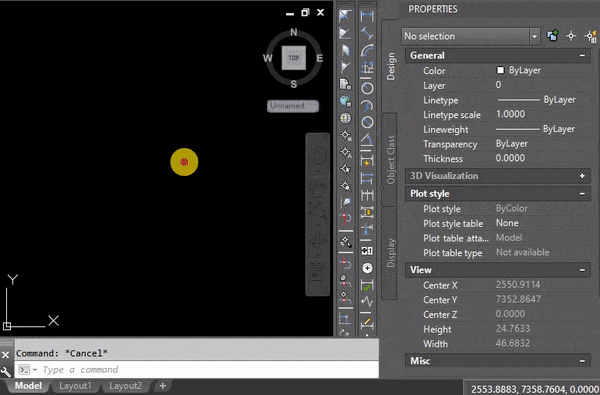
That was it! Now you have A Circular Polyline!
Convert Arc to Polyline in AutoCAD
Lastly, we are going to look at how to convert Arc to Polyline. The process is identical to Converting Circle to Polyline that we discussed above. The steps are:
- Draw an Arc Object.
- Type on the command line PE (PEDIT)
- Select the Arc, AutoCAD will ask if you want to turn it into Polyline, then type in Y.
The Arc Object is now a Polyline!
Hope you find the trick useful!
Don’t forget to check out our other AutoCAD Tips and Share the post with your Colleagues!