Breaking objects in AutoCAD is almost as repetitive and common task, as drawing them in the first place. The built-in Break command is great and used by thousands of drafters every day, however, it is limited in its functionality.
Today, we would learn how to bring Break Command to the next level!
Break Selected Objects: Introduction
First, a small introduction. The way to achieve this new functionality of the Break command is by using an AutoLISP. You can Learn more about LISPs in our post Accelerate Your Work with AutoLISP! (Only 3 Easy Steps!).
The Lisp we would use is called Breakall and is created by Charles Alan Butler from www.TheSwamp.org in 2006.
The routine can break Line, Polyline, Spline, ellipse, circle, and Arc Objects. The only requirement for the objects we are going to break is to have the same Z value.
This break routine will not break objects that are in Locked Layers.
Download the AutoLISP from Here and load it into the AutoCAD. The commands for using it are Breakall, BreakwObjects, BreakObject, BreakWith, BreakTouching, BreakSelected.
The expanded functionality of every command is explained below.
Breakall
The first command Breakall will break all selected objects at all their intersections.
For example, if there is Polyline intersecting a circle at 2 points it will break the polyline into three parts and the Circle to two.
A more complex example is shown here:
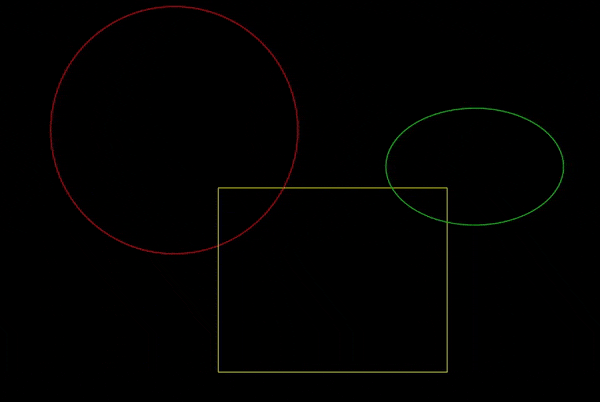
BreakwObjects
The second command BreakwObjects, breaks many objects with a single object.
When triggered, you are first asked to select objects to break, after selecting hit Enter and then you will be asked to select a single object to break with.
For example, breaking multiple objects with single polyline:
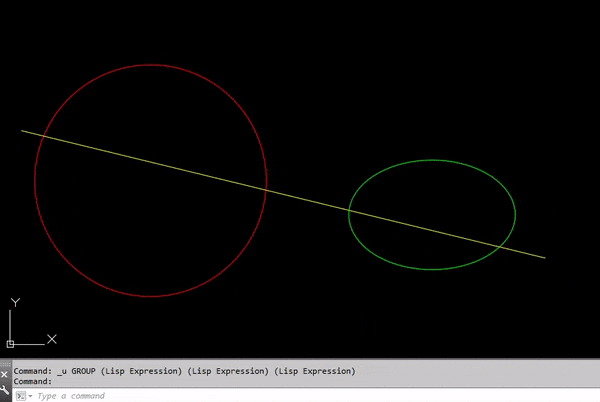
BreakObject
The third command is the reverse one. Here we break one object at the intersections with other (selected) objects.
When triggered First select the single object that would be broken then select intersecting objects with the first one.
For example, to split a polyline at intersections with other objects:
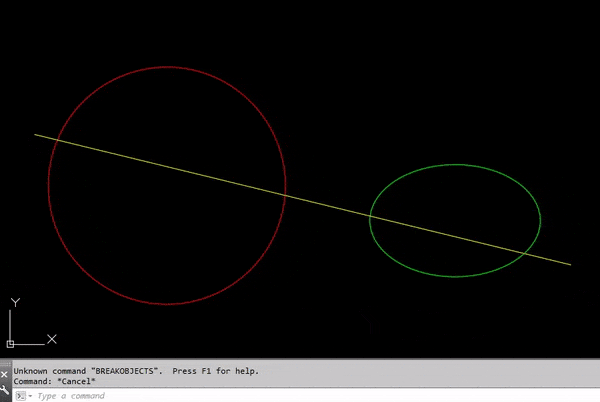
BreakWith
BreakWith command allows us to break multiple objects with one or more selected objects.
When triggered First select the objects that would be broken then intersecting object to be broken with.
For example: Splitting two polylines with circle and ellipse at one time:
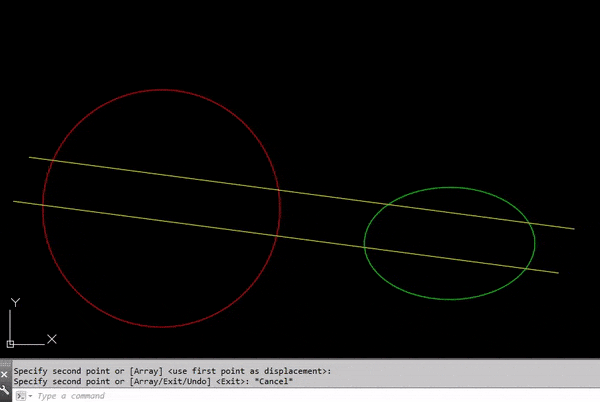
BreakTouching
This command breaks all objects that touch one or more selected objects.
When command is triggered, select objects to break with.
For example, Break everything that touch the circle and the ellipse:
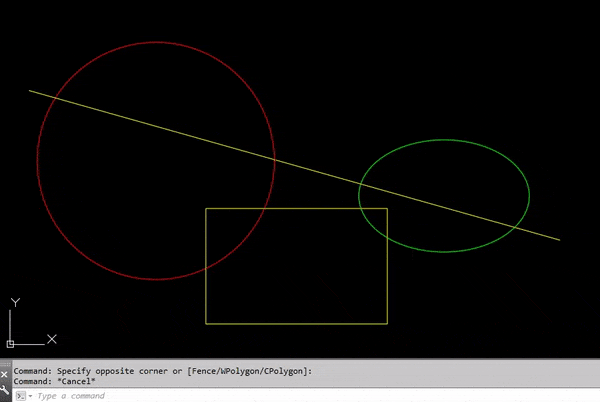
BreakSelected
Breaks selected objects with any object that touches it.
When triggered select the objects that need to be split.
For example, Split polyline with all intersecting objects:
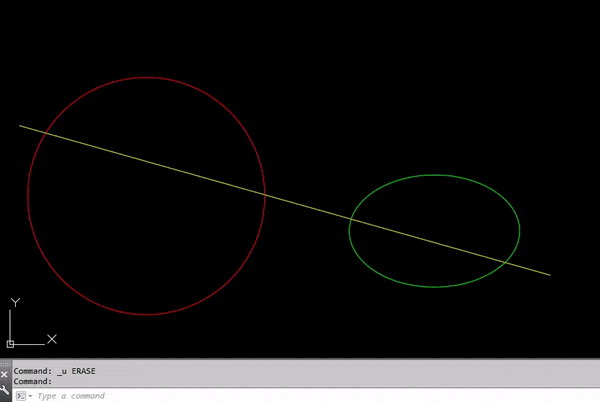
Find out more great Lisps that will accelerate your work here!

