To Break a Line or Polyline into two seems quite easy, just use the BREAK command right?
The short answer is Yes! But do you know How to Break a line into two at a specific point without any gap/space between the two new lines?
If you are asking this question let us help you find out the easiest way to do it!
Break a Line/Polyline into Two
To complete our task we will of course use the built-in AutoCAD command BREAK. But we won’t break the line at two points and then extend one part to the other. We will do it at once! To see how just follow the Steps Below:
- First, Start BREAK command by entering in the Command line. Or select the BREAK tool.
- Secondly, select the object you want to break at point.
- Then, AutoCAD will prompt to Specify second break point or [First point]: hit F for First Point
- Now, Select the point where you want to make the Split.
- Next, AutoCAD will prompt to Specify second break point or [First point]: , now type in “@” and hit Enter!
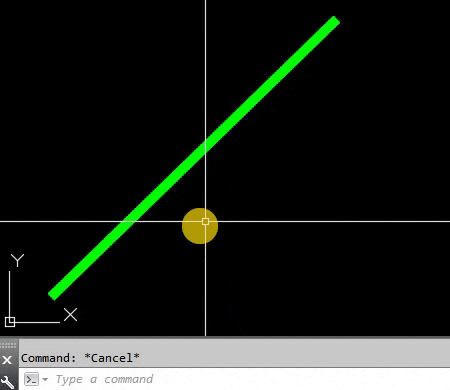
That was it, the Line is now split into two, without any gap between them.
Note: In AutoCAD typing “@” when prompted means “last picked point”, that way the program will Break the object at the first selected point.
If you find this useful, check out our previous post on How to Break an object into equal parts, or at specific intervals.

