Quick select objects by Color or by any other object property in that matter, is a crucial knowledge that every AutoCAD drafter needs to know. The inspiration to write this came from a colleague of mine. She had to select all text objects in a drawing and insulate the red ones. Red Text also needed to be in a specific layer, not just any red text.
So let’s get her task as an example. First, we will Quick Select all the text in the C-Points layer, and then we will select text by Color. To do this we will go through the following steps:
- Firstly, we select a text object that is in the layer our red text is.
- Secondly, we right-click and pick Select Similar. To select all text objects in the selected text’s layer.
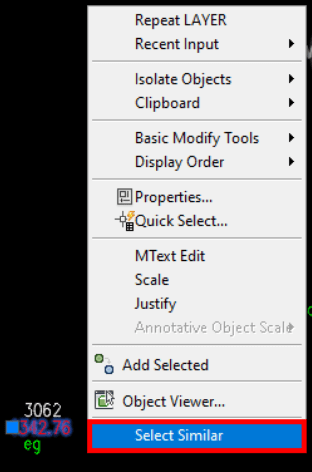
- The next task is to Quickly Select objects by Color.
Again a right-click of the mouse, however, this time we pick Quick Select.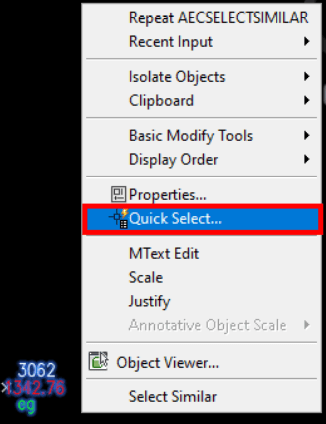
- A new window will pop up called Quick Select. To select only Red Text objects of the currently selected we will need to apply the following options.
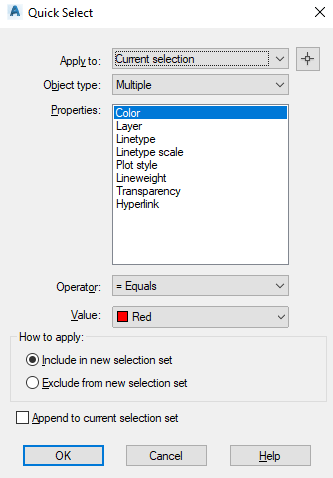
- Apply To: Current Section is ok for us.
- Object Type: Mtext – if you have selected more object types it will show Multiple, we need to change it back to Mtext (or Text depending on the objects we are using)
- Properties: Color – We leave it to Color as the task is to Quick Select only Red Color text. If we want we can use another property, like Layer, Linetype, etc.
- Operator: Equals – we leave it as it is. We need all that is equal to the settings we are setting up.
- Value: Red this will remain as is, for the current example.
- How To Apply: Include in new selection set – we leave it to Include for the given example. Sometimes it is useful to choose Exclude too.
- Append to current section set. If Append to Current Selection Set is selected, the filtering criteria is applied to the entire drawing, we leave it as it is.
- Hit Enter!
That’s it. The Easiest way to quickly Select Text by Color.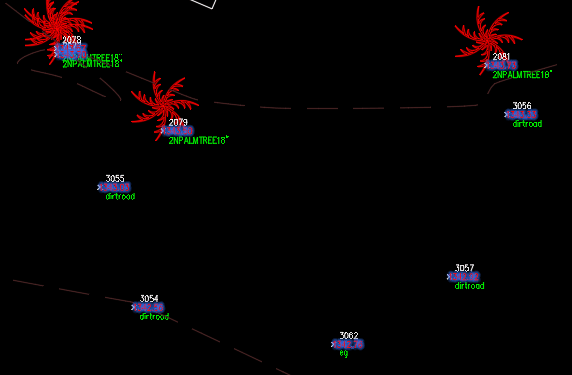
Note: You can Skip step 2 if we check Append to Current Selection Set, however, I prefer to leave it unchecked as I tend to forget about it sometimes and it troubles me.
Hope you the advice useful!
Don’t forget to check out our other AutoCAD Tips and Share the post with your Colleagues!

