You got this message “Bad definition of at line of file…” when loading a Linetype into AutoCAD? Don’t worry today we will go through the most probable solutions together.
Issues can be several:
- missing support file folder from the support search path
- incorrect font definition in your Linetype
- The font used in the definition of the Linetype is missing from the Font folder
- Corrupt SHP file
Missing Support Folder
To Check if the Support File Folder is missing from the Support Search path. Follow the steps below:
- Right-click and go to Options.
- A window will pop up, there, under Files, make sure the support search path contains your search path.
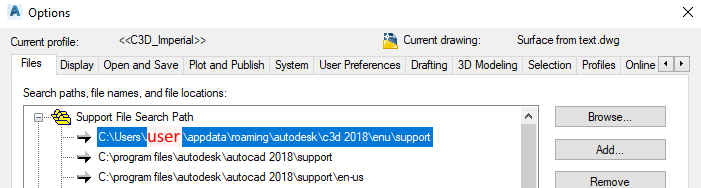
Incorrect Font Definition in the Linetype
If your problem persists you can check if the definition of the Font in the linetype is incorrect. As Linetypes have font definitions in them. To do that go through following Steps Quote from Autodesk site:
- Enter STYLE on the command line and hit Enter.
- Search for Text Styles that are using the ltypeshp.shx font.
- Change the style from ltypeshp.shx to another font (such as simplex.shx).
- Click on Apply and then Close the dialog box.
- Enter PURGE at the command line and press Enter.
- Make sure that the Purge nested items and Purge zero-length geometry and empty text objects options are checked.
- Click on Purge All.
- Save the file and close AutoCAD.
- Open the linetype definition file using a text editor (such as Notepad) to see if the shape in the line listed in the error message is available:
Note: The ltypeshp.shx file was not created for text usage. It contains the shape definition used by complex linetypes.
Source: “Bad definition of at line of file…” when loading a linetype in AutoCAD
Missing font From Font Folder
If you are using some Special Custom Made Fonts, they may have Font Definitions with a font that is not currently present on the machine. You can check that when you open the Linetype file with a Text editor as mentioned before.
As you can see the Flow Line linetype has Font definition wpa1.shx To see the linetype we need to have this font in the fonts folder. Usually, it is located in C:\Program Files\Autodesk\AutoCAD XXXX\Fonts. To fix the linetype, just add the missing font there.
If you don’t have the font, you can change the linetype files font definition to something like simplex.shx.
Note: The custom linetype may not work when changed the definition of the font used.
I Hope you find this information useful. You can check our other AutoCAD Related Posts!

