Two of the most commonly used commands by me are Bring to Front and Send to Back. This is because our drawings oftentimes are overcrowded, and they can become hard to understand. By using display settings we can make our drawings more readable and professional looking.
The problem with these commands is that there is no keyboard shortcut for them. So every time I wanted to use one of them I had to right-click with the mouse and select the desired command. For a long time, I was trying to create some kind of shortcut by using a custom alias. Or by trying to create a macro that would give me the same functionality, however, I was unsuccessful.
Solution – Draw Order Shortcuts
The Solution I found comes again in the form of Lisp. It is shared by lpseifert@ and gives us just the functionality we have always wanted – a keyboard shortcut for Bring to Front (DF) and Send to Back (DB).
To use the lisp you will have to go through these simple steps.
- First, download the lisp from here.
- Load the application by typing APPLOAD and choose the lisp file you’ve just downloaded.
- Now you can use the commands DF for Bring to Front and DB for Send to Back.
If you want to have your new keyboard shortcuts ready for use every time you start your AutoCAD, you will have to add this lisp to the suit package. This can be done by following another few steps:
- Type in the command line APPLOAD in order to open the Load/Unload Applications window.
- Now click on Contents… under Startup Suite.
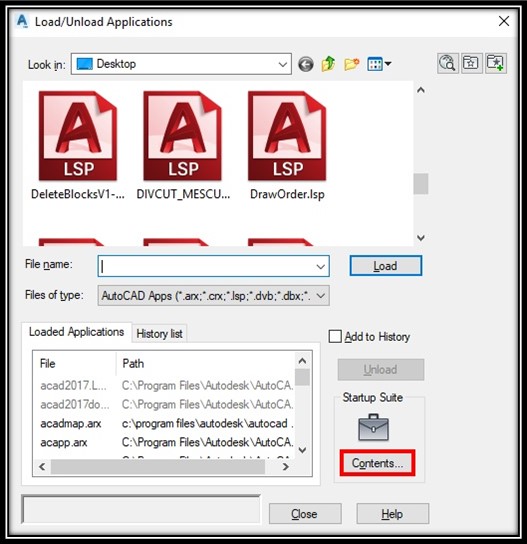
- A window will pop out called Startup Suite. Click on the Add… button and choose the lisp you want to add.
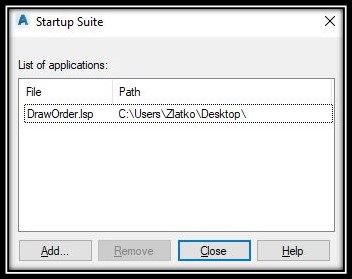
- After choosing the lisp click Close.
That’s all. From now on, every time you start your Autodesk product, the lisp will be automatically loaded.
Note: Don’t add lisps that you use rarely in the Startup Suite because this can slow down your drawings.
Don’t forget to check out our other AutoCAD Tips and Share the post with your Colleagues!

