Not long ago, a colleague of mine asked me how to draw an arc with a specific length in AutoCAD. This question struck me, as I was never thought of this before.
In the process of drawing, together we came up with a couple of ways to draw an Arc with a Specific Length. Today I am going to share our suggestions and hope they will be useful to you too!
Draw an Arc and Measure it!
The first method for drawing an arc with a specific length will be a three-step process. First, we will draw the arc, then measure it and lastly trim the unnecessary part. Here is how it is done:
- Draw Arc in AutoCAD.
- Type on the command line ME to trigger the MEASURE command.
- Select the Arc.
- When prompted to Specify length of segment or [Block]: type in the desired length of the Arc.
- Break the arc where AutoCAD placed the point.
- Erase the unnecessary part of the arc and the point.
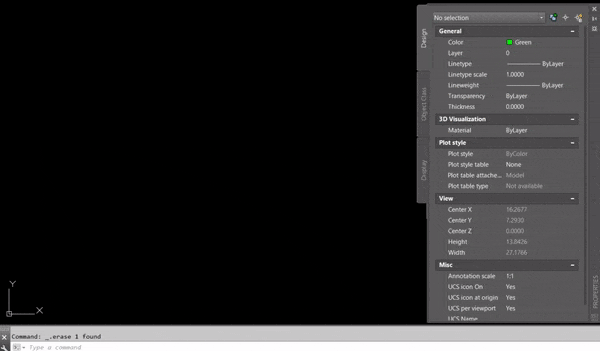
This method is pretty straightforward, my only problem is the number of clicks and commands needed to finish the job.
Draw an Arc and Measure it! Updated Version
This is just an extension of the first method. To improve upon it, we could use a trick that was previously discussed in How to Split Polyline into a number of Segments or at Intervals? More particularly we will Measure and Cut the Arc in one step!
- First, Download the Lisp from Here.
- Load the LISP into the AutoCAD. (How to Use AutoLISP in AutoCAD)
- Draw Arc in AutoCAD.
- Type on the command line MESCUT.
- Select the Arc.
- When prompted to Specify length of segment or [Block]: type in the desired length of the Arc.
- Erase the unnecessary part of the arc.
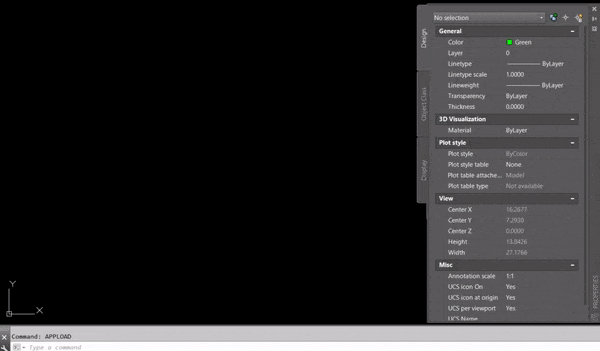
At first, this could look more troublesome, but if we are going to draw more than 1 arc this will be the faster and more intuitive way to do it (at least in my mind).
Change the length of the Arc using Lengthen
The last way to draw an arc with a specific length we came up with is to use the LENGTHEN Command. It is used to change the length of objects and the included angle of arcs.
With LENGTHEN we can specify changes as a percentage, an increment, or as a final length or angle. It could be used as an alternative to TRIM or EXTEND. How to Trim and Extend with Only One Command?
To draw an Arc with a specific length using LENGTHEN follow the steps below:
- Draw an Arc in AutoCAD.
- Type in LENGTHEN.
- AutoCAD will prompt to Select an object to measure or [DElta/Percent/Total/DYnamic] : type in T for Total
- Next AutoCAD will prompt to Specify total length or [Angle]: type in the desired length
- Finally, select the Arc.
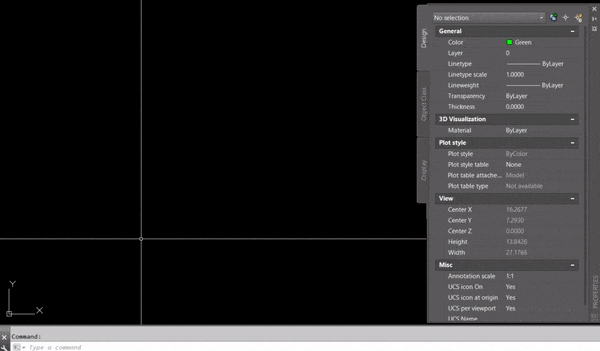
AutoCAD will automatically trim the arc so its length is what you’ve requested.
Hope you find the advice useful!
Don’t forget to check out our other AutoCAD Tips and Share the post with your Colleagues!

