The problem?
Today I received one architectural site plan with really poor linework. I assume that the Architect had used Revit or other similar software and then exported his drawing to AutoCAD. But the result was really bad for me. All the objects were blocks and all the objects in the blocks had different layers assigned to them.
So what exactly is the problem? Well, I used the Command SetByLayer to move all the properties of the Architectural drawing to ByLayer state in order to operate with them easier when I X-ref the file into mine. But when I change the color of the layer the block does not change!
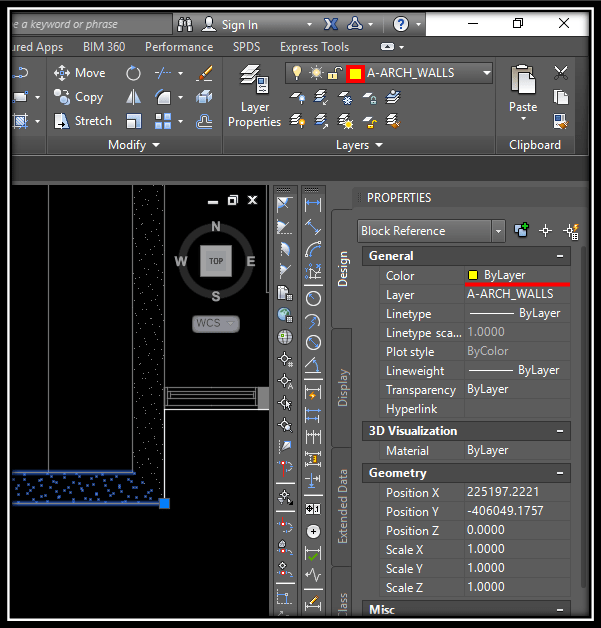
The problem is not in the layer of the block itself, it is rather in the objects inside the block. They are all set in different layers so they care about their own layer color not the one that the block carries.
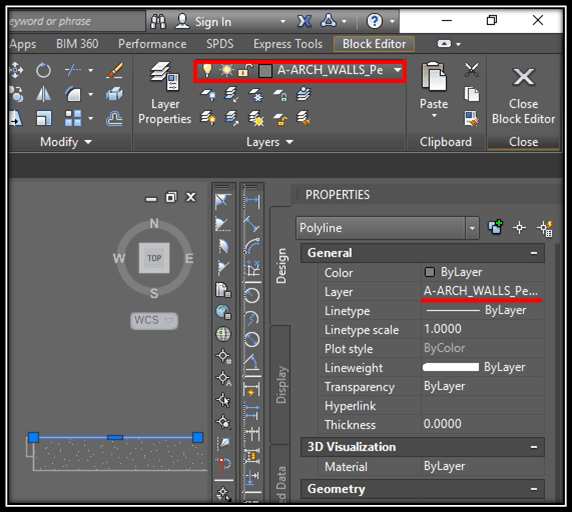
That is why it is best to create blocks in layer 0. That way block will take the settings of the block itself – Color, linetype, etc.
The solution!
Usually in that situation, if we had only one or two blocks we can manually go to the Block Editor and change the layer of all the objects in the block to Layer 0.
But in our case, we have tenths of different blocks that are most likely automatically created by Architectural software and the task will take ages. To fix this problem we are going to use SETNESTEDOBJECTSBYBLOCK. SetNestedObjectsByBlock is a great command that automatically changes the layers of all the objects inside a block to Layer 0. And this is exactly what we need!
To use the tool you just have to type in the command on the command line and then select all the blocks that need to be fixed!
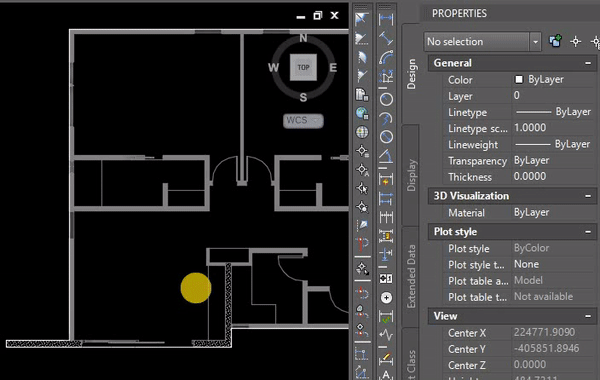
Hope that tip helped you in your task! If you know another way to change the layers of the objects inside a block to layer 0, feel free to share it with us in the comment section!

