What is the View Cube?
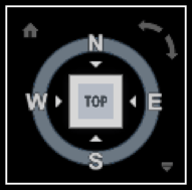
The ViewCube is a tool that helps you switch between Standard and Isometric View in the 2D model space or in 3D Visual style.
It has a Clickable and draggable interface when it is usually displayed in one of the corners of the drawing area over the model in an inactive state. Is becomes active when a mouse is positioned over the ViewCube.
It may be great and very intuitive, but when you are working in 2D Model Space it may get very annoying if you accidentally click on it, and the view rotates. Sometimes in a bigger drawing if you are using a lower-end PC, clicking on one of the isometric views can even crash the drawing.
So how to Turn ViewCube Off Then?
To turn it off follow these two simple steps:
- Go to Options (Right Click on the empty space) > 3D Modeling.
- Uncheck ‘2D Wireframe visual style’ and ‘All other visual styles’ under Display the ViewCube.
That is it!
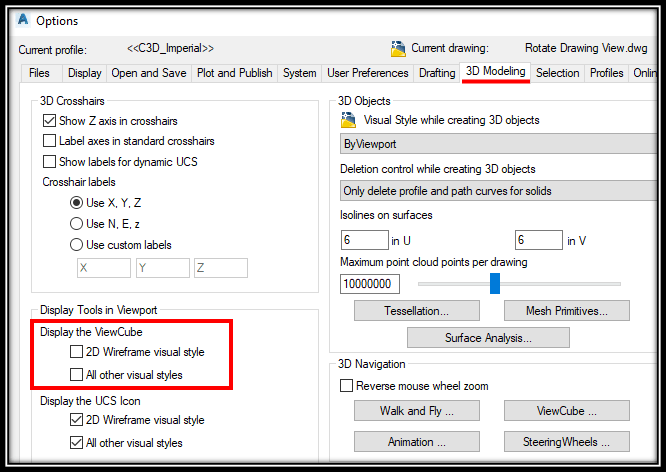
Alternatively, you can set DISPLAYVIEWCUBEIN2D and DISPLAYVIEWCUBEIN3D system variables to ‘OFF‘
Hope you found this information useful. Don’t forget to check our other AutoCAD Tips for more Tips and Tricks like this one.

