“How to rotate crosshairs in AutoCAD?” can seem like a pretty strange question, however, there are several instances when you might need to do just that.
For example, You have received a drawing with its crosshair rotated randomly, and you want to bring it back to horizontal/vertical position.
Or you have rotated your viewport but the crosshair remains true to the global coordinate system.
No matter what is your reason to Rotate Crosshair in AutoCAD we are here to help!
To rotate the crosshair you just have to change the SNAPANG system variable.
- Type in the command line SNAPANG
- AutoCAD will ask you to specify a value for SNAPANG, just type in the angle you want to rotate the Crosshairs.
- Hit Enter!
It can’t go easier than that!
SNAPANG system variable sets the snap and grid rotation angle for the current viewport relative to the current UCS.
Subscribe to the blog for more great Tips like this one! We are now chosen for one of the top 40 CAD blogs, check the chart here: Top 40 CAD Blogs And Websites
Check our other AutoCAD related posts for more great tips!

