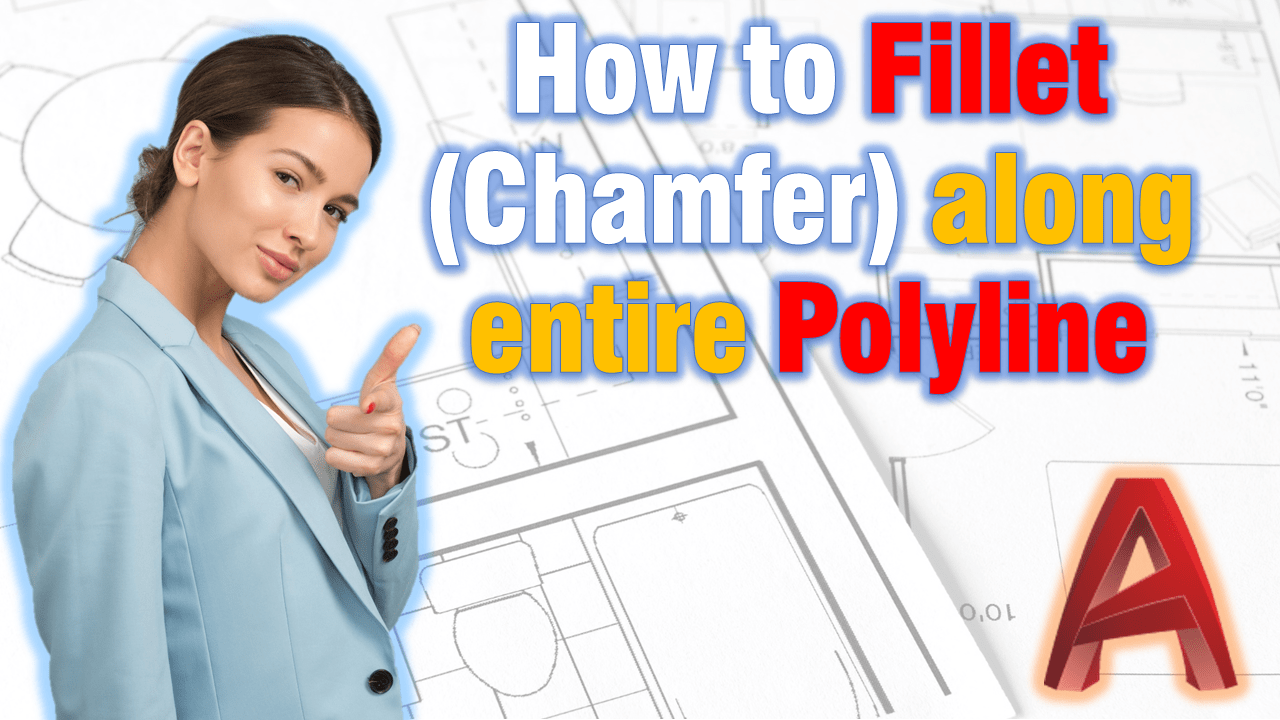FILLET and CHAMFER , even though basic are extremely useful commands and there is always something new to be learned when it comes to them. Previously we have discussed why Fillet is Not Working? (4 Simple solutions!). Today we will take a look at How to use Fillet (or Chamfer) along the whole Polyline.
Using Fillet across the whole Polyline could be useful for example, if you are drawing a rail or roadway with tangents and arcs, or if we are creating a part that needs a specific radius along its edges. So let’s get on to it following these steps:
- Draw in your Polyline using Tangents.
- Start Fillet Command, by typing F on the command line.
- AutoCAD will prompt Select first object or now hit R for Radius. And type in the desired Radius.
- After hitting enter AutoCAD will again ask for Select first object or, this time hit P for Polyline.
- AutoCAD will ask you to select a Polyline, now select the previously drawn Polyline and hit Enter!
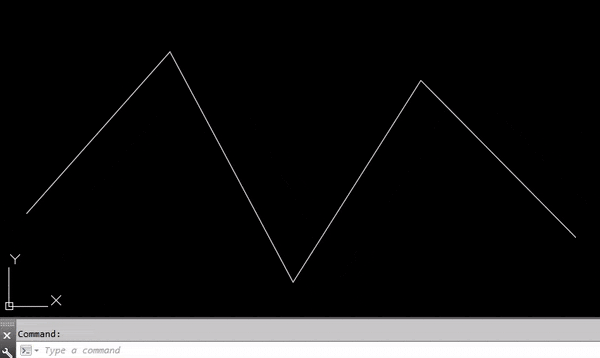
That was it! All the vertexes are now filled with arcs having the desired Radius. The arcs become new segments of the polyline, unless the Fillet Trim option is set to No Trim.
This Trick can be used with Chamfer command as well, following the same procedure.
If you found this information useful. Don’t forget to check our other AutoCAD Tips for more great Tips and Tricks like this one!