Are you having problems with flashing AutoCAD? Or is the screen flickering when working on a specific drawing? Maybe the drawing window is jumping when scrolling/panning across? The model/layout tabs and the status bar jump from one to two rows and back to one.
This can be very frustrating behavior of the software and it can be caused by several things. In this article, first, we will look at when flickering is most commonly present. Secondly, we will discuss what are the causes, and lastly, we will try to “repair” the program by exploring different fixes.
When did AutoCAD start Flickering and Flashing?
You can take several actions to trigger the flashing of the AutoCAD window. If you find your trigger action below, don’t worry, it is a common thing and can be cured!
- Flashing screen when Panning or Zooming in the drawing window.
- Flickering when activating a viewport in a layout view.
- Bouncing screen when switching between layout tabs.
- Flickering when selecting particular objects/commands.
- When creating a new drawing.
- Jumping of the status bar occurs when selecting object snaps
- Flashing can occur even while doing nothing in the drawing
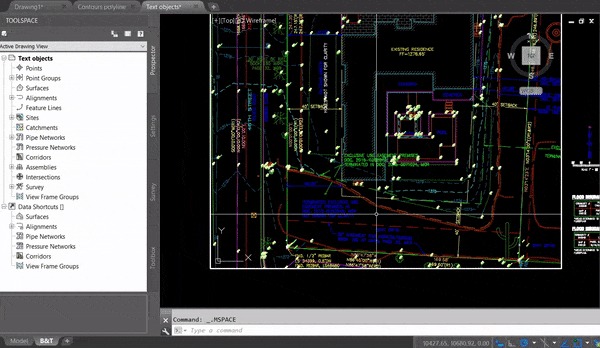
Certainly, this behavior can dramatically decrease your productivity and worsen your mood.
What are the causes of AutoCAD bouncing the Status Bar?
The cause for the strange AutoCAD window behavior is a new feature introduced in AutoCAD Version 2016. This feature gives model/layout tabs the opportunity to move to a second row if they are interfering with the Status bar. Usually, the display flicker occurs when the program redraws its interface to change the status bar from one to two rows. That is why the constant flickering occurs when the status bar is right at the edge between the single and double-row display.
Stop AutoCAD Flickering!
Shrink the Status Bar
The first and probably most unproductive fix is to shrink the status bar. That way Model/Layout tab won’t get in the way of the status bar. You can do that by disabling some of the status bar features, like coordinates, as they are quite wide.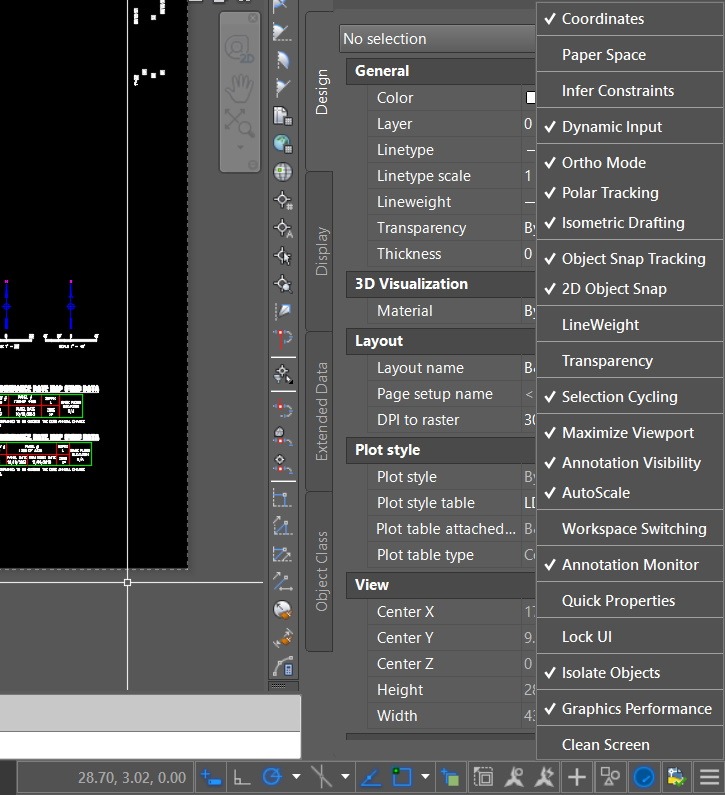
Dock Model/Layout tab above the status bar
The second way to deal with the flickering is to Dock the model/layout tabs above the status bar. That way the software won’t be redrawing its interface to change the status bar as the Model and Layout tabs won’t interfere with the status bar.
To do that, right-click on the Model tab and select Dock above Status bar
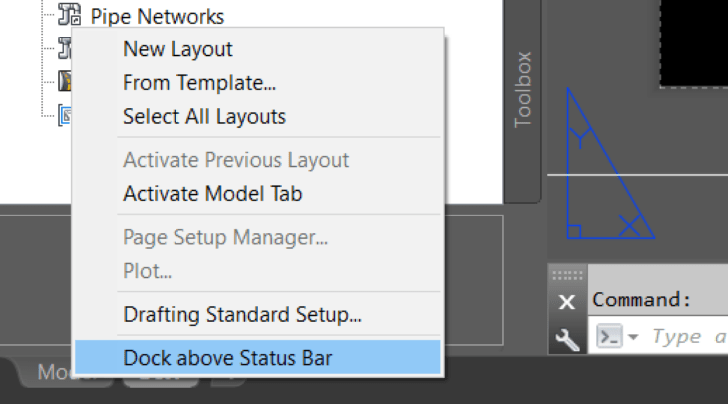
Stop Status bar Wrapping
You can also stop AutoCAD from flickering at once, by stopping the new AutoWrap function. To do that type on the command line STATUSBARAUTOWRAP and set it to Off or 0.
Hope you find this information useful. Don’t forget to share with friends and colleagues.
For more great AutoCAD Related posts check our Page AutoCAD Tips.

