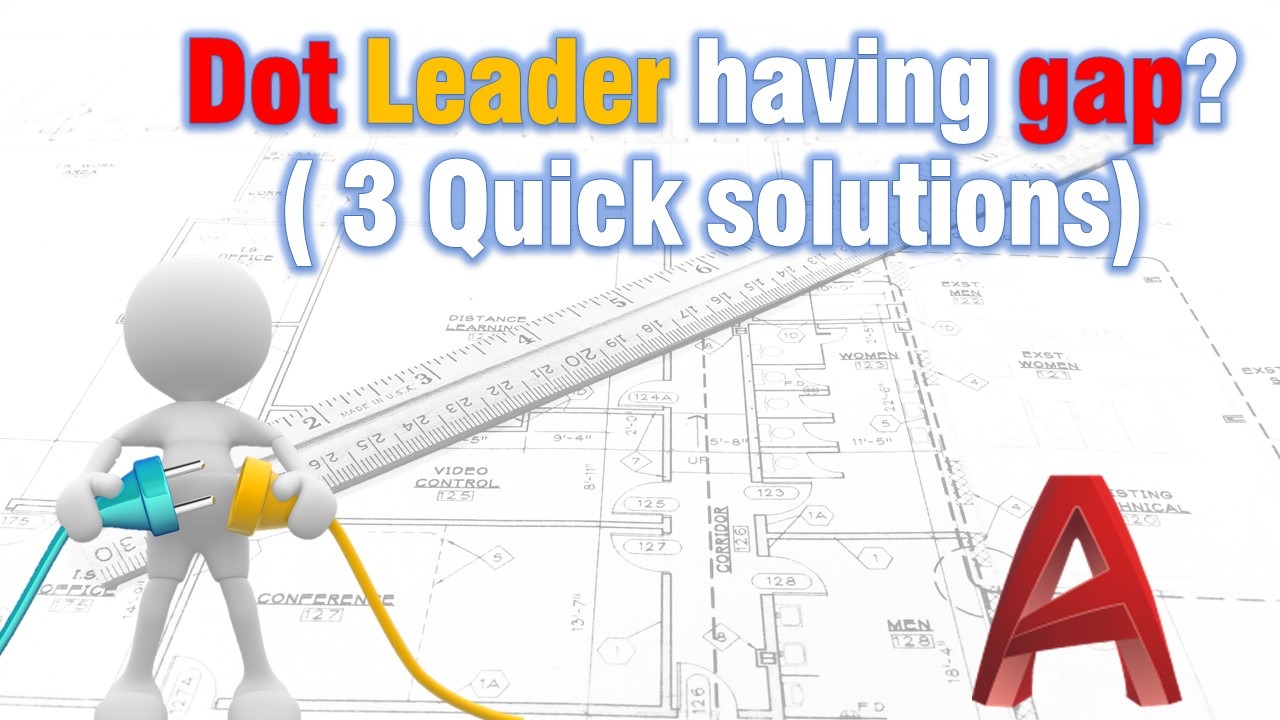Your leader that uses Dot is having a gap between the line and the actual dot? Yes, it was connected before I was wondering the same thing.
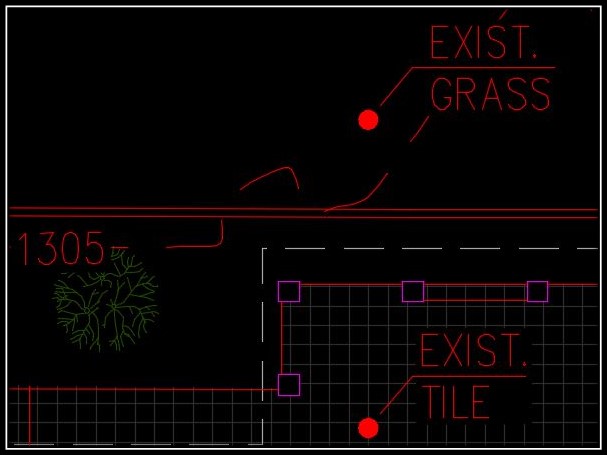
The problem is the actual “Dot”, it is block in AutoCAD. Usually, there is a small dash in it, and if someone deletes that dash we see a gap between the line and the block. Let’s find out how to bring back its old behavior.
Connect Dot ladder using Small Dot style
The first way to solve that tiny problem is just to start using “Dot small” style. It is the same but smaller, so we just have to set up the size to look like the “Normal” Dot.
To do that we have to choose our leaders that use “Dot” and look at the properties. There under Lines & Arrows, we can see “Dot”. Here we just have to choose “Dot small” from the drop down menu and then change its size.
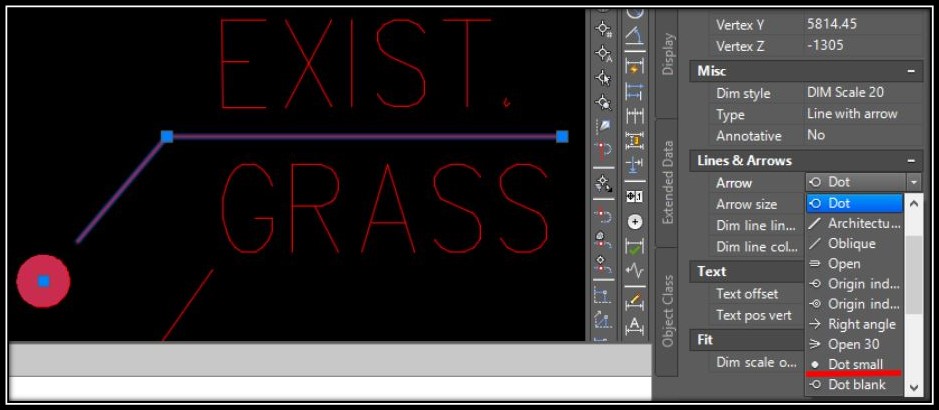
The result is pretty good in my opinion.
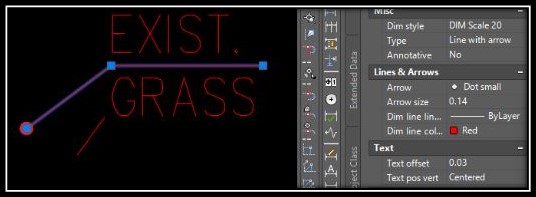
Connect Dot label by replacing/deleting the Dot block
Instead of using Small Dot and setting up all our labels to use it we can delete the existing “_Dot” block and paste one from another drawing. Or we can replace the block with a new one.
Connect dot leader by editing the existing block
The third way to get rid of that gap is to just open the block editor by typing BE, and choosing the “_Dot” block.
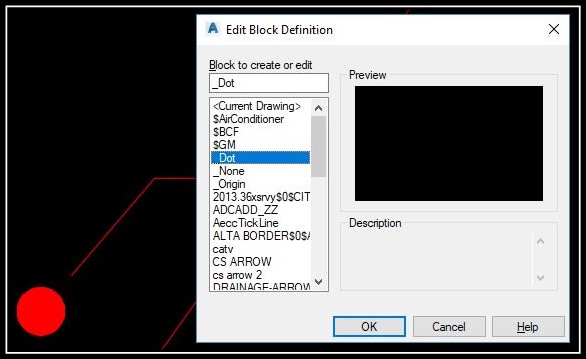
Now we are in the editor here we see our dot.
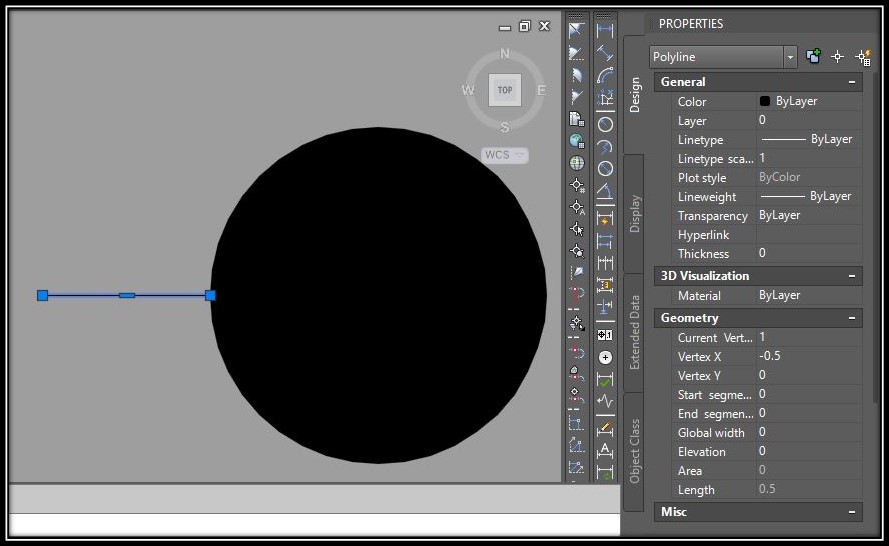
Adding 0.5 unit line at the left side of the dot will bring back the old behavior.