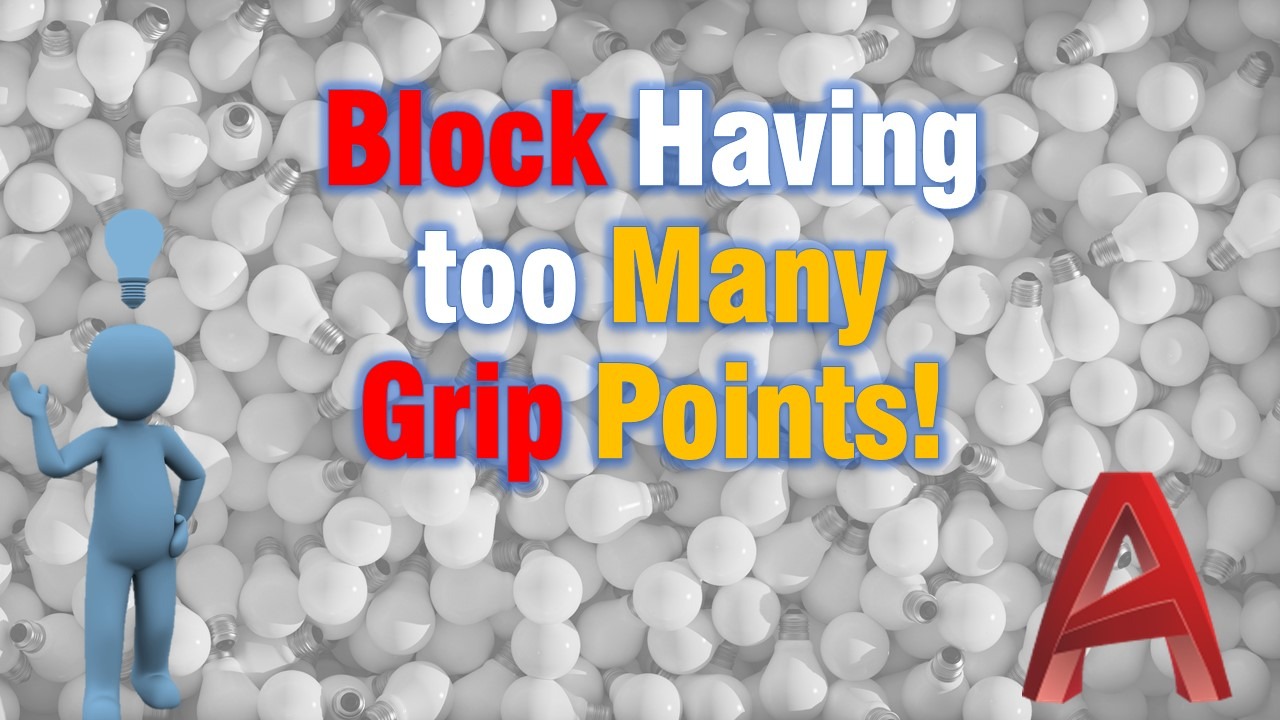All of the sudden when I select block I can see all the grips within the actual block, not only one (or several if it is a dynamic block). Do you have the same problem? If yes, don’t worry! We are going to explain how to bring back the old behavior of AutoCAD!
Selecting block having too Many Grip Points!
If this is the thing you see, then you are facing the same problem as me: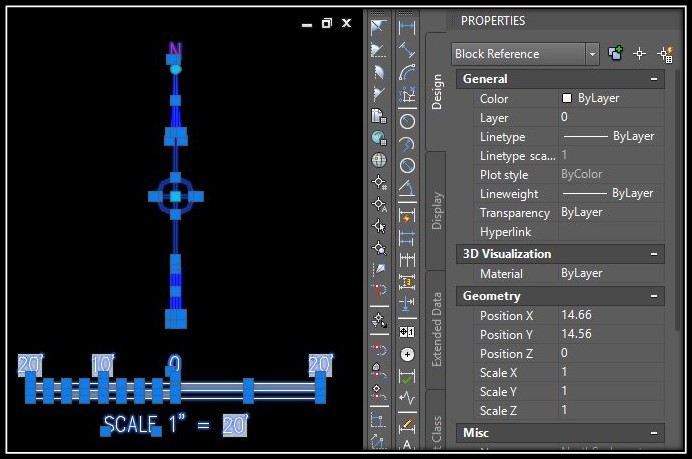
So How did that happened? Maybe a mischevious colleague “broke” your AutoCAD? Or your boss is testing you? Well, even though those are good reasons, the problem may be is just a wrong click with the mouse!
All this headache comes from one small tick in options menu called “Show grips within blocks“. To turn things back round you just have to go to Options menu and find that box under Selection tab.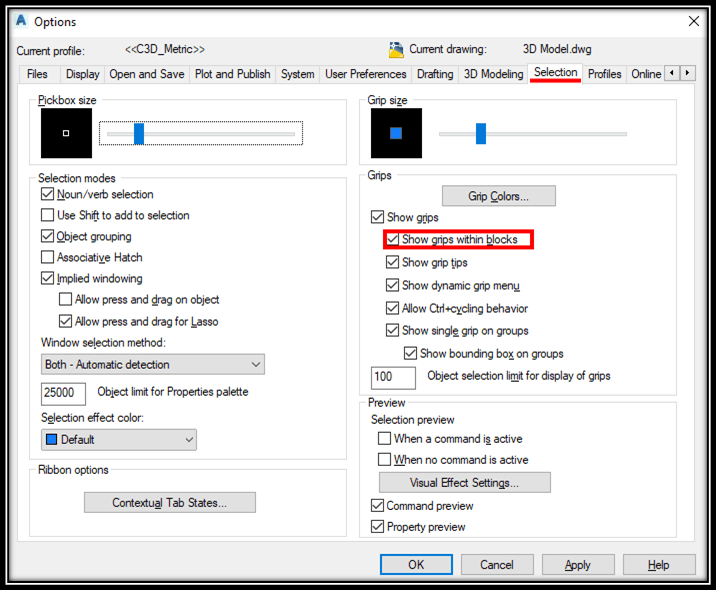
Or if you prefer commands you can type in command line GRIPBLOCK and when prompted enter 0
That’s all now your blocks will behave the way they used to!