Rotate manually?
We have multiple text objects aligned to a specific object. However, when we go to layout rotate the view and our text is turned upside down. What should we do? Rotate, rotate, rotate… until all the text is facing the “correct” way. Maybe if we are new to AutoCAD…

Auto-Rotate Text in AutoCAD
Today we will take a look at one more very interesting Express Tool command – TORIENT (to remember it easier I think of Text orientation). We can find the command also in express tools ribbon if we don’t want to remember it.
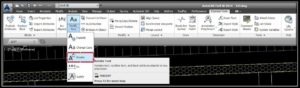
This command rotates text, mtext, and attribute definition objects so that they end up being more readable. Objects are rotated about their middle point in 180-degree increments. As an option, we can specify a new absolute orientation angle for all selected text objects.
How to use it? Well, we will go through all the steps here:
- Type in TORIENT (or choose it from the Express Tools ribbon)
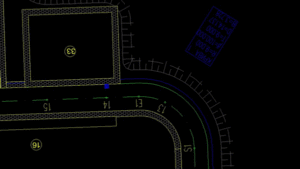
- AutoCAD will ask us to select objects, so we select the one we want to rotate and hit enter.
- Now we have to choose an option – New absolute rotation or Most Readable. I find Most Readable great in the most cases. Hit enter and we are ready! Our text is rotated!

