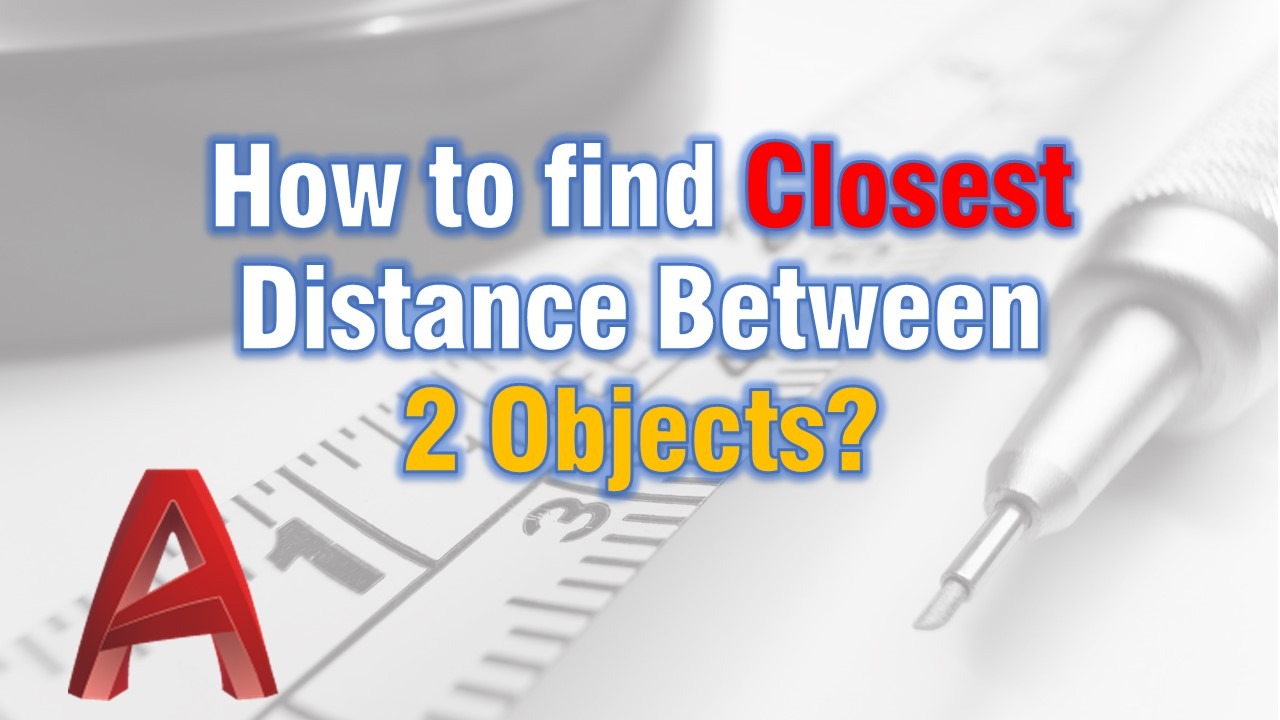AutoCAD Civil 3D is handy and powerful software. Along with its great functionality related to road design, pipe design, vertical planing, etc., it provides many small and very very useful drafting tools.
Today we are going to look at one of them it is called Minimum Distance Between Entities and as the name suggests we are going to find the closest distance between two objects.
This usually isn’t a hard job even if we don’t use this tool however it takes time and we all know the time is very expensive. For example, we will look for the closest distance between our building outline and the property line.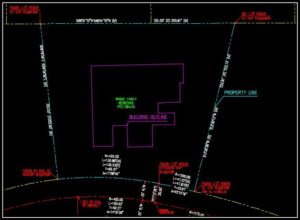
As you can see it is not so easy to find exactly which corner is the closest to the property line.
Where to find the tool?
The handy tool we are talking about is found in the Analyze tab at the ribbon, then we go to the Inquiry panel’s dropdown list. Here we can see it – Minimum Distance Between Entities.
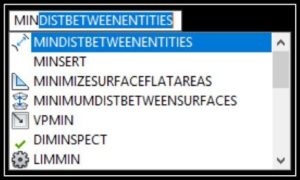
The command is MinDistBetweenEntities, it is a long one but AutoCAD will help us
write it. We just have to write “Mindist… and it will auto-suggest the command.
How to use it?
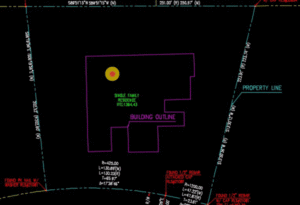
To find the minimum distance between two entities in Civil 3d, you just have to follow these simple steps:
- Type on the command line MinDistBetweenEntities
- Now Civil 3D will ask to select the two objects. Choose the first and then the second object.
- Civil 3D will ask if you want to draw a line that connects the 2 closest points.
Here hit yes, for an easier dimension after that.
As we can see in this picture these were indeed the closest distances!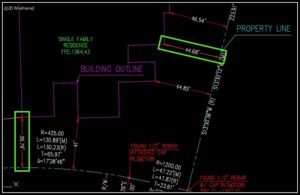
If you found this information useful. Don’t forget to check our other AutoCAD Tips for more great Tips and Tricks like this one!