We already know the No:1 AutoCAD Secret! (7 Benefits of using Sheet Set!) and how to Create Sheet Set (5 Easy Steps!) it is now time to start exploring the benefits of Sheet Sets. Today we will learn how to Set a title block and automatically update the text in it!
Why would we need an automatic updating text? Let’s imagine that we need to change the name of the person who Checked the project? Or even change the whole name of the project? Another thing that may happen is to delete a drawing and/or add a new one. Usually, we will have to open all the drawings and change the information in text objects. If there are a lot of layouts it is almost sure to end up with a mistake or two. That is why using Sheet Set is great. We can change all this without the need of opening a single drawing!
The best practice is creating a Title Block once and using it from now on. In the example, we will be drawing everything in the layout without actually creating a Block. I prefer using Xref for linework of the Title Block and fill the data using Fields. You can create an actual Block, but in order to update the fields in the Block, you will have to use UPDATEFIELD command. With that said let’s start creating the actual Fields.
Automatic Field Creation
First, we will create a Field that contains the name of the project.
Create a Multiline Text Object and while in editing mode right click in it and choose Insert Field…
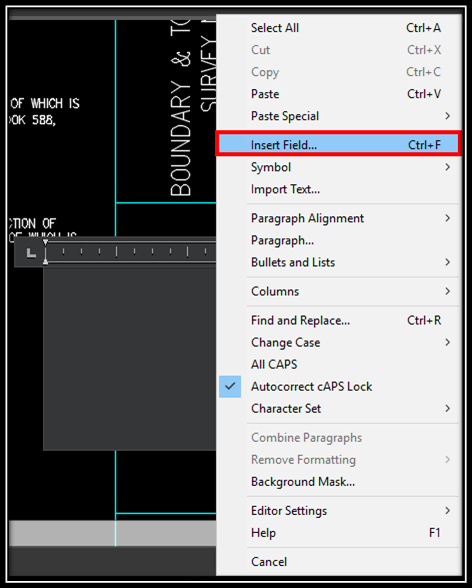
In the last post, we have assigned our project name in the SheetSetDescription, because it gives us the opportunity to use more symbols than SheetSetProjectName. So we just select that Field Name from the right side of the window. On the left we can choose the format, in the example we will choose Uppercase so no matter how we type the information it will always be UpperCase.
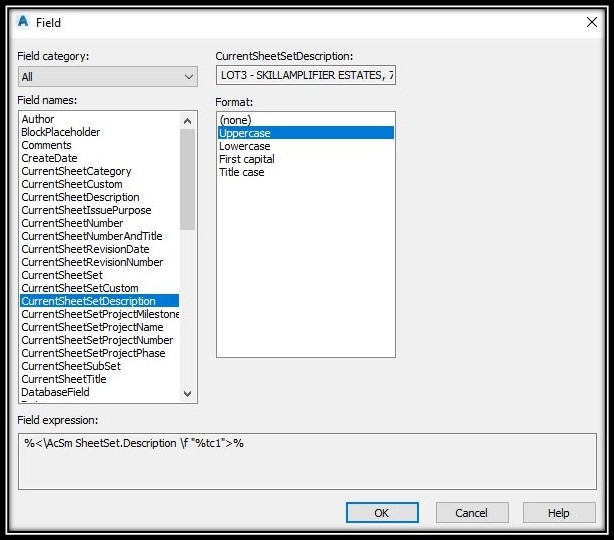
That way we fill up other text in our title like:
CurrentSheetDescription for drawing/layout name
CurrentSheetNumber for Sheet Numbering
CurrentSheetSetProjectNumber for Job Number
CurrentSheetSetProjectPhase for Version
We will discuss in the next post how to Manage the Sheet Set Properties and how to add Custom Field Names for Specific text fields.
After filling up our data we can now copy the Title Block and Fields or Xref and fields on all the other Layouts.
By creating Title Block using Sheet set we can always update the information at any time without even opening the drawings, just by using Sheet Set Manager. This can save lots of time and mistakes.
If you like the content take a look at our other AutoCAD related Topics! And don’t forget to Subscribe and follow us on Social media!

