In our drawings, we often use keynotes to express our intentions and suggestions easily. Usually, these keynotes are Block objects with Attributes which we use to number them. The results can be seen below:
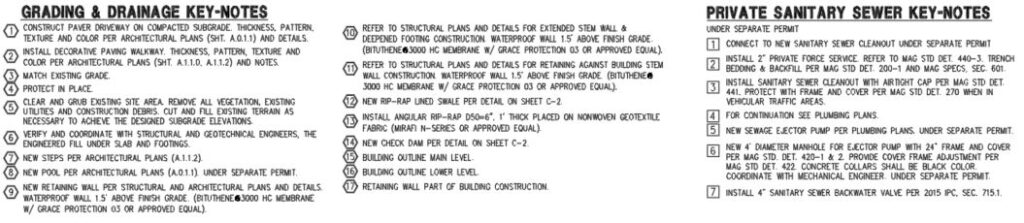
The process for adding these blocks is quite simple and quick, but whenever we have to add new notes or remove a note that won’t be used, we have to renumber them manually. This is a repetitive and monotonous task that I would like to do automatically and save some precious time.
Renumber Block Attributes in AutoCAD
This is what our post today is all about: how to quickly renumber block attributes. To do this, we will use one small LISP that I found called MNUM. You can download it from here.
To use the MNUM LISP follow the steps below:
- First, Load the lisp in AutoCAD (check out Accelerate Your Work with AutoLISP! (Only 3 Easy Steps!))
- Secondly, type MNUM on the command line.
- Then, AutoCAD will ask you to Specify the Start Number. Type for example “1” and hit Enter.
- Next, AutoCAD will ask you to Pick an attribute to renumber. Now you should pick the block object.
- After that, you have to Specify the numbering direction. Here, pick a point on the screen and drag a line in the direction you want the numbers to increase.
- Lastly, you click to specify the numbering direction end.
Note: Remember your line should go through the blocks you want to renumber.
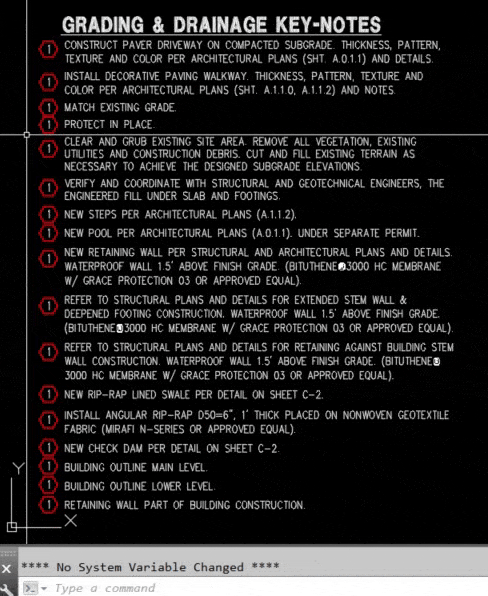
That was all, now all the blocks are consecutively numbered with just one command and 2 clicks of the mouse.
Remember, it’s exciting to always find ways to enhance even the small tasks while working.
If you like the content take a look at our other AutoCAD-related Topics! And don’t forget to Subscribe and follow us on Social media!

