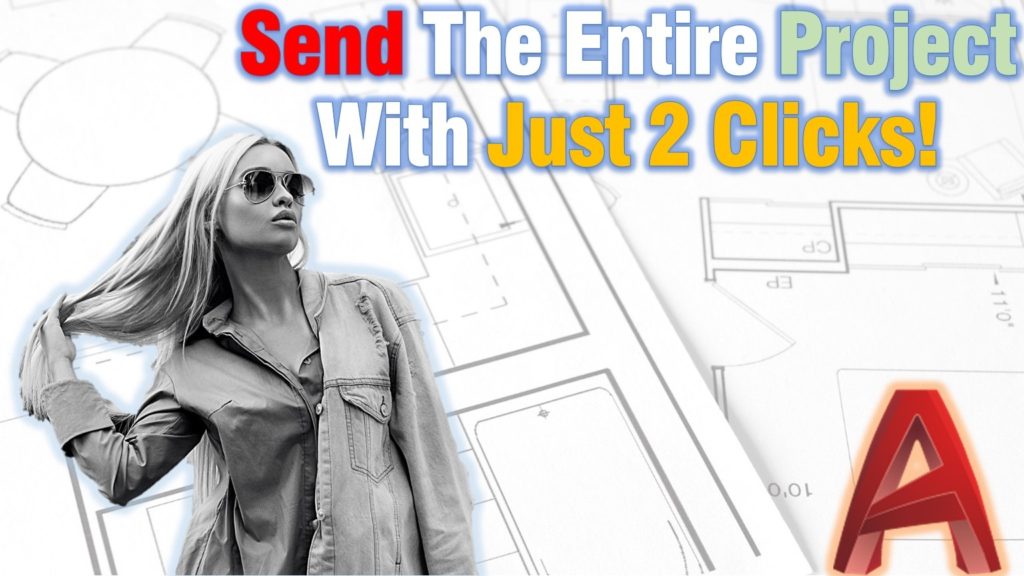Have you ever had these problem, when sending your project to a client or a colleague, he/she calls you back, asking you to save drawings to a lower version, or send plot styles file etc.? I am sure it had, all those minor headaches can be missed if we can create one archive with all the necessary files as fast as possible.
This of corse can be done by using Sheet Set!
eTransmit
eTransmit is quite handy AutoCAD Command for packing and sending drawings, but when combined with Sheet Set it is amplified to a whole another level! We can now instead of packing drawings one by one, pack the whole project at once!
First, we have to start our Sheet Set manager (CTRL+4) and open our project. Then right-click on its name and select eTransmit…
A window will pop up, that contains our Sheets, Files tree and Files table. Also Transmittal setup, which we are going to open in order to set it up according to our needs.
We can create a new transmittal setup or modify the standard one. I always prefer to create a new one. There are many different settings that we can preset and use every time when we create an transmittal:
- Type of the package – Archive (.zip) or Folder
- File format – We can keep existing file formats or select an older version of AutoCAD
- Transmittal File Folder
- Transmittal File Name
- In my experience, it is best to keep all the files in one folder. You can select this option or one of the other available.
- Here we can Choose to send an e-mail with the transmittal, set the default plotter, Bind Xrefs, Purge drawings and Remove Design Feed when using the eTransmit
- Include options are a great way to include all the necessary files for working and plotting your project.
After Setting up our transmittal options we go back the eTransmit window and by going to the Files Tree tab we can see all the included files in our transmittal and we can also add new files like .txt, .doc, .xls files into the project so we won’t have to add them separately.
We can now hit OK and send the project using the default e-mail program that we are using!
With just one click we can Purge all the drawings in our project, save them to lower AutoCAD Version, include all the supporting (plot, font, etc.) files, pack and send them!
Stay tuned for our next Sheet Set posts and more AutoCAD/Civil 3D content! Don’t forget to subscribe and follow us on Social media!