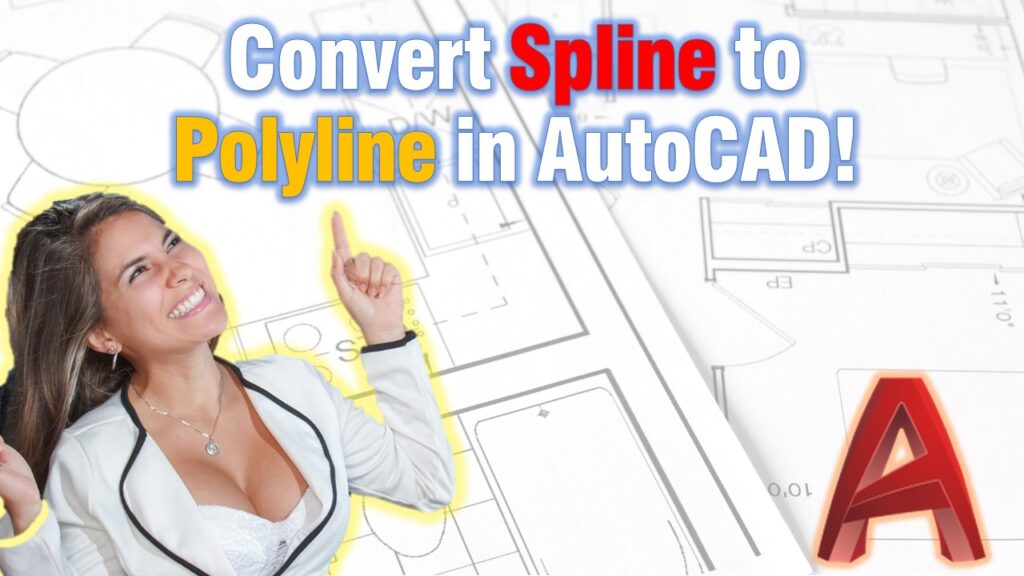In the last article, we discussed How to Make the Best use of Splines in AutoCAD. We learned that a spline is a smooth curve that passes through or near points chosen on the screen.
Today our task will be to Convert Spline to Polyline, this is an important skill as not all programs or commands can work with Spline objects.
There are at least 3 different ways of converting splines into polylines and the results could be different too.
In addition to converting a single Spline, we will go through a way to convert multiple Splines to Polylines with ease!
Lastly, we are going to look at How to Convert a Spline-Fit Polyline to a Spline!
Convert Spline to Arc Polyline
The first method we are going to look at converts Splines to Polylines composed of arcs. This method is only available for users of the full AutoCAD version as it is part of the Express Tools and is not available for AutoCAD LT users.
The resulting arced polyline looks very similar to the starting spline and is quite easy to modify later on. Follow the steps below to do the trick:
- Draw in the Spline you want to Convert.
- Type on the command line FLATTEN.
- Select the Spline object.
- A prompt will appear: Remove hidden lines? type N for No and hit Enter.
The Spline is now Polyline arcs that look very similar to the original Spline object.
Note: If you choose to remove hidden lines, AutoCAD will convert the Spline to a polyline consisting of lots of lines and in addition to this will erase any parts of the spline that are not currently displayed.
Convert Spline to Polyline adjusting the Precision
The second method we are looking at will convert the spline to a polyline consisting of lots of straight lines. Using this method we are able to adjust the Accuracy of the polyline, the more accurate we are, the more vertexes there will be on the Polyline, which would make adjustments very hard later on. You can check our post on How to Remove Polyline Vertexes (Remove Multiple Vertexes at Once!!) for simplifying existing polylines.
In fact, we can achieve absolutely the same results in two separate ways, we are exploring the methods below:
Using SPLINEDIT
- Draw in the Spline you want to Convert.
- Type on the command line SPLINEDIT.
- Select the Spline.
- Type P to choose convert to Polyline option.
- AutoCAD will prompt to Specify a precision: type in a number between 0 and 99. Hit Enter!
Note: Remember the bigger the number you specify the closer to the original spline you are, but more vertexes will be added to the polyline.
Using PEDIT
- Draw in the Spline you want to Convert.
- Type on the command line PEDIT.
- Select the Spline.
- AutoCAD will ask Do you want to turn it into one? type in Y for yes.
- Then will prompt to Specify a precision: type in a number between 0 and 99. Hit Enter!
Convert Multiple Splines to Polylines
Often times we need to convert multiple Splines, this could take a considerable amount of time if the Spline objects are tens or even hundreds.
To convert multiple splines to polylines with one command follow the steps below:
- Have your Splines drawn and type on command line PEDIT.
- Then, before selecting anything type in M for Multiple.
- Now, select all the Splines and hit Enter.
- AutoCAD will prompt Convert Lines, Arcs and Splines to polylines [Yes/No]? type in Y for yes.
- Then will prompt to Specify a precision: type in a number between 0 and 99. Hit Enter twice.
That is how all Splines got converted to Polylines at once with just one command.
Convert a Polyline to Spline
Lastly, we will show you How to convert a Polyline to Spline in AutoCAD. To do that follow the steps below:
- Draw the Polyline the usual way.
- Type on command line PEDIT and select the Polyline.
- Then type S for Spline. And hit Enter.
This will convert the polyline to a spline-fit Polyline that still exhibits Polyline properties. - Now, to convert this 2D Splined Polyline to true Spline type in SPL on the command line.
- When AutoCAD prompts to Specify first point or [Method/Knots/Object]: type O to trigger the Object option.
- Lastly, select the Polyline and hit Enter.
Note: The method works for a single Polyline as well as for multiple Polylines, the only difference is that you have to type M for multiple after PEDIT command is triggered, before selecting the polylines.
Hope you find this post a value, you can check our other AutoCAD Articles to find even more interesting tips and tricks.
And don’t forget to share this page with your friends and colleagues.