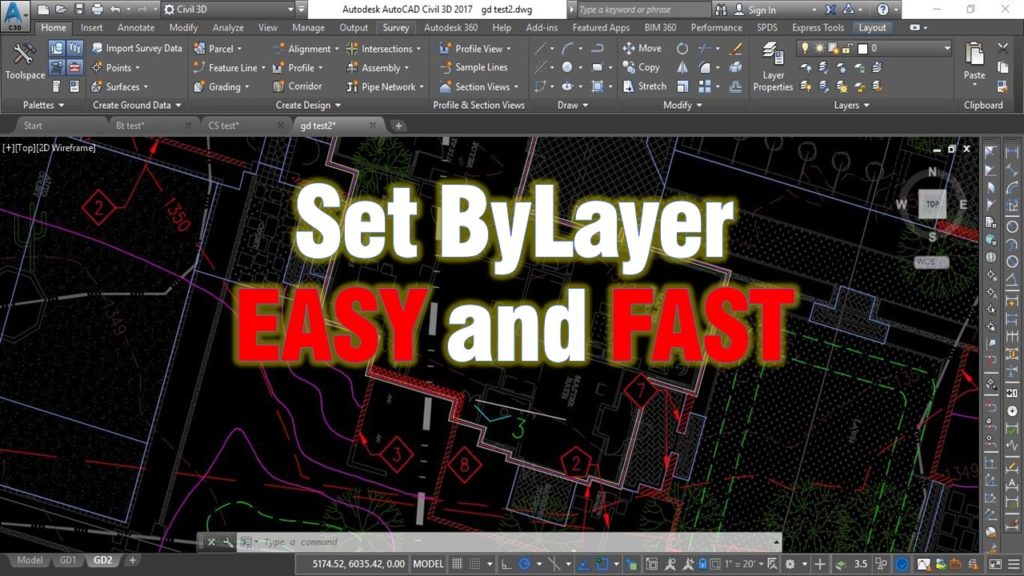Set multiple properties of multiple objects to ByLayer with one command!
Today we will look at one really interesting and very useful command that I recently found out about. It’s called SetByLayer and what this command does is simply change the Color, Linetype, Lineweight, Material, and Transparency of all objects you have selected to “ByLayer”. It comes in handy when you receive a drawing from someone for example architect, or if you are using an old drawing that you have drawn and forgot about it.
Now we will look at one little example of how and when the command may be a lifesaver.
Here we have a drawing of site improvements. We want to change the color of all architect’s objects to color 8. That is because it will look great with our .ctb file.
I find it extremely easy just to select all x-ref layers and put them into color 8. However as you can see there are some walls, doors, and text left with its forced color.
Now we will just open the x-ref type in SETBYLAYER. Upon starting the command you will see in the command line “SETBYLAYER Select objects or [Settings]: type “S” and a window will pop up. Here you can choose what you want to change – Color, Linetype, Lineweight, Material, or Transparency. Make your choice and hit OK.
After setting up our preferred options (I will leave all checked) we can select objects. In the example, I will select all by typing “All” in the command line. Now AutoCAD will ask us if we want to change ByBlock to ByLayer we will hit Yes. Then it will ask if we want to include Blocks. In that case, we will choose Yes again if you want to keep blocks with forced settings you can always select No, and we are ready!
The last step is to go back in our drawing and reload the External Reference. Now you can see the selected objects are changed to BYLAYER.
Don’t forget to check out our other AutoCAD Tips and Share the post with your Colleagues!