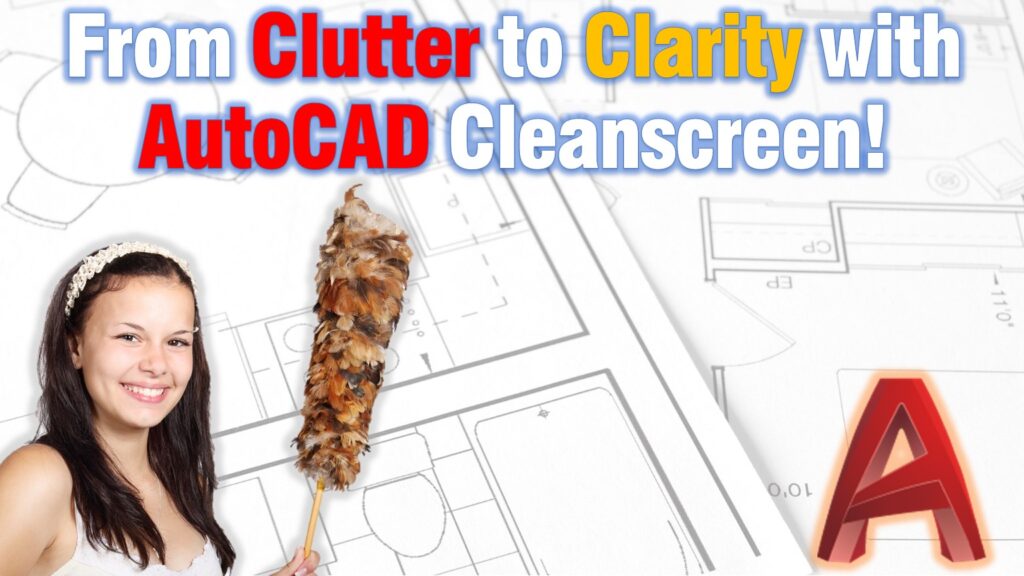When working with AutoCAD, mastering commands can significantly enhance your drafting efficiency. One command that often flies under the radar but can be very beneficial to any professional is the “Cleanscreen” command. In this article, we’ll explore its purpose, applications, and how to troubleshoot accidental triggers.
What is Cleanscreen Command?
The Cleanscreen command in AutoCAD is a powerful tool designed to declutter your workspace, providing a distraction-free environment for focused drafting. When activated, it maximizes the drawing area by temporarily hiding the ribbon, toolbars, and other interface elements. This allows you to concentrate solely on your design. In some cases, the accidental trigger of cleanscreen in AutoCAD can lead to confusion because of a missing ribbon, and toolbars.
When is it Used?
The Cleanscreen command proves invaluable in various scenarios, particularly when precision and concentration are paramount. Designers often utilize it during detailed drafting sessions, presentations, or when working on complex projects that demand an unobstructed view of the drawing area. Activating Cleanscreen helps eliminate visual distractions, providing a clean canvas for creativity. If you use this command while working on multiple files. Those files will be separated in different windows and all the opened file lists will disappear from the interface.
How to use CleanScreen in AutoCAD
To activate the Cleanscreen command in AutoCAD and immerse yourself in an uncluttered drafting environment, simply type on the command line CLEANSCREENON.
If you find yourself in Cleanscreen mode and wish to return to the standard interface, type CLEANSCREENOFF.
Alternatively, you can use the keyboard shortcut CTRL+0, this will toggle the Cleanscreen command on and off, providing a quick and efficient way to switch between the distraction-free mode and the standard AutoCAD interface
Despite its benefits, the Cleanscreen command can be triggered accidentally, causing momentary confusion. Missing ribbon and toolbar in AutoCAD can be annoying if you don’t expect it. Common scenarios include unintentional keystrokes or mouse clicks. If you find yourself in a Cleanscreen-induced predicament, fear not. Bringing back the Ribbon tab and toolbar in AutoCAD is a simple process as discussed above.
In conclusion, the Cleanscreen command in AutoCAD is a hidden gem that can significantly enhance your drafting experience. Understanding its purpose, and knowing when to employ it will empower you to navigate the AutoCAD environment seamlessly.
I hope you find this post a value, you can check our other AutoCAD Articles to find even more interesting tips and tricks.