When working on big projects with different colleagues, some may be Architects other, plumbing engineers, structural engineers, etc. You may face many different drawing styles. Many professionals like using a lot of hatch in their drawings. Or maybe even you like using lots of hatch objects for different purposes. That is all great and usually looks great, but oftentimes we want to Turn Off those Hatches from the drawing.
Have you ever asked questions like: How to Hide all Hatches? How to remove all Hatches? How to freeze all Hatch Objects? Turn off Xref Hatches?
Well, I surely have and today we are going to look at the solutions I personally use when dealing with Hatch problems.
Hide Hatches in the Drawing (hideobjects)
The First method of Hiding Hatches works only if those objects are in the current drawing. Instead of freezing layers by clicking on the hatches we would hide only the Hatch Objects from the drawing. This works better for me because oftentimes in the layer with a hatch has something else that I don’t want to freeze. So the procedure is as follows:
1. Right-click on somewhere on the drawing and click on Quick Select
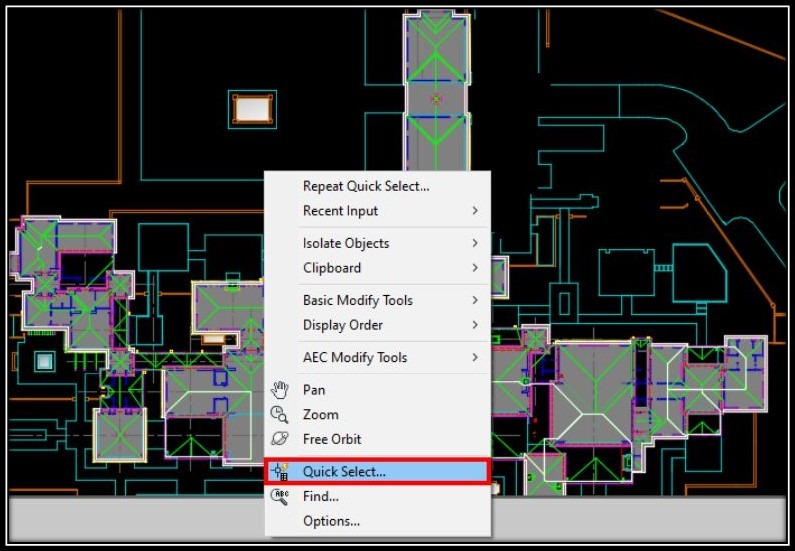
2. A window will pop up, there we select Apply to: Entire Drawing, Object Type: Hatch, Color: By Layer. (We hope that all the hatch objects are Set ByLayer)
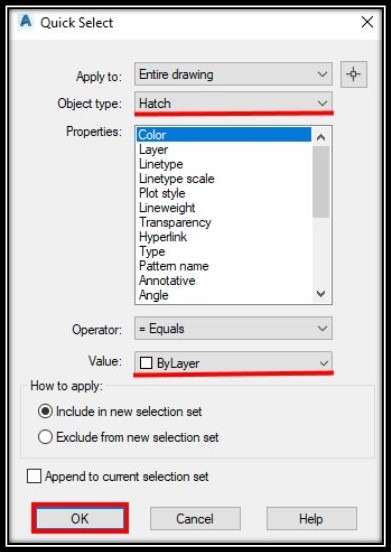
3. After clicking OK all Hatch objects in the drawing will be selected. Now we have to type in “Hideobjects” and hit Enter.
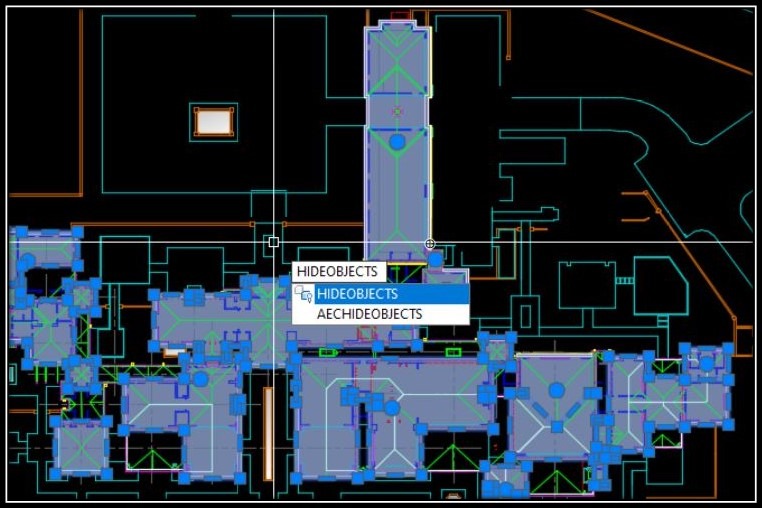
This is a great way to Turn off Hatches in the current drawing but unfortunately, it won’t work for X-refs.
Utilizing Fill mode to turn off Solid Fills
The second method is by using the Fill mode. This is a command that turns off wide polylines, solid-filled polygons, gradient hatches, and hatches are displayed in outline form. It works for objects in the current drawing as well as for External References.
To use it just type in “fillmode” in the command line, and when prompt choose “0“
Setting Fill Mode to 0 turns off the display of solid fills.
Setting fill mode to 1 turns on the display of solid fills.
Note: Except for patterned hatches and gradient fills, a solid fill is automatically turned off for hidden view and nonplan views in three dimensions.
Then, Regen, the drawing and Hatches must be turned off.
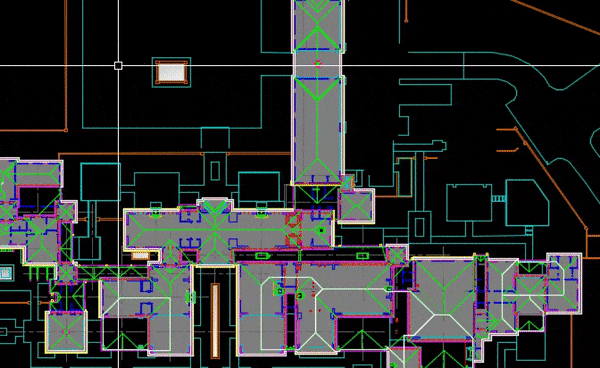
I hope you like the information provided here. You can check more of our AutoCAD Tips and AutoCAD Guides on the website!

