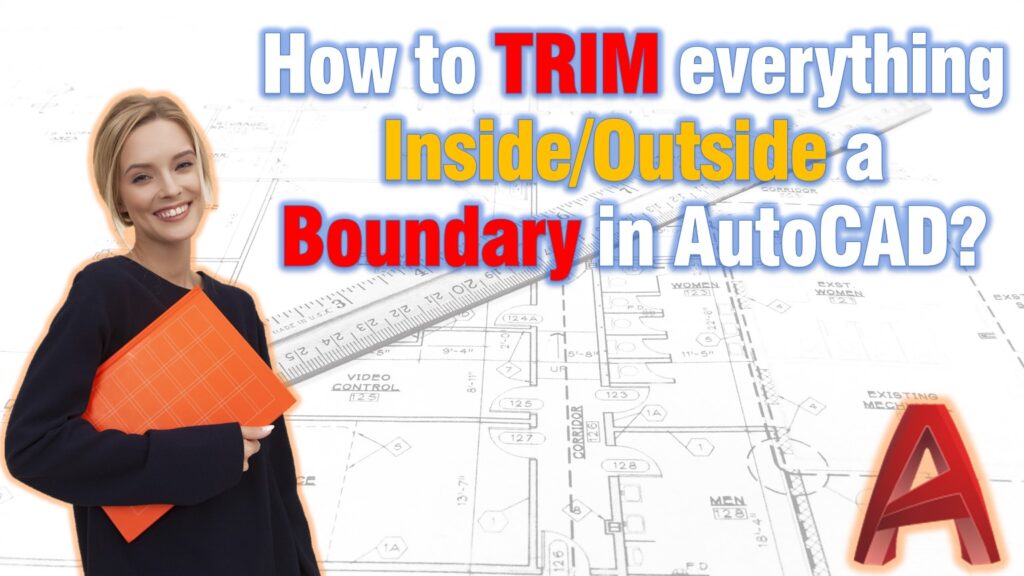Trim and Extend are some of the commands that I personally use hundreds of times a day! They are great and make drafting so much easier!
We already have discussed tricks like How to Trim and Extend with Only One Command? Today we will take a closer look at How to quickly Trim everything Inside or Outside a Boundary. The said boundary can be a polyline, circle, line, or even spline. In addition to a closed boundary, you can choose to trim all objects left or right of the selected Polyline.
This can be done with the EXTRIM command. After selecting an object and specifying one side of the object, all other objects are automatically trimmed to that object in one operation. For easier understanding follow the steps below:
- First type EXTRIM on the command line.
- Select the object that will be used as Cutting Edge.
- AutoCAD will prompt to Specify the side to trim on: Click with left click on the chosen side.
This is how we Trim everything inside a polyline in AutoCAD!
Note this command is part of AutoCAD Express Tools and is not available for AutoCAD LT users. It is not located anywhere in the AutoCAD Express Tools Ribbon tab nor in any pull-down menu, it’s a ‘hidden’ command. This is likely the reason why so many users are not aware of it.
I hope you find this post informative. You can check our other AutoCAD-related posts to learn more useful tricks!