If you are using AutoCAD or AutoCAD Civil 3D, and you have Raster Design, it is possible that this “glitch” would happen to you! Hold down the Shift key to deselect, and it does not work—Command: 1 image(s) found.
That behavior is normal if in Raster Design Shift + Left click option is turned On. Usually, this feature is handy in Raster Design, so you can hover over an image and press down the Shift key and then click on the left Mouse button to select an image. However, if you are not using it and just want to use Shift + Left click to deselect objects, it can drive you mad! (Or at least it drives me mad…)
Or how to turn on Shift + Left click Deselect behavior?
- First, we have to Enter in
- A new window will pop up, at the top, we can see General options we click on it.
- At the bottom of the General tab, we can see the ticked option – Shift+Left Click Image Select. We just have to remove the tick from it!
We are ready! Now our AutoCAD will start to behave the way we are used to!
Hope you find this post a value, you can check our other AutoCAD Articles. There you will find more interesting tips and tricks.

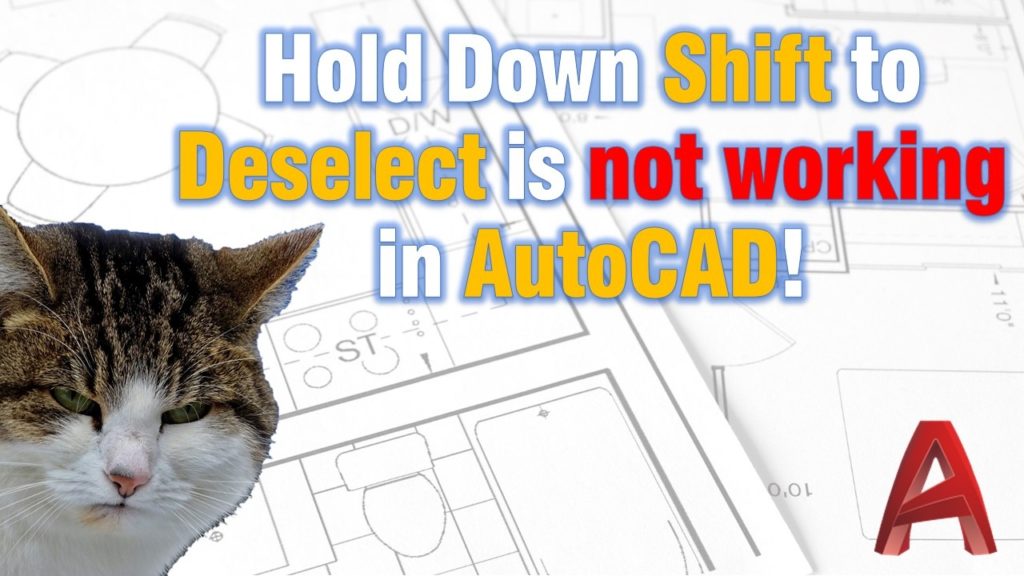
View Comments (2)
YES ITS WORKING, BUT I TRIED IN ANOTHER CAD, IOPTION COMMENT IS NOT WORKING
Hi @SAJEER,
Can you try to type in command: MAPIOPTIONS ?