A few weeks ago I stumbled upon a very strange and unusual issue. An embedded OLE cannot be deleted in AutoCAD. No matter what I tried there commands like ERASE and even Move reported “0 found” at the command line. The solution was really simple but nevertheless, it was an annoying problem that’s why I am going to share it with you here.
The First thing you should check is if the OLE object that cannot be Deleted (Erased) from the AutoCAD Drawing is in
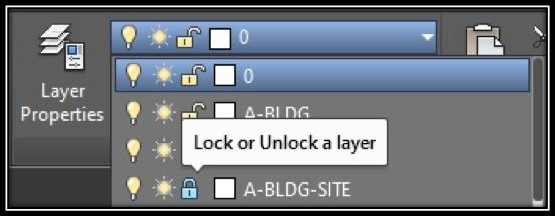
After checking the layers and if the OLE Object still cannot be Moved or Deleted, maybe the OLE Frame is turned off. With the Frame turned off, editing grips do not appear when selecting the object. Grips are necessary for any editing action like Move, Erase, etc.
To turn On the OLE Frame follow these three simple steps:
- Type OLEFRAME at the Command-Line.
- When Asked, set the value to 1 or 2 and hit Enter.
- Editing (Erase, Move, etc.) the OLE is now possible!
Here is the info about OLEFRAME system Variable in the AutoCAD Help.
Find out How to create OLE image in AutoCAD!
If we helped you with your problem, please don’t forget to share the post. You can also check our other AutoCAD related Tips and Tricks!

