Layout Tab displays no Colors? Do you have that issue when using standard monochrome.ctb or another color-dependent plot style for sheet set up? Colors in paper space just vanish and everything looks white?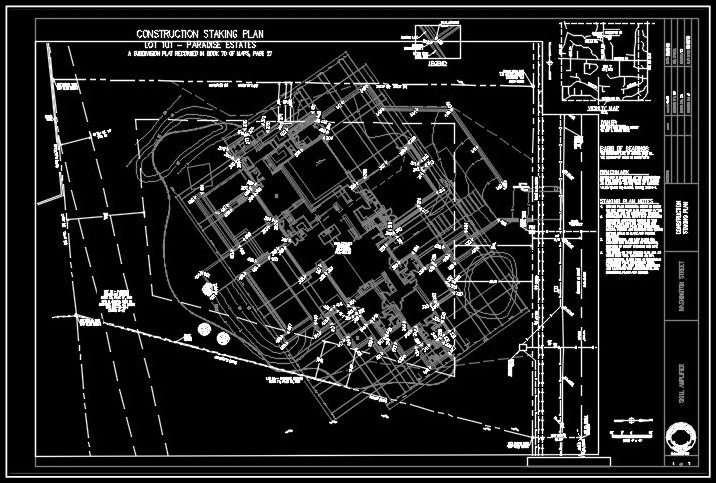
This happens when you do a screen regen in the layout tab. However, in model space, all line colors keep the layer setting properties.
Display plot Styles
Don’t worry this is caused by one small feature of the page set up. Disabling it will send the “Layout tab Displays no Colors” problem in the past! The feature is called Display plot styles, you just have to turn it off. To do that go through these four simple steps:
- Go to Page Setup for the current sheet, you can do this by typing PAGESETUP on the command line and then choose the current layout. Or right-click on your layout and choose Page Setup Manager… then choose the current layout and hit Modify.
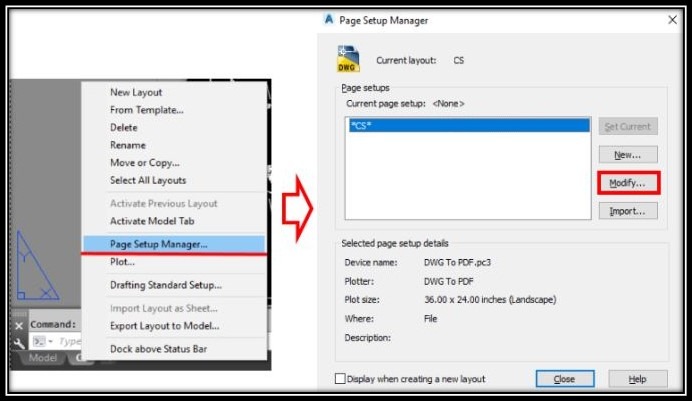
- A new window will pop-up called Page Setup. On the upper right corner, under the Plot style table (pen assignments) just Uncheck Display plot styles.
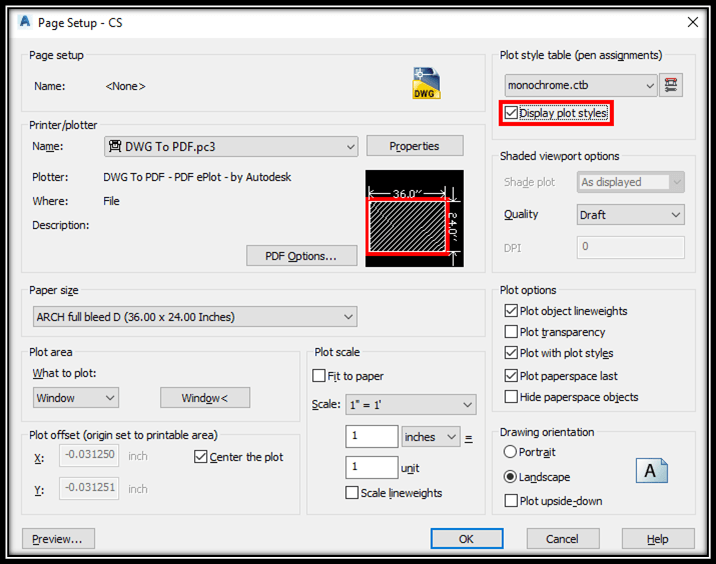
- Click OK and you are done!
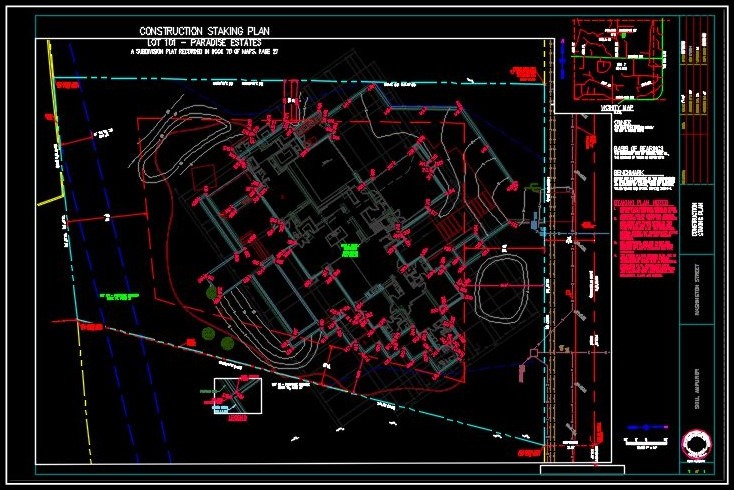
As you can see all the objects in the layout are now colored as they are set in their properties.
Display plot styles can come in handy sometimes too! For example, when we are doing Staking plans, we are using .ctb (Color Dependent Plot Style) that makes Staking points Red, Foundation lines Green, and Stem walls Blue. So if we check Display Plot Styles and check our drawing it looks really good and it becomes really easy to place new points or spot a mistake!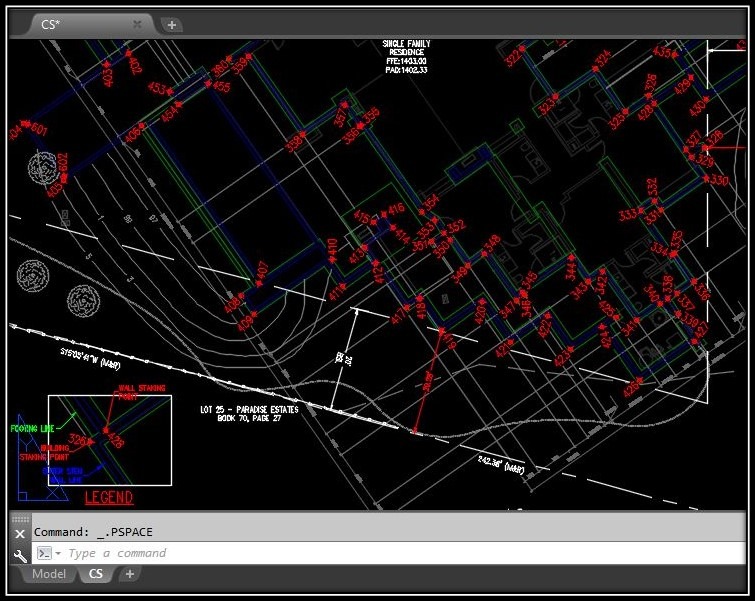
If you are using that feature on a colleague’s PC don’t forget to tell him how to bring back his colors!
I hope that the post helped you with your problem. Take a look at our other AutoCAD Tips & Tricks, and don’t forget to subscribe or follow us on social media so you won’t miss any new piece of knowledge!

