Do your Civil 3D drawings feel cluttered and overcrowded? Overly detailed elevation labels can overwhelm your drawings, making them difficult to read and interpret. Fortunately, there’s a simple solution to declutter your drawings and improve their overall clarity: displaying only the last two digits of spot elevations.
There are many benefits of abbreviating Elevation Labels, here are some of the most notable:
- Reduced clutter: Your drawings will appear less cluttered and more visually appealing.
- Improved readability: The abbreviated labels will be easier to read and interpret, especially in dense areas of your drawings.
- Enhanced focus: With less visual noise, you can focus more on the essential elements of your drawings.
So let’s jump right into it.
Create an Expression for Displaying only last two elevation digits
We will have to create an Expression that will help us display only the Last Two digits of the Spot Elevation Labels. Follow the steps below:
- Open the Toolspace panel on the Home Ribbon Tab.
- Select the Settings menu on the right side
- Right-click on Expressions which are located in Surface > Label Styles > Spot Elevations > Expressions and hit New.
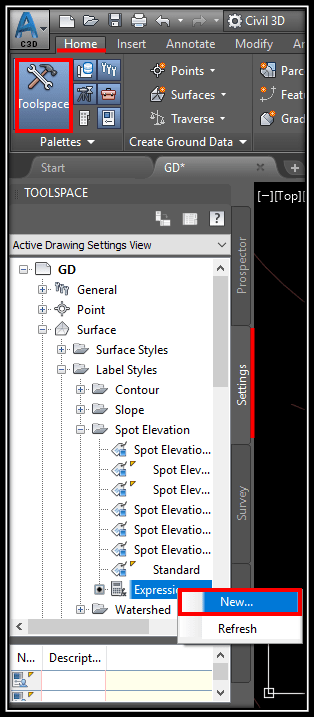
- Give that expression a name, for example, “Last two digits” and in the Expression field paste this text: {Surface Elevation}-100*TRUNC({Surface Elevation}/100) and hit OK
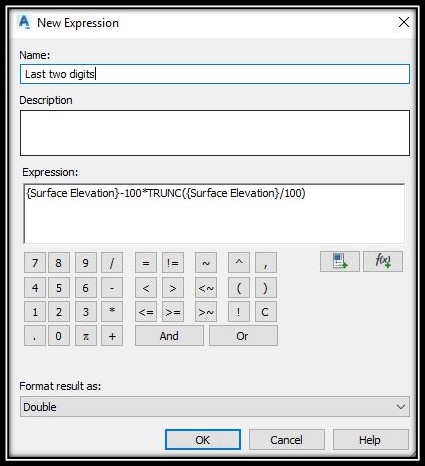
We just did the Expression for removing the first digits and leaving only the last two ones. Now we can place that expression in our Spot Elevation Labels and move forward. However, there is one small problem, if a truncated value is below 10 we will end up with only one digit in front of the decimal sign. James Musselman@ from http://blogs.rand.com/civil/ came up with a great solution. Create an expression for text high that will return 0 if the truncated value is below 10 and return nothing if it is above. So let’s create the second expression
- Right-click on Expressions and hit New again.
- Give the second expression a name, for example, “Zero” and paste this in the Expression Fied: IF({Last Two Digits}<10,0.1/12,0) and hit OK.
Create Spot Elevation Label
After creating the two Expressions, we are ready to create the Spot Elevation Label that uses those. The steps are as follows:
- Go to the Layout Tab in Label Style Composer (one way to open it is to Right-click on your label and hit Edit Label Style) and create a new Text component.
- For the Anchor component choose <feature> For Contents place “0” and for Text Hight choose our “Zero” Expression.
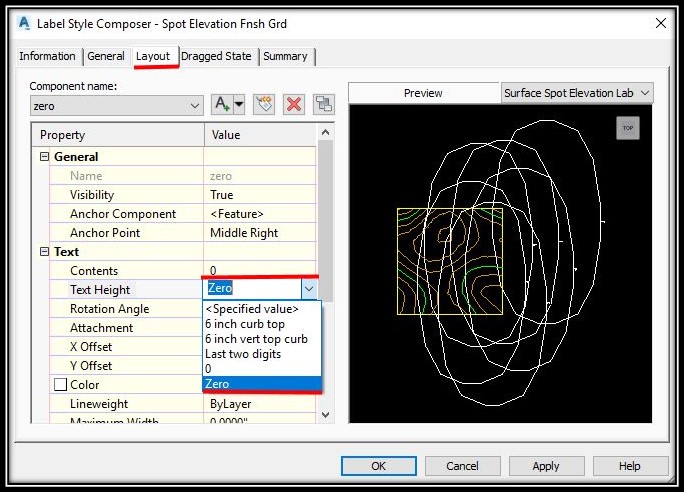
- Create another Text component and for the Anchor component choose the first Text in our case “zero” and for contents choose the Last two digits Expression.
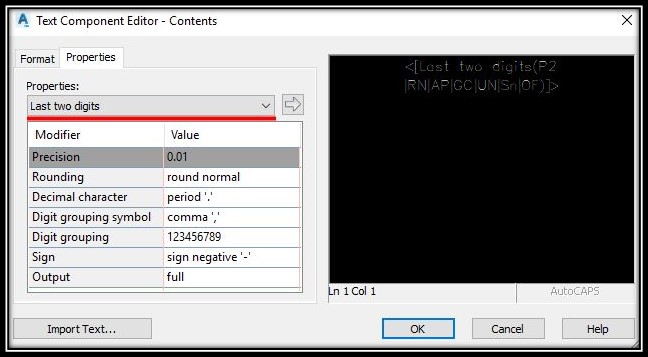
- Hit OK. And you are ready!
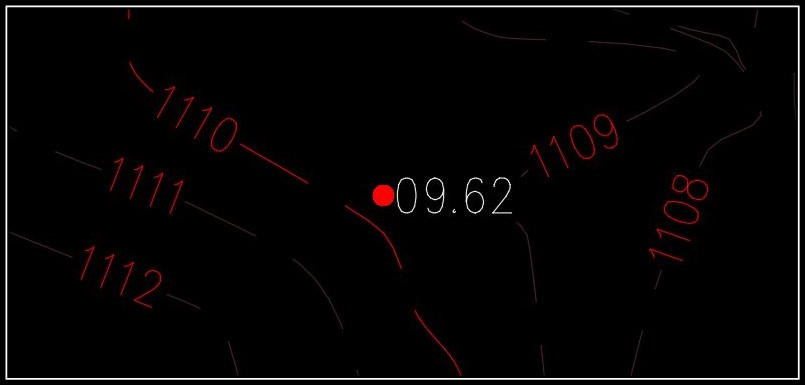
Final Thoughts
In conclusion, displaying only the last two digits of spot elevations in Civil 3D offers a simple yet effective solution to declutter your drawings and enhance their overall clarity. This straightforward modification can significantly improve the readability and visual appeal of your drawings, allowing you to convey your design intent more effectively. By implementing this practice, you can elevate your Civil 3D drawings to a higher level of professionalism and visual excellence.
Hope you like our Civil 3D Tip, you can check our other Civil 3D Related topics here, and don’t forget to subscribe for more great tips like this one!

