In this article, you will learn how to create your own Hatch pattern from a Block object. Instead of using the standard hatches preset in AutoCAD or importing custom hatch .PAT files from the internet.
Keep in mind, that we are going to use the AutoCAD Express Tools that are only available in the full AutoCAD software and not in the AutoCAD LT version.
How to create Hatch from Block in AutoCAD
For better understanding, we are going to separate the process of creating a hatch from a block into several easy-to-follow steps you can find below.
- The first and most obvious step is to either create or choose a block for the new Hatch pattern. It is important to have well defined insertion point of the block.
- Go to Express Tools ribbon tab and click on the Super Hatch Icon.

- A new window will pop-up, there, click on the second option Block…
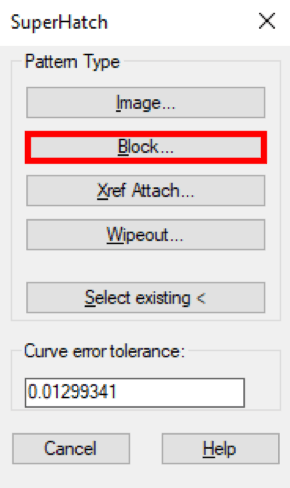
- On the next screen, select the Block you would like to use for the hatch by name. Then you can choose to either Specify parameters on Screen, or directly fill them in here.
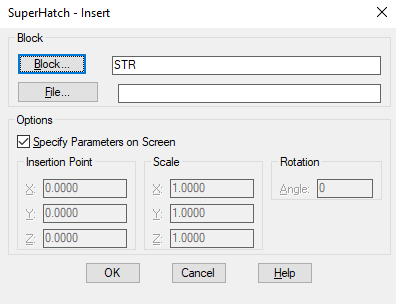
For the example we will choose to Specify on screen.- After clicking on OK, AutoCAD will prompt for Insertion point on the screen for the Block. You can also select one of the following options: Basepoint/Scale/X/Y/Z/Rotate.
- When Inserction point is specified, AutoCAD will then prompt to enter the X scale factor.
- Next, enter the Y scale factor.
- Lastly, specify the rotation of the block on the screen.
- When finished, the software will show you the block as you have specified it and ask you to confirm the placement.
- When the block is placed on the screen, AutoCAD will ask you to specify the block boundary. This is important if you would like to have a gaps around the block see the example below.
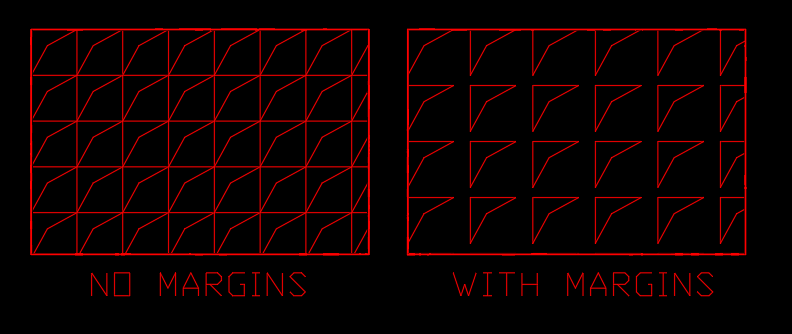
- The final step is to pick inside of an enclosed area to add the Hatch. Or click on Advanced options to select the Boundary set/Island detection.
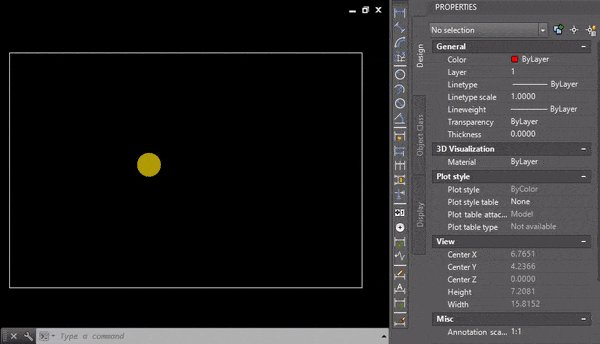
This was the fastest and easiest way to create a custom Hatch from Block in AutoCAD!
Note: The Super Hatch is now a “group” of objects and not a true hatch. This is why if you decide to modify the boundary, it will not be “associative”.
If you found this information useful. Don’t forget to check our other AutoCAD Tips for more great Tips and Tricks just like this one!

