CAPITAL letter text?
Today we are going to look at one really simple task – writing text in capital letters. There are many people who prefer writing text in drawings in capital letters. There are also people who like writing with small letters.
Why do we even have to read about something like this we can use Caps Lock right?
Well, we indeed can use Caps Lock, turn it off or turn it on when we need it. However there are many cases when we use AutoCAD and for example Microsoft Word simultaneously. We write with Capital Letters in AutoCAD and then with Small and Capital letters in Word. Suddenly our General Notes for example are written with small letters.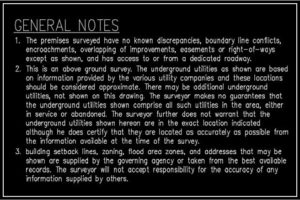
Change Small letters to Capital and vice versa. Solution?
First thing that comes in mind, is to delete everything, turn on Caps Lock and write it again.. Since we are lazy and 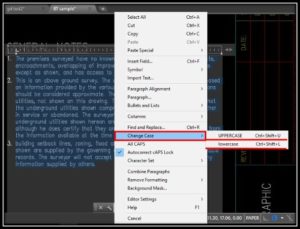 don’t have time to write all the text again we can simply use „Change Case“.
don’t have time to write all the text again we can simply use „Change Case“.
We just have to double click on our text (this works for Mtext as well as for text objects), then we select the part of text we want to change. After selecting we right click on it and at the menu we can choose „Change Case“ then it will show us two options “UPPERCASE” and “lowercase”. By selecting one of those two options we can make all our text written with Capital letters or with Small letters.
We can also use the shortcut keyboard combination – „Ctrl+Shift+U“ for UPPERCASE and „Ctrl+Shift+L“ for lowercase.
Here is what happend to our General Notes: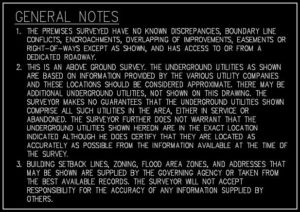
Capital letters by default? Autocorrect cAPS Lock and All CAPS ?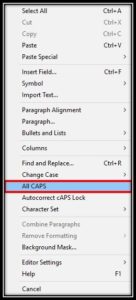
There are two more options that can prevent those minor mistakes from happening.
We can use All CAPS option to set Capital letters by default even if we have our Caps Lock turned off. We can activate this option by entering the Text editor (by double clicking on MText object) and clicking on Auto CAPS.
Autocorrect cAPS Lock on the other hand corrects our text if we forgot our Caps Lock on and we want to type with normal Capital and Small letters.
Here is an example: