One of the most frightening situations I’ve encountered using AutoCAD is seeing the error:
One or more objects in this drawing cannot be saved to the specified format. The operation was not completed and no file was created.
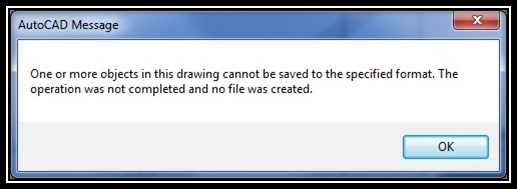
There is nothing worse than not being able to save your work and having to rely on some old version of the file. Don’t worry we will try to find a solution to this problem.
Try AUDIT
To me, this happens while I am using AutoCAD Civil 3D and having lots of COGO Points in the drawing. Usually, while I am working with the points, adding new or deleting, rotating labels, creating new groups and so on, that scary message pops out. I am not sure if the Points are really causing the problem, however, in most of the cases, the Corrupt drawing can be “Cured” by using AUDIT command.
- Type in the Command Line AUDIT.
- AutoCAD will prompt “Fix any errors detected?” Type “Y” for Yes and hit Enter.
- After that AutoCAD will scan the drawing and give you a Record of errors found. Now you should be able to Save your drawing!
Save As or WBLOCK
When Audit lets you down you can try to use Save As to create a new file. If this doesn’t work try doing a new file with WBLOCK Command.
Save As DXF file
If previous methods don’t do the job you can try to use this method. Just try to Save the file in DXF Format. Then Restart the AutoCAD and open the drawing. Now you should be able to save it in DWG file format.
To me, this happens when I’m trying to work on drawing that was created on a newer version of the software while I am using an older one.
Unleash full Save mode
Another thing you can try is to enable full Saves instead of Incremental ones. To do that just Type in command line ISAVEPERCENT and set the value to “0“.
Proxy Objects
In some cases, this behavior can be caused by proxy objects coming from other software. To enable the recognition for proxy objects, change the values of following variables to 1: PROXYGRAPHICS, PROXYNOTICE, PROXYSHOW. Now run PURGE and AUDIT commands and save the drawing.
If you are still suffering and drawing cannot be saved, try using the command –EXPORTTOAUTOCAD to create a file that contains only native to AutoCAD objects.
Autodesk also has a post about this issue that you can see here.
In the end, if nothing helps you can try to Restore Previous Data and minimize the damage.

