Oftentimes, when drawing Details or Sections we need to show only a part of the whole drawing. To illustrate the continuation of the part usually we use Breaklines or Jog lines. These line breaks could be easily drawn by hand or by using the Break-line Symbol tool from the Express Tools. It gets more challenging though when drawing a Dimension break line.
As we’ve already discussed, Dimensions are some of the most important and often used objects in AutoCAD. This is why we should be able to quickly add a Dimension line break / Dimension line jog to illustrate that the object is bigger than depicted in the drawing.
Add Dimension Break symbol in AutoCAD
To add a Dimension break in AutoCAD we will use the DIMJOGLINE command, or more particularly follow the steps below:
- First, draw in the linear dimensions as normal.
- Then, type in the command line DIMJOGLINE and hit enter.
- AutoCAD will ask you to Select dimension to add jog or [Remove]: Select the dimension you want to add the breakline into.
- Lastly, specify the location of the Break/Jog symbol on the Dimension line.
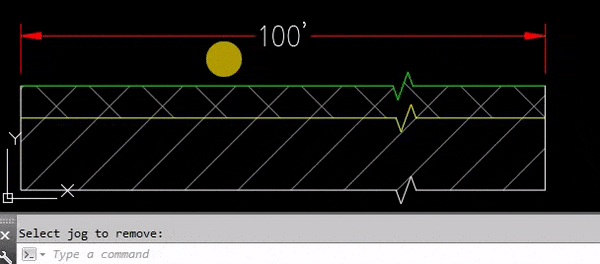
Repeat the procedure for all the dimensions you need.
To Remove the break symbol from dimension, repeat the command. This time before selection of the dimension type in R for Remove, and then select the Dimension, to remove the jog.
Edit Dimension Jog Size
The editing of the Dimension Jog symbol is done from the Dimension Style Manager, as are all other dimension style settings.
- To Open Dimension Style Manager go to the Annotate Ribbon tab, under Dimensions, at the lower right corner, click on the small arrow.

- Select the Dimension Style you are using and hit Modify…
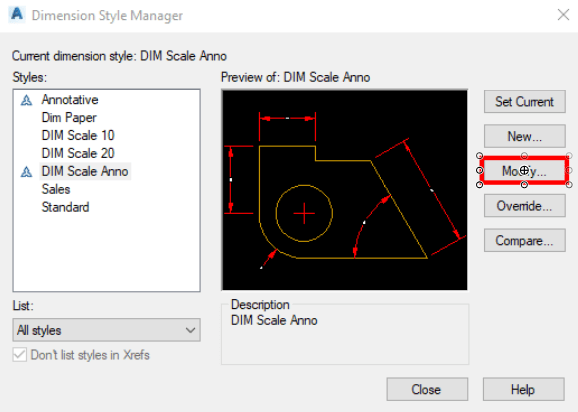
- Then, under Symbols and Arrows tab, at the lower right corner is located the Jog Height factor relative to the Text Height.
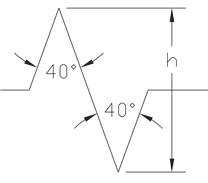
Jog height is determined by the distance between the two verticles of the angles that make up the Jog.
This is the best and easiest way to add a Dimension Break symbol in AutoCAD. There are lots of other AutoCAD Tricks that you could learn with us!
Don’t forget to check them out and share this post with your friends and colleagues!

