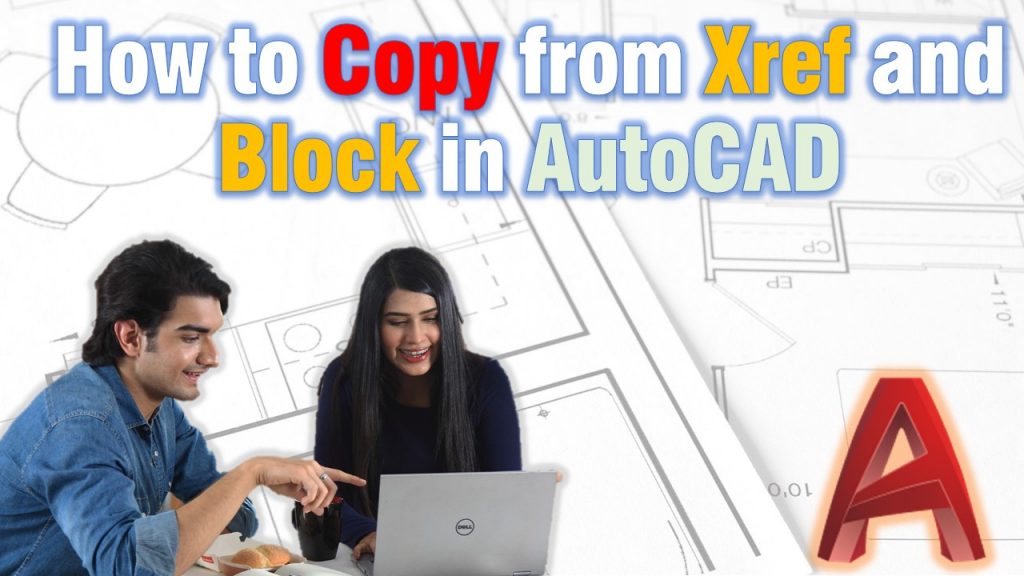Many times I have wondered how to Quickly Copy objects from an Xref or from a Block without opening it first and then using the good old Copy and Paste.
I know it sounds silly, but, often times when coping from external reference or from a block, we end up with the very big or very small item. This is because those objects were drawn on a completely different scale than the one we are using in the host drawing.
Wouldn’t it be great if we could Copy from Xref directly with just one command the same way we are copying objects from the current drawing?
It definitely will, and it is possible with one small trick that we will help you find today!
Directly Copy from Xref or from Block!
To Copy nested objects directly from the host drawing follow the steps below:
- First, type on command line NCOPY to start nested objects copy.
- AutoCAD Prompts to Select nested objects to copy or [Settings]:. As in Settings you can choose to either use to Bind or Insert the Newly copied Objects.
- Secondly, choose the objects you want to copy and hit Enter.
- Now AutoCAD will ask you to Specify base point or [Displacement/Multiple] :
- The first option is to directly Specify Base Point and then place the object in the where you seem fit.
- The second option Displacement, lets you choose a specific values for the displacement of the new object.
- The third option, Multiple lets you Paste multiple times the objects you have selected.
- The first option is to directly Specify Base Point and then place the object in the where you seem fit.
That was it, almost as easy as using the typical Copy command.
Hope you found the post useful, to learn more interesting AutoCAD-related Tips and Tricks Visit our AutoCAD Tips and Tricks page.