The current Policy of Autodesk is to push a newer version of our favorite Computer-Aided Design program AutoCAD every year. They include some new features and remove bugs that were previously present.
This sounds great and it is, however, if you are not a subscription member, you will have to buy new software every year. This definitely is not a good financial idea in most cases. Even if you have the newer versions available it may be possible to pass one or two yearly updates and wait for some bigger changes. A lot of people don’t have time to spend updating all their Workstations with a newer version every twelve months.
In many instances users are using an older version of the software, and here comes the problem. In most cases, files Created with newer AutoCAD versions are not compatible with the older ones. This is the moment when we see the current Error: “The drawing file cannot be opened because it was created with more recent version of AutoCAD” when opening a file in AutoCAD. Now we will look closely at the solutions.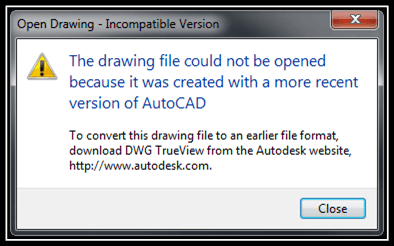
DWG True View
The first solution is, in my opinion, the most powerful and useful. We will convert .dwg versions with freeware provided by Autodesk – DWG TrueView.
First, we have to download the program from https://www.autodesk.com here is a direct link for downloading: Click!
At the moment of writing this article, the download button is located at the bottom of the page, we have the option to download several different DWG viewers (Autodesk Viewer, DWG TrueView, AutoCAD Web, Navisworks Freedom, FBX Review, Moldflow Communicatior, and DesignReview) the one we need for converting newer versions of DWG Files to an older version is DWG TrueView.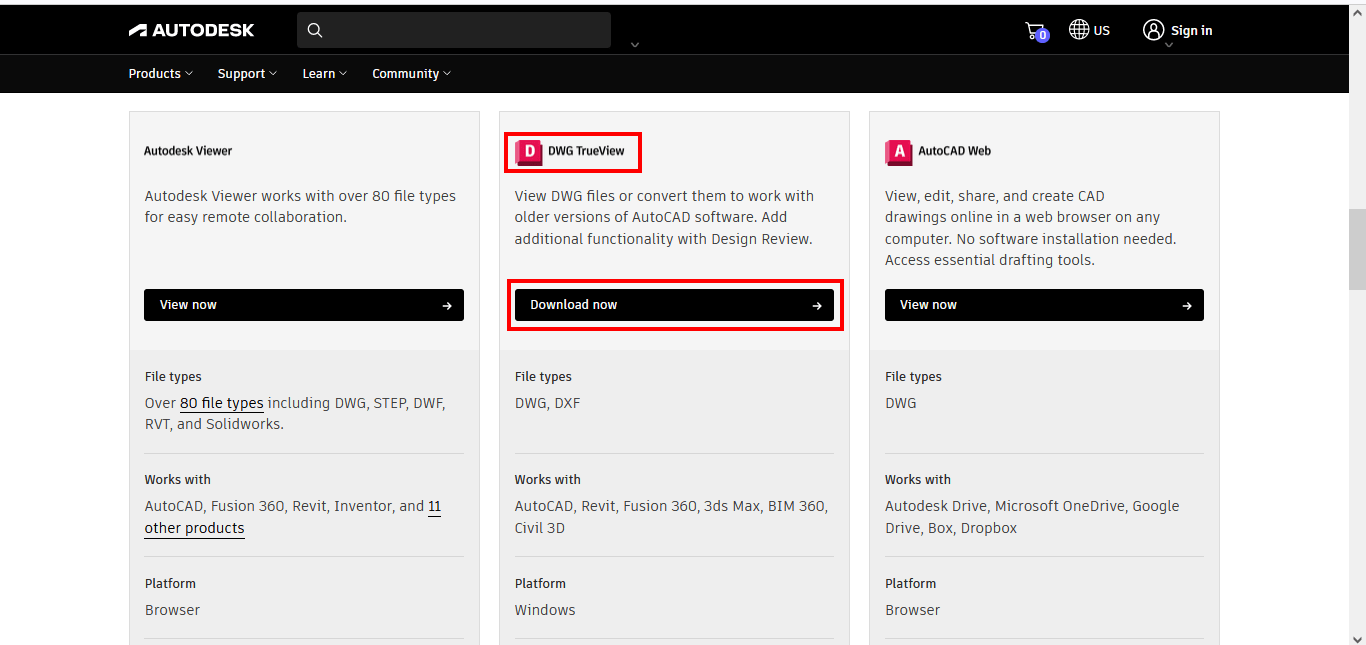
We will download a .exe file, and after launching it will download a new archive file that will contain all the data needed for installation. Now we have to install the program.
After installation we can run the TrueView, when we first start it, it will ask us if we want to reassociate dwg files with it. I don’t want that, but it is a personal choice.
The interface is pretty familiar to convert the .dwg files we will go through these simple steps:
- Open a drawing, then at the upper left corner, we can click on DWG Convert
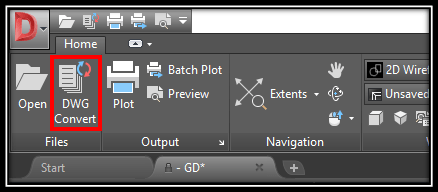
- .A window will pop up. Here we Add drawings that will be converted by clicking on Add file… Button (Highlighted with the red rectangle). After selecting the files we can simply select one of the preset conversation setups located on the Right side or Create our own by clicking on Conversion Setups…I like to create my own that works best for me, so now we will look at the creation process.
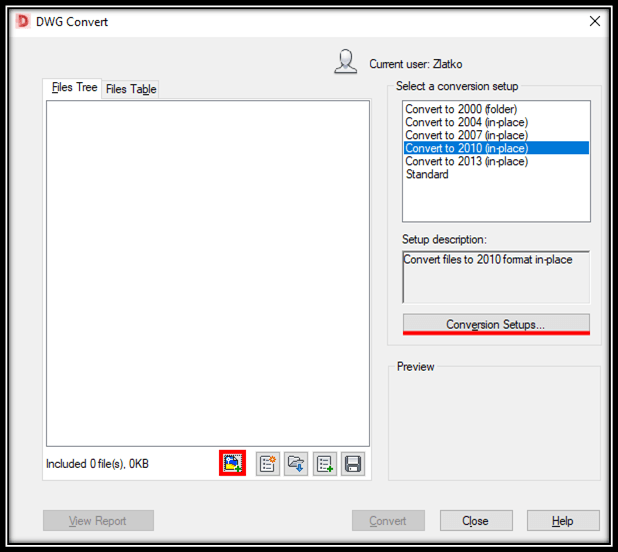
- After Clicking on Conversion Setups… A window will pop up, there we hit New…
A new window will pop up, there we fill up the name and choose Based setup. - In the Modify Conversion Setup window, we can configure different things like:
- Conversion Package Type: Choosing between Overwrite files or Saving a New Copy
- File Format: The Drawing File Format (Version)
- Actions: Here I like to check, Create .bak files, Convert Digitally Signed Files, Check and Fix Errors and Purge the drawings.
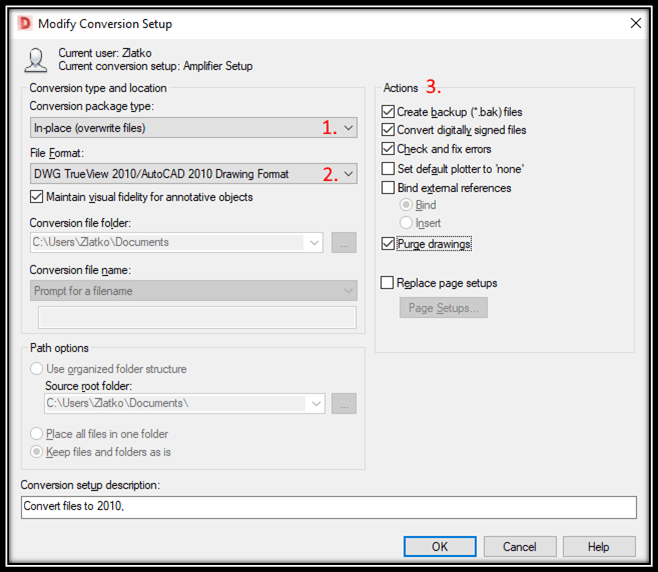
- After Selecting our options we can go ahead and hit OK and then on DWG Convert Window hit Convert.
This is the whole deal, Easy and Freeway to batch Convert multiple .dwg files from one version to another.
Using AutoCAD Web
If you are a Mac user, or you don’t want /can’t/ install new software to your PC you can use the AutoCAD web Online platform.
The process is pretty easy too, you have to log into your AutoCAD Web, then upload the file you want to convert, open it, and then select Download.
Now Choose DWG and then the Necessary version you want to convert your files to.
Unfortunately, Autodesk made AutoCAD Web a paid tool, currently in the beginning of 2024 it costs $10 for a month or $100 for a year.
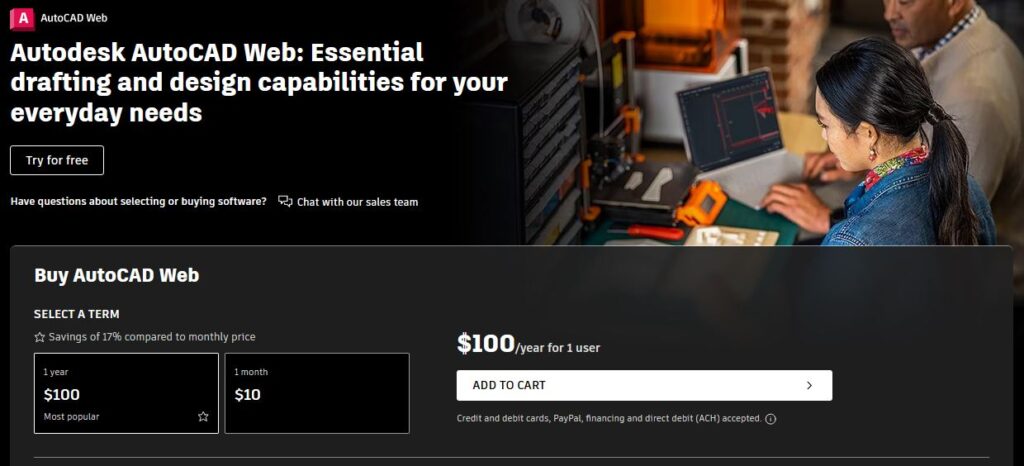
Online Drawing Converters
Another great way to convert a DWG file to an Older version is using an Online File Converter. This is by far the fastest and easiest way to do the trick. However, not all Online Converters work as promised and some require registration for the download of the files.
This is why I checked some and am posting here the two that converted files quickly and without asking me to fill up any information.

Online-Convert
This is a great Online DWG Converter that has a very easy-to-understand layout.
The main Advantages are as follows: Quick Conversion, Great Interface, There is a Free plan, and It is not necessary to register.
There are also some Disadvantages: Batch Convert is only in the paid plans, Free version converts files up to 50MB.
- To use it go to Online-Convert to DWG
- Add the file you will convert. You drag and drop a file directly into the browser, upload one from the computer, or enter a URL, use Dropbox or Google Drive.
- From Optional Settings, choose the desired version of the AutoCAD drawing file.
- Lastly, click START to start conversion.
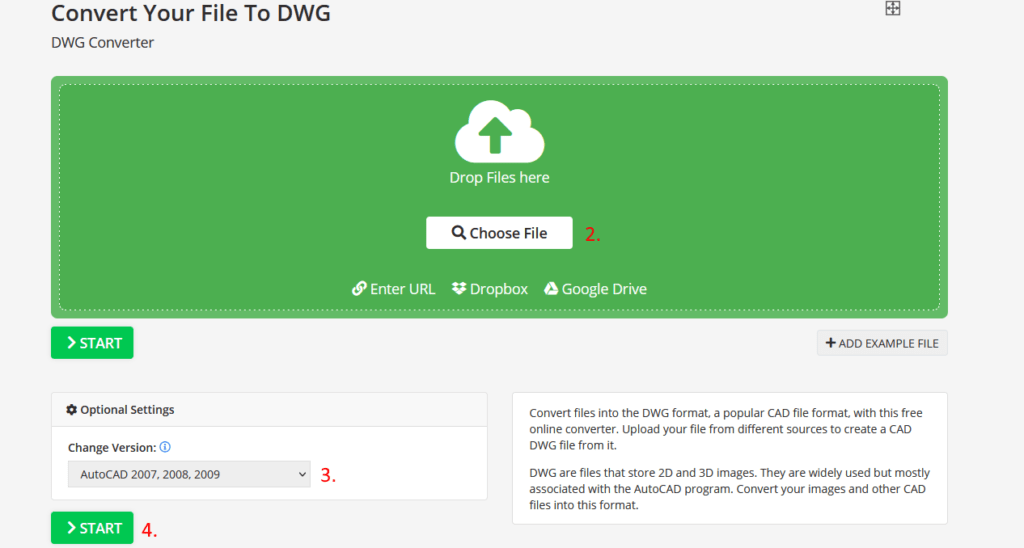
The process usually takes seconds to complete, after that the converted file should be automatically downloaded.
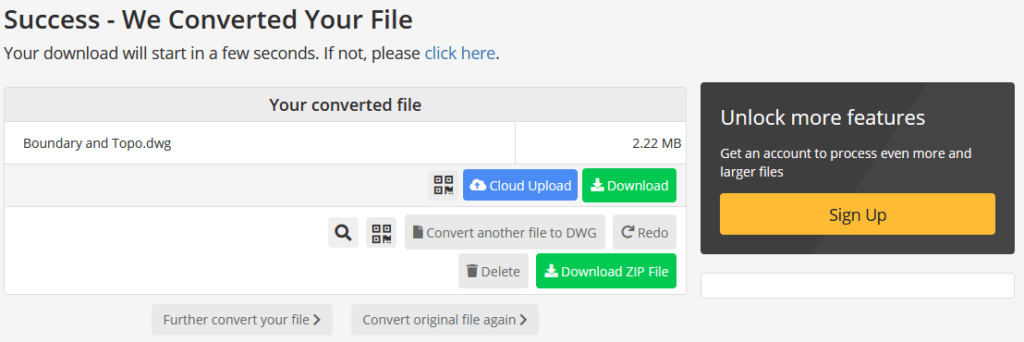
If you need to convert many files, consider one of the paid plans.

Cloud Convert
This is another great Online Drawing Converter that can convert AutoCAD DWG files to an older version.
Advantages: Great Design, Quick Conversion, the Free Plan can Batch Convert, and It is not necessary to register.
Disadvantages: The free plan only allows 25 conversions per day. For more than 10 conversion minutes a day, you need a registration.
- To use it go to CloudConvert.
- Select the type of file you will Convert, in our case it is DWG to DWG.
- Add the file you will convert. You can use one of the following methods: upload file from the computer, or enter a URL, use Dropbox OneDrive or Google Drive.
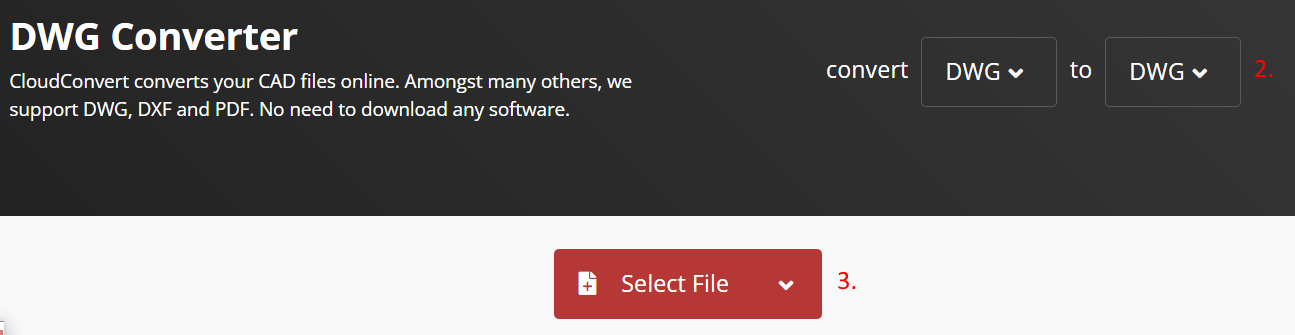
- Then click on the Options button, and choose the desired version of the AutoCAD drawing file.
- Lastly, click Convert to start conversion.
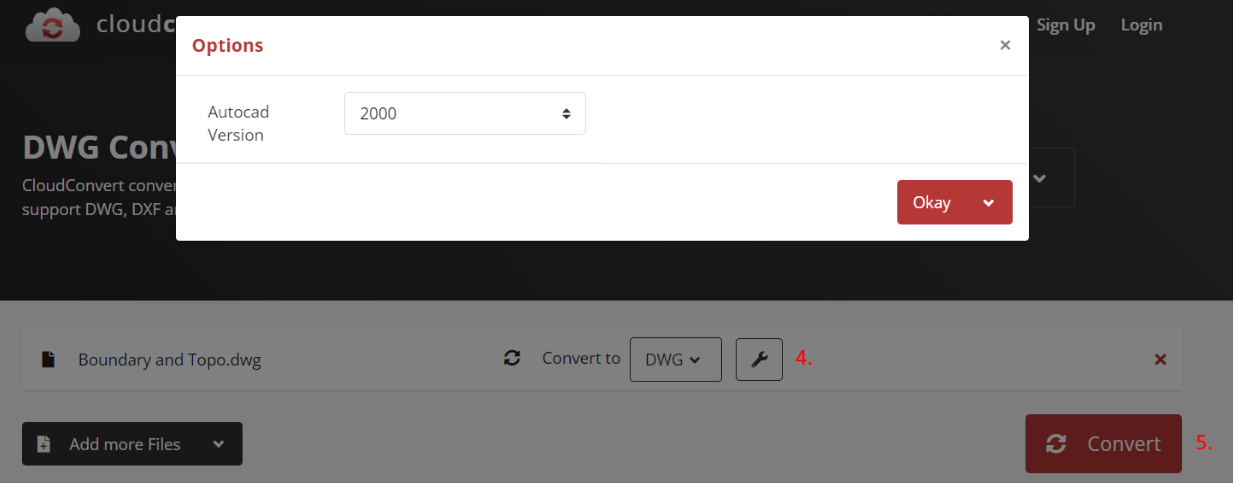
Again there are Pricing | CloudConvert if you need more conversion sessions/minutes.
DWG FastView for Web
This is a free Online DWG Viewer that has some great features. One of which is to convert DWG files to Older Version Online for Free. You can learn a bit more in our post about Free Online AutoCAD Viewers.
The Interface is quite comprehensive, to convert a drawing to an older version we will go through the following steps:
- Go to the FastView website: https://en.dwgfastview.com/ and click on Open Drawing.
- A new internet tab will pop up with a prompt Select a Local File. Click on it and select the drawing you want to convert from your computer.
Note: To use the Drawing Viewer you would need to install Flash Player if you don’t already have it. - Your drawing will load onto the browser window, at the upper left corner click on Save As button.
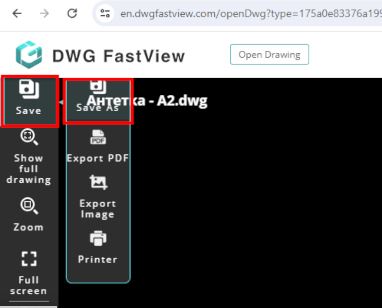
- A “Save As” window will pop up, there you type in the File name and choose from the drop-down menu, the desired AutoCAD version to convert to.
- Hit Save and you are ready!
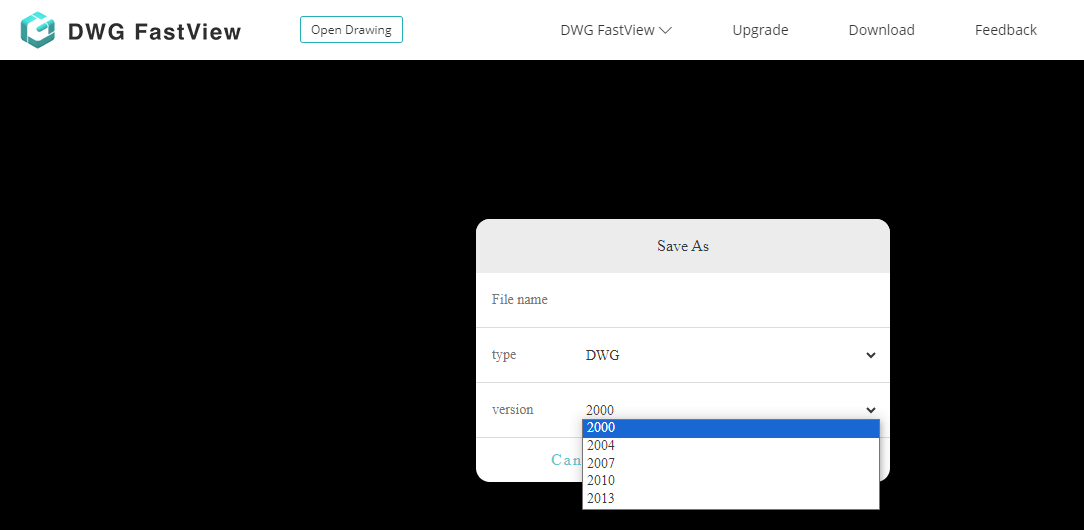
This is an excellent method for quickly converting a drawing file to an older version. It is for everyone who doesn’t want to go through the hassle of installing additional software or losing time on registrations.
DWGSee lightweight DWG viewer
DWGSee is a light, and fast DWG Viewer, easy to browse, view, measure, markup, and print DWG/DXF/DWF files. Now it even supports the latest AutoCAD 2024 drawings. It is very responsive and can be installed on almost every PC with ease. The current version of install files is only 36MB so it will be a bliss to work with. Additionally it will not take any of your valuable time in the slow installation process.
The free version is 21 days, then you can purchase a perpetual license for only $69.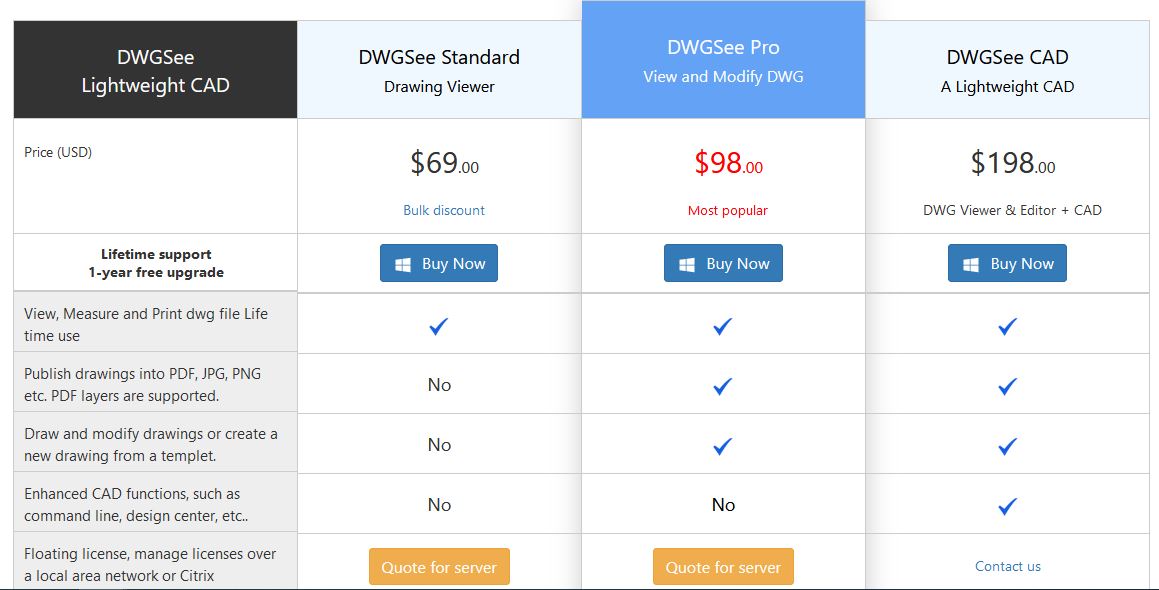
To Convert DWG files in the software, first open the drawing you want to convert. Then click on the Save As icon located at the upper left corner of the screen.

A window will pop up, there under Save as Type, you can choose between the different output file options.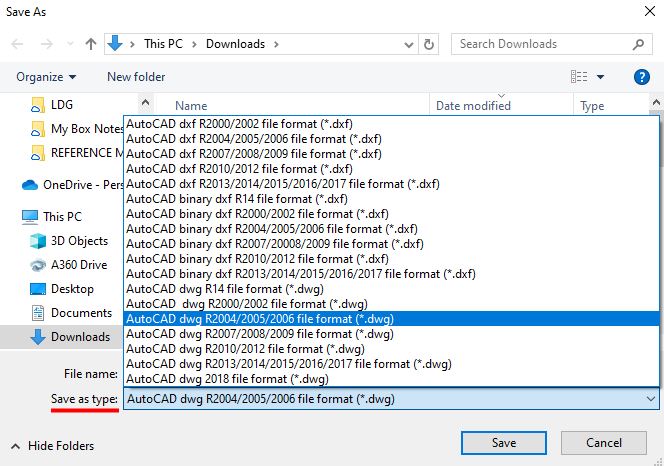
Ask a Friend
Of course, you can always ask a friend or the person who sends those files to you to save them on a lower version. However, I would steer away from this. It will take much more time and will make us look like total moaners.
So stay tuned for more useful content and don’t forget to subscribe and follow us on social media.

