Since AutoCAD 2010, PDFs have layer information included in them. This is great in most of the cases but what if we want to send our pdf to a client or colleague, and we would rather hide the layers from them?
Let’s see how to not include (or how to hide) your Layer table in your PDF plots?
Turn off Layer Export when Exporting a Drawing to PDF!
To Turn Off Layers when using Export To PDF follow those three simple steps:
- Go to Output tab and under Export to DWF/PDF Panel click on Export to PDF Options.
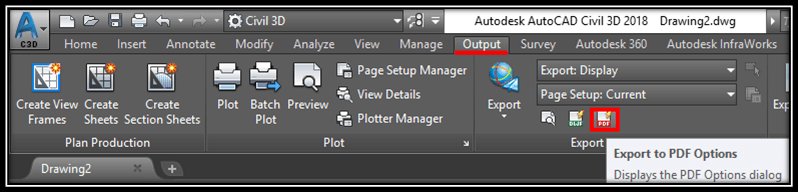
- A window will pop up. In it under Data Uncheck Include Layer Information, to turn off layer export.
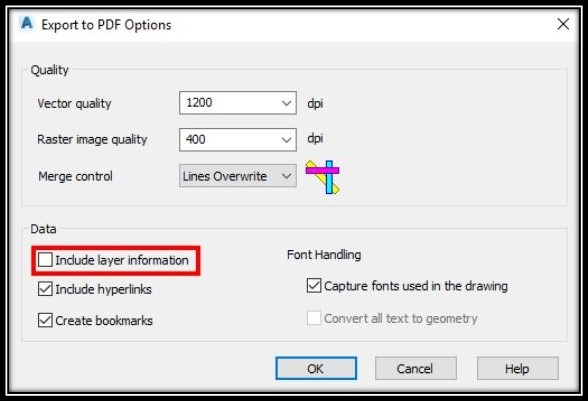
- Hit OK and Export your Drawing.
This is it as easy as it is!
How to Turn OFF Layer export when Plotting DWG to PDF!
If you want to Turn Off Layer export for Plotting, don’t worry we have you covered!
- Start the PLOT command.
- Under Printer/Plotter select DW to PDF.pc3 and click on PDF Options…
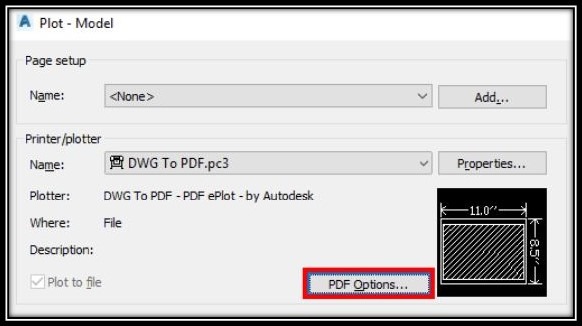
- A window will pop up. In it under Data Uncheck Include Layer Information, to turn off layer export. And hit OK.
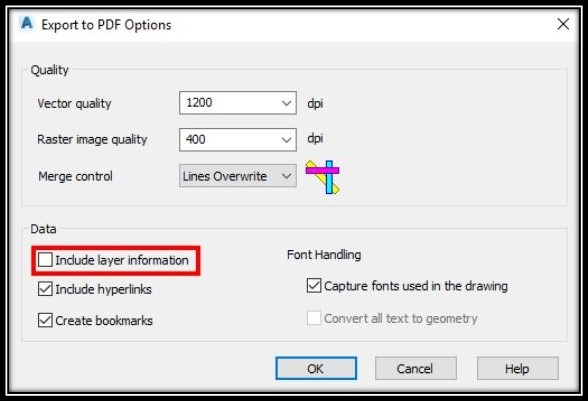
- AutoCAD will ask if you want to use those changes for the current plot only or Save to a File. You can decide if you will turn off layer export only for this plot or you need it for more plots.
- Hit OK and go on Plotting your Drawing.
I hope you found this Tip useful! Check out our other AutoCAD related Tips and Tricks!

