No matter what drawings we are creating there always will be the need for Text and with it a text Font. Windows and AutoCAD provide us with many Font types, however, sometimes we need to add an additional one. Like for example, that time a colleague of ours gave us a drawing that looked crooked because of a missing Font. Or an external reference doesn’t look right. Or we might just want to install an additional font to make our AutoCAD drawings unique.
AutoCAD generally uses two distinct types of fonts. The TrueType Fonts which are native for Microsoft Windows and SHX Shape fonts which are specific for AutoCAD.
Install TrueType Font to AutoCAD
As previously said the TrueType Fonts are native to Windows. That is why they will also be recognized by all Windows applications like Microsoft Word, Excel, PowerPoint, etc.
These fonts usually have .ttf extension and can be installed by Right Click on it and choosing Install (or Install for all users if your PC is used by others)
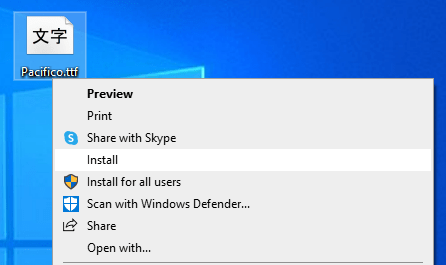
Note: In order to “see” the new font in AutoCAD, you have to restart the software by Closing the AutoCAD and starting it again!
Add SHX Fonts to AutoCAD
SHX Fonts are native to AutoCAD and they use .shx extension. You can easily find the location of your existing shx fonts by looking at the AutoCAD Options, under Files tab, Support File Search Path.
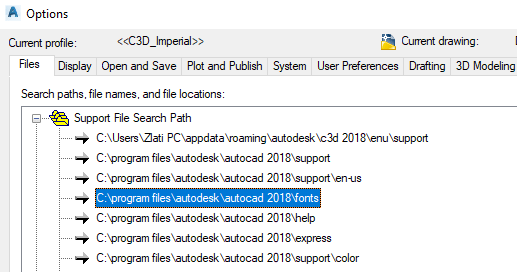
The default location usually is C:\Program Files\Autodesk\AutoCAD xxxx\Fonts, where xxxx is the version of the software you are using.
To add a new font, simply copy it to that folder.
Conclusions
Adding new Fonts to your drawings can be beneficial by creating this unique style and look that distinguishes you and your work from the pack. Just don’t get over bored with it, as some fonts can get annoying and hard to read.
There are many websites that provide free downloadable fonts you can google free SHX fonts download or free truetype fonts download.
Note: When using additional Fonts, don’t forget to send them, when sending your drawings to a client or a colleague. So they can see the drawings as they are intended to be seen. Even better use eTransmit command to create a full package of your drawing and it’s supporting files. You can find out more on that here: I forgot to send it! Never again, with eTransmit!
Have you added more fonts to your drawing? What is your favourite one?
Don’t forget to check out our other AutoCAD Tips to learn more great things!

